Windows Setup may encounter errors at times for various reasons. One such error is code 0x80070006. In this post, I will share how you can fix Windows Setup Error code 0x80070006.
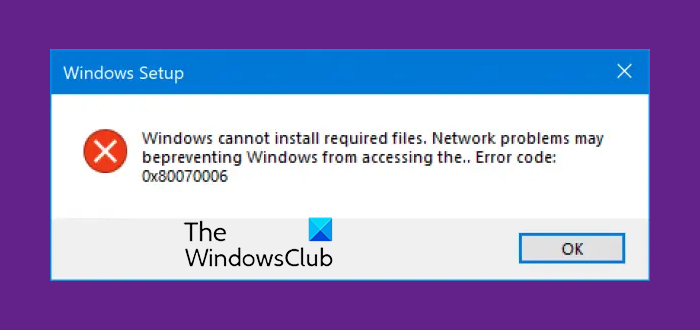
The error says-
Windows cannot install required files. Network problems may be preventing Windows from accessing the file. Make sure the computer is connected to the network and restart the installation. Error code: 0x80070006.
As said by the error message, it is caused due to an unstable/unreliable network. Also, issues with network hardware can trigger it. The hardware includes the network adapters as well as the network routers. Let’s look at the fixes for this.
Fix 0x80070006 Windows Installation Error
Some of the effective methods to fix the Windows Setup Error code 0x80070006:
- Check your router and internet connection.
- Run Network troubleshooter
- Use a different USB Port.
- Recreate the Bootable USB Drive.
- Get a new Windows image file.
The error code 0x80070006 occurs when installing Windows 11/10.
1] Check your router and internet connection
An unreliable network is one of the significant causes that disrupt Windows 10 Setup. The first thing you should do is check if your internet connection is stable, and has enough speed. If the connection is slow, the setup process will fail. Second, reboot your router from its admin panel or just manually turn it off and turn it on after 10 seconds to restart it completely. Lastly, check if it’s plugged in correctly. It is possible that the router is continuously turning on and off because of a loose connection.
2] Run Network troubleshooter
Windows 10 offers an inbuilt network troubleshooter. It can reset the adapters, remove any cached settings and so on. Make sure to run it, and then try downloading the setup file again.
3] Use a different USB Port
If you are using a bootable USB storage device to run the Windows 10 Setup, it’s a good idea to check the integrity of the USB port that you have the device plugged in. Switch the USB port or try using another bootable USB device and check if this fixes your issues.
4] Recreate the Bootable USB drive
There might be chances that the bootable USB Drive that you are using might have encountered some problems. Create another bootable USB again with proper configurations and check if that fixes your issues.
5] Get a new Windows image file
If the above method does not work as well, you can try to get a newer installation image using the Media Creation Tool and then create the bootable USB drive. Once complete, install Windows 11/10 using it to see if the issue persists.
Did these tips help you resolve Windows Setup Error code 0x80070006 in Windows 11/10? Let us know in the comments.
Related reads: