Windows 11 and Windows 10 are the most pleasing version of Microsoft Windows and it has quickly become the choice of Windows users globally. The credit goes to the assortment of advanced features that only enhance the Windows operating system’s experience. And here, Windows Update plays an increasingly crucial role as it ensures continued health and up-gradation of a user’s system.
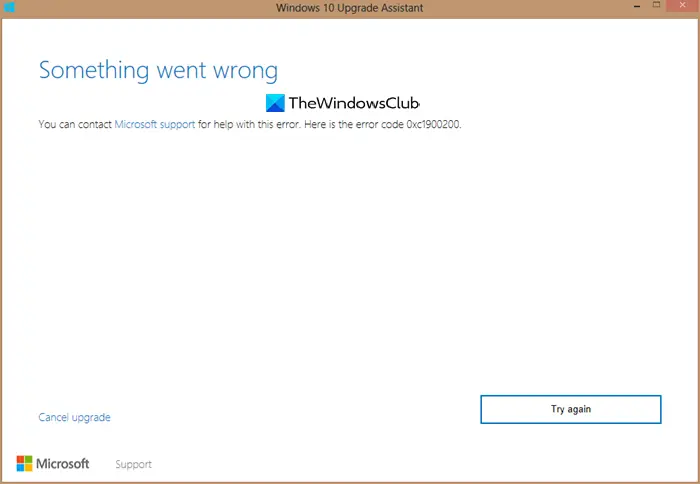
Hence, most of Windows users ensure that they regularly upgrade their computers. Anyone who regularly upgrades their Windows system with all the latest upgrades will tell you, this process is not a flawless experience. At times, when using Windows Upgrade Assistant, you may see Error 0xC1900200.
When does Error 0xC1900200 occur in Windows 11/10
0xC1900200 – 0x20008, This may signify that your PC doesnt meet the minimum requirements to download or install the upgrade to Windows 11/10
Generally, Error 0xc1900200 is seen when the user attempts to upgrade to Windows 11/10 from an older Windows version using the Windows Upgrade Assistant.
In most scenarios, the error indicates that the minimum requirements of the user’s system have not been met; hence the upgrading process fails with Error 0xC1900200. It is important to understand that the Windows 11/10 operating system cannot be installed over every system configuration. If the user system contains low specifications not supported by Windows v, the installation will certainly fail.
What is causing Error 0xC1900200?
Along with lacking minimum system requirements, there are a few other reasons too that can cause the 0xC1900200 error code. These can be as follows:
- The system does not pass the minimum requirements to install the update.
- Incorrect Microsoft Windows version used to upgrade to Windows 10 OS.
- An outdated version of Microsoft Windows 7 or Windows 8.1.
- Insufficient reserved partition space.
- External driver interference
- Corrupted data that is critical to the OS
- Outdated BIOS version
- Old computer.
Overall, if you encounter the error code 0xC1900200 issue on your system, then you will need to fix it, as it will not let you carry out the upgrading process.
Fix Windows Upgrade Assistant Error 0xC1900200
Many fixes can be applied by the users at home, these, in most cases, fix the issue. Below mentioned are different solutions that you can try:
- Check your system specifications
- Verify the version of Windows
- Clean the hard drive and free up space
- Expand the system’s reserved partition
- Disconnect all USB devices
- Other reasons
Let’s look at these solutions in more detail.
1] Check your system specifications
Before we discuss how to check your system specifications, let’s understand what the minimum system requirements are to install Windows 10:
- Processor – 1 GHz or more or System on a Chip (SoC)
- RAM – 1 GB for 32-bit and 2 GB for 64-bit
- Hard Drive Space – DirectX 9 or later with WDDM 1.0 driver
- Display – 800 x 800
Now you need to check whether the CPU, RAM, and system disk space on your computer meets the above requirements. You can check your system requirements manually from the ‘Control Panel’ on your system. To check your system specifications, follow these steps:
- Click on the ‘Start Button’ locate the ‘Control Panel’ and click on it to open.
- In the ‘Control Panel’ window, click on ‘system and security’ to view all the basic information about your computer.
- Now click on ‘System’ to check the amount of ‘RAM’ and ‘Processor’ details.
- On the same page in the left panel click on ‘device manager’ and select ‘display adapter’ to view your current graphics/video card.
- To check the hard drive size and space, click on the Windows Start button and go to ‘Computer’.
In case your computer does not meet the minimum requirement, upgrading is the only option.
2] Verify the version of Windows
Old, outdated, or versions of Windows that are no longer supported by Microsoft Windows are unable to upgrade to the latest Windows 10 operating system. Hence, make sure you are running the correct and updated version of Windows which includes the below:
- The most recent version of Microsoft Windows 7 SP1
- The most recent version of Microsoft Windows 8.1
You will likely get the upgrade error 0xC1900200 if you do not verify what version of Microsoft Windows you are currently running.
3] Clean the hard drive and free up space
If your computer does not fit the aforesaid system specifications, mainly due to low hard drive space, then it can cause the upgrade error 0xC1900200. You can clean your hard drive using Windows in-built tool i.e., the Disk Cleanup tool.
4] Expand the system’s reserved partition
Sometimes users are unable to upgrade to Windows 10 operating system due to the insufficient capacity of the system’s reserved partition. The simplest way to fix this issue is to expand its size. For partition management tasks, many free third-party tools can help, like MiniTool Partition Wizard; but Windows in-built Disk Management Tool proves to suffice for most of the partition management work.
Create New, Resize, Extend Partition using Disk Management Tool, but before you start, we recommended you back up your data to a safe place as this procedure can be potentially dangerous and may cause loss of valuable system data.
5] Disconnect all USB devices
Several users reported that they encountered Error 0xC1900200 with USB Bluetooth devices (like wireless mouse or receivers). If there is an external hard drive or any other USB device connected to your system while updating Windows, there are chances you may encounter this error. In such a scenario, disconnect all the needless external USB devices, including the Printer, wireless mouse, and headphones, during the update process.
Once removed, check if the error gets resolved.
Related: Fix Windows Upgrade error 0xC1900202
6] Other reasons
Other reasons that can be blamed for Error 0xc1900200 are:
- Outdated BIOS version
- Old computer hardware
Error 0xc1900200 can stop you from upgrading to Windows 11/10, if you are struggling to fix this error, be sure to try some of our aforementioned solutions.
Additional explanation:
There are two parts of this. First is the minimum software requirement, and then the minimum hardware requirement.
If you are running Windows 7 and Windows 8, and looking to upgrade to Windows 10, make sure you are running the latest version of either Windows 7 SP1 or Windows 8.1 Update. You can go to the Updates section and then upgrade your system to the latest stable version of Windows.
The next check is on the hardware.
To upgrade to Windows 11/10 you need the following:
- Processor: 1 gigahertz (GHz) or faster processor or SoC
- RAM: 1 gigabyte (GB) for 32-bit or 2 GB for 64-bit
- Hard Disk Space: 16 GB for 32-bit OS 20 GB for 64-bit OS
- Graphics Driver: DirectX 9 or later with WDDM 1.0 driver
- Display: 800×600
To check the hardware on your PC, go to Settings > System > About.
Here you will get to see the hardware, and the version of Windows installed on your PC.
In case you are upgrading, make sure to get feedback from the community on how Windows 11/10 performs on the minimum requirement. It will be not surprising that in spite of the mentioned requirement, the system might not perform at par.