This guide features different solutions you can try to fix Windows Activation Error 0xC004F015. The error message occurs when you try to activate Windows 11/10 Enterprise on a Microsoft Windows Server KMS host. The exact message says-
0xC004F015
Error details
0xc004f042 – SL_E_VL_KEY_MANAGEMENT_SERVICE_ID_MISMATCH
The Software Licensing Service determined that the specified Key Management Service (KMS) cannot be used.

What causes Windows Activation Error 0xC004F015?
There can be multiple reasons causing the Windows Activation Error 0xC004F015. But among all, the problem occurs if you are using a Customer Support Volume Licence Key (CSLVK). The issue can also occur due to the following reasons.
- If you use the Windows 11/10 KMS host product key in a Windows Server 2012 R2 and Windows Server 2008 R2 environment, the issue will originate.
- If your system files have been corrupted, you will face the mentioned Activation error code.
- If the Activation files are missing from your system, it’s no surprise you are facing the issue.
- In case you are using an invalid Product Key to activate the Windows, you can face the problem.
- Recently made hardware changes can be another primary reason behind the problem.
Now that you have a brief knowledge about what causes the Windows Activation Error 0xC004F015 let’s check out all the eliminate the problems.
Fix Windows Activation Error 0xC004F015
To successfully fix Error 0xC004F015, The Software Licensing Service reported that the license is not installed on Windows 11/10, follo these suggestions:
- Run Windows Activation Troubleshooter
- Install the key on the KMS host
- Rebuild Activation Token file
- Run CHSDSK
Now, let’s take a look at all these solutions in detail.
1] Run Windows Activation Troubleshooter
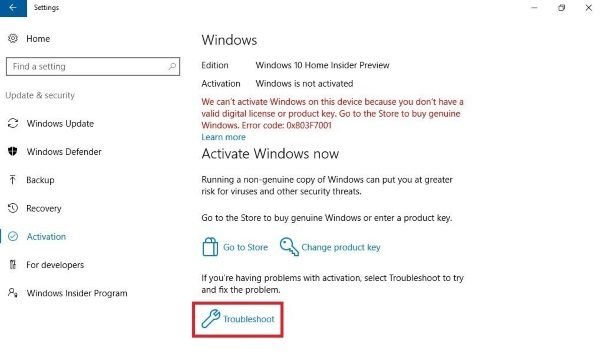
The very first thing you can try is to run Windows Activation Troubleshooter. It will help you address most commonly encountered activation issues, including Activation Error 0xC004F015 on Genuine Windows devices. To run Windows Activation Troubleshooter, follow the below steps.
- Open the Settings using the Windows + I shortcut key.
- Navigate to Update & security.
- Click on the Activation option present at the left panel of the screen.
- On the right side of the screen, click on the Troubleshoot link option.
- The Windows Activation troubleshooter will pop up and try to fix the mentioned issue.
Once done, restart your system and check if the problem persists.
Read: How to tell if Windows Product license is OEM, Retail or Volume (MAK/KMS)
2] Install the key on the KMS host
As mentioned, the problem occurs if you use the Windows 11/10 KMS host product key in a Windows Server 2012 R2 and Windows Server 2008 R2 environment. So, to solve the problem, the next thing you can try is to install Windows Srv 2012R2 DataCtr/Std KMS for Windows 10. To do so, follow the below steps.
- To begin with, log on to the Volume Licensing Service Centre.
- Click on the Licence option, followed by clicking on Relationship Summary.
- Now, choose the Licence ID option.
- On the following page, click on Product Keys. Here you will find a list of keys.
- Locate and install Windows Srv 2012R2 DataCtr/Std KMS on the KMS host.
Check if it solves the problem. If not, try the next solution.
Read: Troubleshoot KMS Activation on Windows Server
3] Rebuild Activation Token file

All the data related to Windows activation are stored in Token.dat. But in case if this file has been corrupted for some reason, you will face the mentioned Activation error. To solve the problem, you will have to rebuild the Token.dat file. Here’s how it’s done.
To begin with, open the Run dialogue box by pressing the Windows + R shortcut key.
In the space provided, copy-paste the below-mentioned location, and press the enter key.
C:\Windows\System32\SPP\Store\2.0.
Here, you will find the tokens.data file in the 2.0 folder. Rename the file to tokens.old.
Now, open Command Prompt in administrator mode, type the following command, and press Enter key.
net start sppsvc
After that, type and enter the following command.
cscript.exe slmgr.vbs /rilc
Now, reboot your system twice, followed by performing Windows Activation Troubleshooter.
Read: Fix Windows Activation Error 0x803FABC3
4] Run CHSDSK
You can run CHSDSK to solve Windows Activation Error 0xC004F015. It helps to detect and fix disk corruption. As it turns out, the problem can occur due to corrupted files present on the drive where you have installed your OS. So, run CHSDSK to solve the problem.
How do I fix the Windows activation error?
It’s very easy to fix Windows Activation errors. The very first thing that you should do it’s to run Windows Activation troubleshooters. It will eliminate any kind of activation bug that is causing the issue. Rebuilding the token file can prove to be another effective solution in the situation.
How do I fix Windows activation error 0x8007007b?
You can solve the Windows activation error 0x8007007b by following these steps: Run slmgr.VBS command, use Slui 3 command and run Windows Activation troubleshooter. If none of the steps were helpful, you could contact Microsoft Support.
Leave a Reply