This post will help to properly fix Windows Backup encountered an error when writing data to the backup target (0x80780166), The system cannot find the file specified. (0x80070002) on your Windows 11/10 computer. Some users face this issue that when they try to create a system image or take a backup of their Windows, the backup process fails and this error 0x80780166 is visible. The error message may look like this:
The backup failed.
Windows Backup encountered an error when writing data to the backup target. (0x80780166)
Additional Information:
The system cannot find the file specified. (0x80070002)
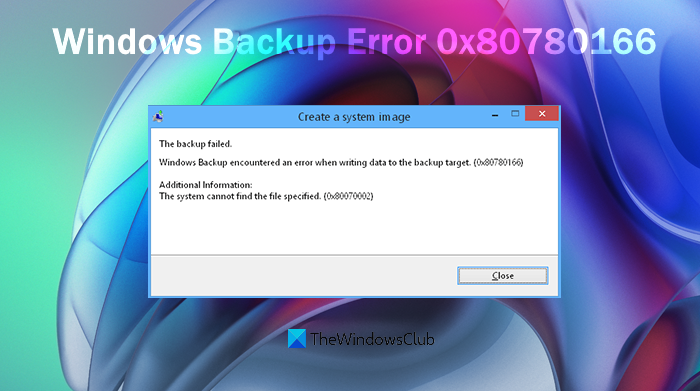
If you are also facing the same problem, then there are some fixes that might help.
Fix 0x80780166 Windows Backup Failed Error
Here are the fixes that might be useful to fix this Windows Backup encountered an error when writing data to the backup target (0x80780166), The system cannot find the file specified. (0x80070002) you may see in Windows 11/10:
- Set Volume Shadow Copy Service to Manual
- Clear WindowsImageBackup folder
- Use File History to create a system image
- Use third-party tools for Windows Backup.
Let’s have a look at these fixes.
Windows Backup encountered an error when writing data to the backup target
1] Set Volume Shadow Copy Service to Manual
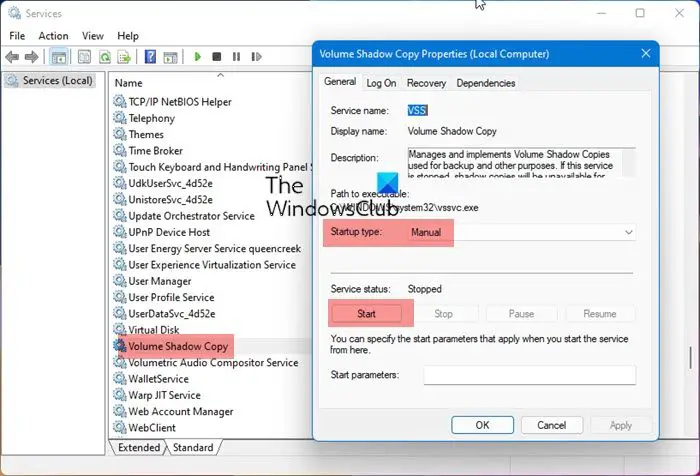
If the status of the Volume Shadow Copy Service is set to Disabled, then also you can face issues while creating a system image or Windows Backup. So, it is recommended to set the Volume Shadow Copy service to Manual, which is the default Windows OS setting. Here are the steps:
- Click on the Search box of your Windows 11/10 computer
- Write services in the Search box
- Hit the Enter key to open the Services window
- In the right section, the list of all the services will be visible to you. Scroll down the page to find Volume Shadow Copy service
- Double-click on the Volume Shadow Copy service to open its Properties box
- Click on the drop-down menu available for the Startup type option
- Select the Manual option in that drop-down menu
- Click on the Apply button
- Now click the Start button to start the Service.
Now try to take the backup and see.
2] Clear WindowsImageBackup folder
When you create a system image to some hard drive, all its content is stored in a WindowsImageBackup folder. It is possible that there are some leftovers of previous Windows Backup because of which you are not able to create a new backup and receive this error 0x80780166.
If this is the case, just access that hard drive on your computer where you want to create the backup. Look for the WindowsImageBackup folder at the root of the backup media and double-click on it. Select all the content available in that folder and delete it. After that, restart your computer, and then start the Windows Backup process. This might work.
3] Use File History to create a system image
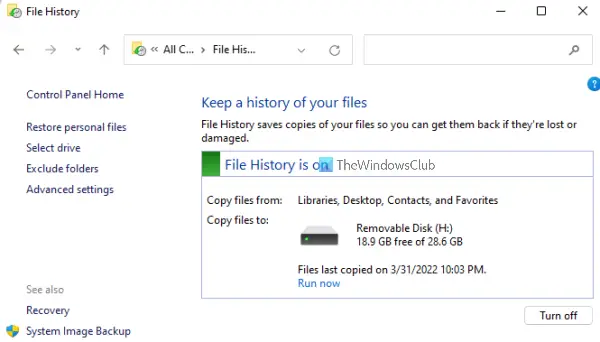
File History is a built-in feature of the Windows 11/10 computer that helps to create a mirror image of your system (that includes Desktop, Libraries, and other data). If you are using the Backup and Restore tool to back up your Windows, then there are chances that this tool is not working properly on these newer versions of Windows OS. Therefore, if a Windows Backup error is happening because of using that tool, then use File History to backup and restore files. This might solve your problem.
Related: Fix Error 0x80070002 during Windows Backup
4] Use third-party tools for Windows Backup
If the above solutions don’t work, then the other option that will be helpful is using the third-party tools for Windows Backup. Thankfully, there exists some best free imaging, recovery, and backup software for Windows that lets you create system images and make copies of your files. So, you can try those tools one by one, and then decide which one is best fitted for you.
Read next: Windows Backup not working, failed, or did not complete successfully.
How do I fix a Windows Backup error?
Windows users receive tons of Windows Backup errors from time to time. Sometimes, it happens because of a new Windows Update and sometimes there is some other reason for that. To fix a Windows Backup error, you can try some known solutions like using Windows troubleshooters, using the System File Checker tool to find corrupt system files and repair them, setting Volume Shadow Copy service to run on automatic mode, updating device drivers, deleting leftovers of previous backups, etc.
Why is backup not working on Windows?
There could be any reason that when you try to backup Windows or create a system image on your Windows 11/10 computer, the backup process doesn’t work and fails with some error code. This may happen because of File History service or Volume Shadow Copy service is not running automatically, there are corrupt system files on your computer, previous backup data is interfering with the new backup process, etc. So, to solve this problem, you need to manually run built-in tools available to fix corrupt system files, delete data or leftovers of previous backups, and try other fixes.