At times, you may download a file from the Internet or receive one by email. Windows classifies certain files as unsafe downloads and attachments by identifying the files type and the security settings for each file. For doing this, it uses the Attachment Manager in Windows, which is a service that gets activated whenever you receive an e-mail message with an attachment and from unsafe files that you might save from the Internet.
The Attachment Manager classifies such files as High Risk, Moderate Risk, and Low Risk. If the file you are trying to access or open or extract belongs to the High-Risk type, Windows 11/10/8 will block the file from being opened. You can read more about how Windows OS treats each file.
I recently received a zipped .exe file by mail from a trusted source. I downloaded the file to my Windows desktop but could not extract the contents. I received a warning box with the following message:
Windows found that this file is potentially harmful. To help protect your computer, Windows has blocked access to this file.
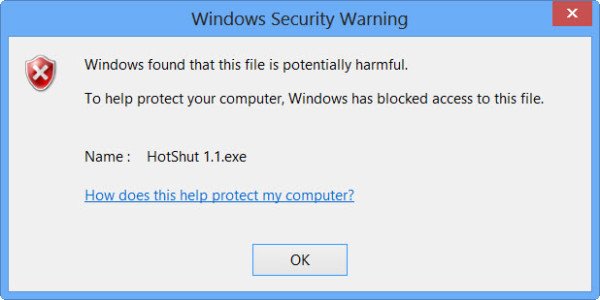
The only option is to click on OK and find that you are left with an empty folder in hand! So how do you extract such contents, knowing very well that the file is from a trusted source in therefore safe.
How to unblock a File in Windows 11/10
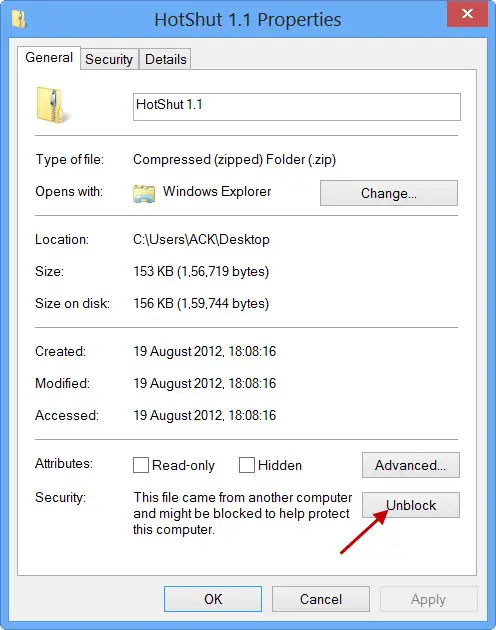
If Windows has blocked access to this file downloaded from the Internet, you can Unblock it by following these steps. To open such files or extract contents of such blocked zipped files:
- Right-click on the file
- Select Properties
- Make sure you are in the General tab
- Press the Unblock button.
- Click Apply/OK and exit.
- The file will be unblocked.
But after clicking the Unblock button, you will now be able to access or open the downloaded file.
Similar messages you may see when a file is blocked are:
- Microsoft Defender SmartScreen prevented an unrecognized app from starting
- This file came from another computer and might be blocked to help protect this computer.
You can also use this method to whitelist or allow apps your trust.
TIP: This post shows how to bulk Unblock multiple files downloaded from the Internet.
Unblock button appears again
When you click the Unblock button, the Zone Identifier information is removed. However, for some reason, this does not always happen, and the Unblock button may appear again in the Properties box.
Create a system restore point first.
You may then download Streams from Microsoft SysInternals and run the following command as an administrator:
-d filename
Hope this helps.
TIPS:
I don’t have an unblock tab, and all the help options only seem to say, click that tab….what do I do if I right click and go to properties in Windows 7 for a zip file and there are no tabs, where do i go to unblock it….this is only helpful to those whom already have tabs that for a lot of people don’t seem to exist.
Have you tried to right click on the ZIP file and not the file inside the ZIP file
I downloaded a trusted zip file to my computer. I have unblocked the zip file using properties. There is no option for unblock the individual files contained within the zip. My computer continues to block me from extracting the contents of the zip. What can I do to access these files?
Can you unzip other files and having problem with this particular file only? if its the case then file may be the problem. From where you got the zip file like from mail attachment etc is it from trusted source? First of all ensure that contents are free of virus , do a scan of the contents. If possible download another copy of zipped file in case the contents are damaged or if not downloaded correctly. Fully ensure about the content & then try. What is your UAC settings? Hope its not password protected.
Get WinRar & use it unzip the file.If I remember correctly,it has repair option….
What about when you Unblock, go back to properties and it’s blocked again? What is causing that?
I have updated the post towards the end. :)
Maybe this will help: http://eddiejackson.net/wp/?p=6278
Thanks!!
I don’t understand the update. Where do you type -d filename?
Czy jest tu kto? z polski kto móg?by mi pomóc dlaczego nie mam przycisku odblokuj ?
hahaha just brought down my schools firewall hacked in to it with me coderoot/10987867 im at a school and we have laptops and like youtube and facebook and all that fun stuff is blocked and my stuff is invisible hahaha
questions below and ill make who ever is the first to say (diamond clan) gets a free account that has a search bar and if you type in anything like for example type in youtube and hit enter it will be unblocked and you will have wifi every where you can also seenk it to ur phone to have wifi any where
first to post diamond gets a free account free wifi 2 search bar will apear and type anything like youtube and hit enter it will be unblocked
So, I experienced this same issue for all Office documents, but wasn’t able to access gpedit.msc for some reason (well, I was able to access it, but it brought me to one of the dumb Windows 10 app screens and didn’t have any of the options you mentioned).
I called Microsoft support and figured out that if I went to the different Office programs and went to File > Options > Trust Center > Trust Center Settings > Protected View, and unchecked all three boxes, this solved the issue for me. Note that I had to do it for PPT, Word, and Excel individually.
Not sure about the other files that have experienced this issue (for instance, I’ve seen people experience it with zip files, but that may be because they’re using WinZip, a Windows program? not sure).
Sorry, copied that from a different site where I commented similarly. I tried changing Zone Identifier info, but that didn’t work for me either. Didn’t want to download Streams because I’m not an advanced user and it seemed like a risky thing to do.
Anyway, that’s what I did and it worked for me! Just thought I’d share.
i have no option to unblock the file in properties, either the properties of the zip file, the dll file, anywhere there is no option
Is there a way to get rid of this tool. I have Windows 8.1, all want to know is how to disable it for good. how do I do this. I know what its purpose is for. I just need to disable it. thank you
How to disable attachment manager > https://www.thewindowsclub.com/attachment-manager-in-windows-7-faq-configuring-high-risk-medium-risk-low-risk-files
I have Windows 8.1 Home Edition x64. Does this work for this edition of Windows. I know it does if one has Premium or the Professional Edition. What I want to disable is when you have a file, and under properties , you have to unblock this file. I want to get rid of that once and for all.
For the Home edition, you have to edit the Registry. It will disable checking of the downloaded file but may not get rid of the Unblock button.