Are you getting the Windows cannot find javaw.exe error message while a Java-based app? Javaw.exe is an executable component integrated within the Oracle Java Runtime Environment (JRE). It is essential to run certain Java-based programs including JAR files without using a console window.
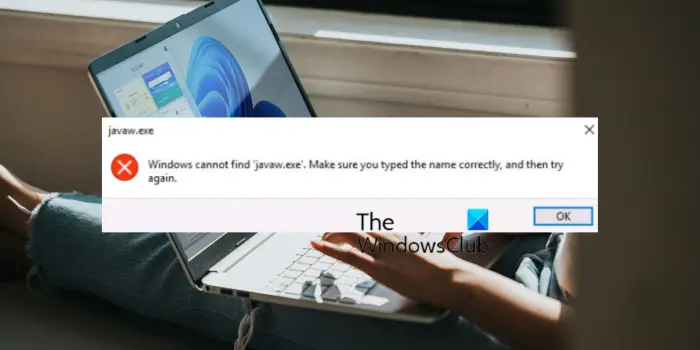
Some Windows users have reported getting this error when they try launching a Java program. If you don’t have Java installed on your PC, this error will occur. However, this error can pop up in certain other scenarios. It can happen due to missing system environment variables or a corrupted installation of Java. Nonetheless, this error can be fixed using some of the fixes mentioned in this post. So, check out.
Fix Windows cannot find javaw.exe error
If you get the Windows cannot find javaw.exe error message while launching Java-based software, use the following solutions to fix the error:
- Make sure Java is installed on your PC.
- Add the path of Javaw.exe to the Environment Variable Path.
- Reinstall Java.
1] Make sure Java is installed on your PC
Since Java is required to run Java-based apps and software on Windows, ensure you have Java installed on your computer. Otherwise, you might run into errors like these.
2] Add the path of Javaw.exe to the Environment Variable Path
The next thing you should do to fix the error is to check whether Java is included in the System PATH Environment Variable. If not, manually add the path of Javaw.exe to the environment variable and then check if the error is gone. Here’s how to do that:
First, press the Win+R hotkey to open the Run command box and enter “sysdm.cpl” in the Open box to launch the System Properties window.
Now, move to the Advanced tab and then hit the Environment Variables button present at the bottom of the window.
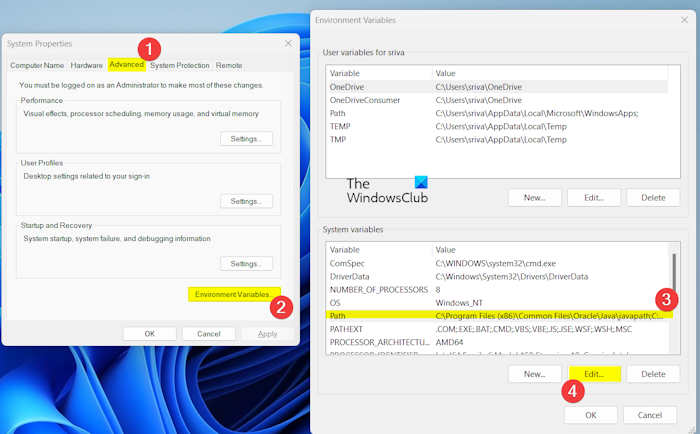
After that, under the System variables section, select the Path variable and press the Edit button.
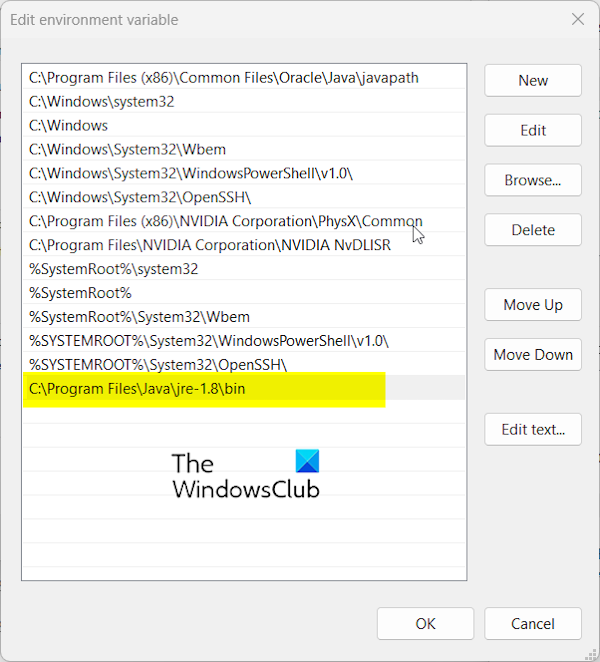
In the Edit environment variable window, press the New button and enter one of the below path:
C:\Program Files\Java\jre-1.8\bin
or
C:\Program Files (x86)\Java\jre-1.8\bin
The above path is where the “javaw.exe” file is present by default. And, jre-1.8 is the version. If you have installed Java in a customized location, enter the path accordingly.
You can also add the symbolic link javapath to avoid adjusting the path variable after each Java update. Add the below path to the above system variable:
C:\Program Files (x86)\Common Files\Oracle\Java\javapath
If the path variable is absent, click on the New button under the System variables section to open the New System Variable window. Next, enter “path” in the Variable name field and enter the Java installation location in the Variable value field. Once created, you can add the above-mentioned paths.
When done, press the OK button to save changes and exit the System Properties window.
Read: Java Virtual Machine Launcher Error, Could not create the Java Virtual Machine.
3] Reinstall Java
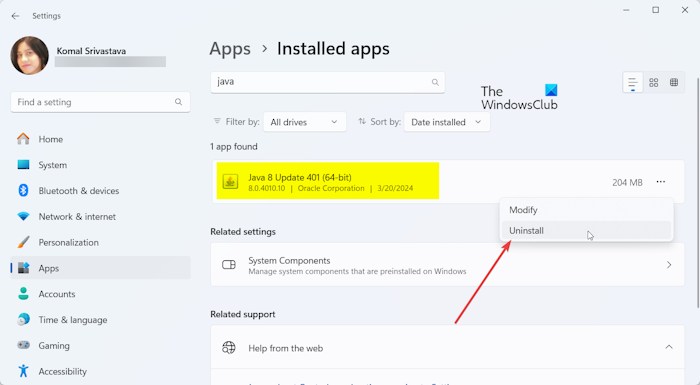
The last resort to fix this error is reinstalling Java on your PC. Some corrupted or broken installation files of Java might be causing the error. Hence, if the scenario is applicable, uninstall Java and then reinstall its latest version on your computer to check if the error has stopped.
Here’s how to do that:
First, open the Settings app using Win+I and move to the Apps tab from the left-side pane. After that, click on the Installed apps option.
Now, look for the Java application under the list of your installed apps and press the three-dot menu button attached to it.
Next, select the Uninstall option and then confirm the uninstallation to remove it from your PC.
When done, reboot your computer and download the latest version of Java from its official website.
Finally, install Java on your PC and see if the Windows cannot find ‘javaw.exe’ error is fixed now.
Read: Java Install or Update did not complete, Error Code 1603.
I hope this helps!
What is the difference between Javaw exe and java exe?
Both java.exe and javaw.exe can run Java programs. However, the main difference between the two is the way they interact with the operating system. The “java.exe” executable file used the command-line environment to run Java applications. It is primarily used to run apps that need a command-line interface (CLI). On the other hand, the javaw.exe executable can run Java programs without the console window or command prompt. It is mainly required for graphical user interface (GUI) based apps.
How do I find java exe?
Java is, by default, installed at the C:\Program Files\Java location on a 64-bit architecture. So, the java.exe file is present in a similar folder like C:\Program Files\Java\jre-1.8\bin.
Leave a Reply