While formatting a partition, if you see a message Windows cannot format the system partition on this disk then this post will help you. Although it is a rare error that appears if you choose to format the system disk on Windows 11/10 and some other older versions, you can troubleshoot the issue.

Many people use a dual boot facility to install a secondary operating system alongside Windows 11/10. Let’s say you have done that earlier, but now you are not using one of the operating systems.
To free up some storage, you want to delete the partition containing the secondary OS files. The easiest method people use is the Disk Management panel. However, it might show you the error message as mentioned above. If it is happening with you, you have two options –
- You have to use the Diskpart utility via Command Prompt to remove the volume or partition.
- You can use PowerShell to do the same.
We have shown both methods in this article.
Windows cannot format the system partition on this disk
To fix this disk issue, follow these steps-
- Use Diskpart to delete the partition
- Use PowerShell to delete the partition
To learn more about these steps, keep reading.
1] Use Diskpart to delete the partition
Diskpart is a command-line utility, allows users to manage hard drives attached to their computer. To use this tool to delete the partition, follow these steps-
Search for cmd in the Taskbar search box, find the result, and select the Run as administrator option. Click the Yes button in the UAC prompt to open the elevated Command Prompt window. After opening it, enter the following commands one after one-
diskpart list volume
Now you can find a list containing all the volumes.
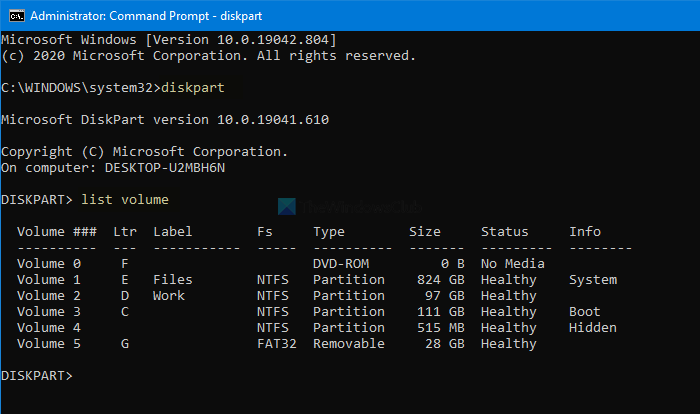
The best thing is that it shows all types of volumes, including the one, which Windows creates while installing the OS. From the list, you have to find out the number of the desired volume and enter this command-
select volume [number]
Don’t forget to replace the [number] with the original volume number. Next, enter this command-
delete volume
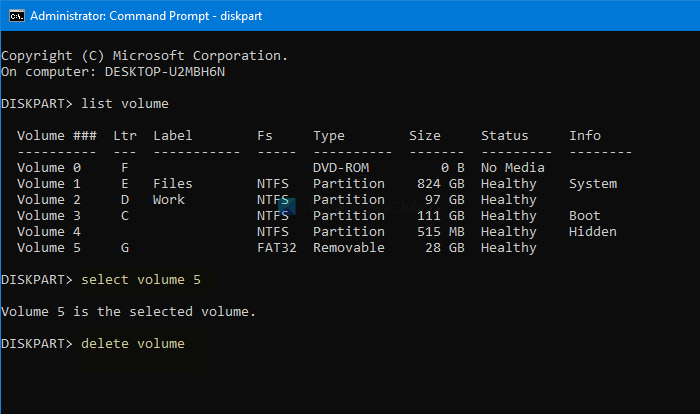
After pressing the Enter button, it will take some time to delete the volume.
2] Use PowerShell to delete the partition
Using the PowerShell to delete a partition is comparatively less time-consuming, but it may not all the time. However, you can still try if you do not want to run the diskpart, which takes a reasonable time.
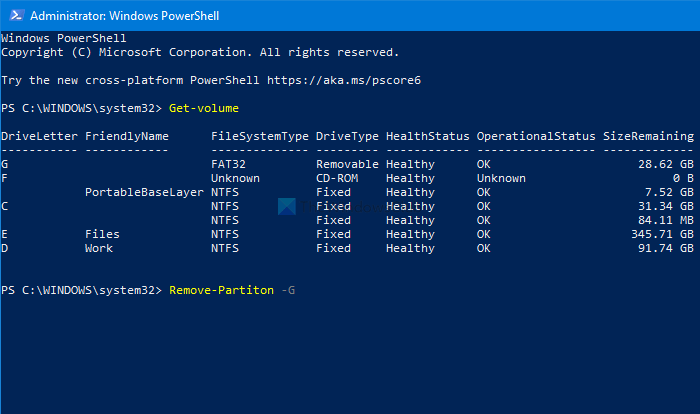
First, press Win+X and select the Windows PowerShell (Admin) option from the menu. It opens an elevated Windows PowerShell window. Following that, enter this command-
Get-Volume
Now you can see all the partitions on your screen with a drive letter. Note down the respective DriveLetter, and enter this command-
Remove-Partition –[DriveLetter]
Don’t forget to replace [DriveLetter] with the original drive letter.
Following that, it asks for confirmation, where you have to enter Y.
That’s all! Now you have an allocated space.
Now read: Windows was unable to complete the format – SD card, USB drive, External disk.