If your Windows File Explorer crashes or freezes, or you see an error message Windows Explorer has stopped working and is restarting, on your Windows 11/10 computer, then this post will help you fix the Explorer freezing or crashing issues.
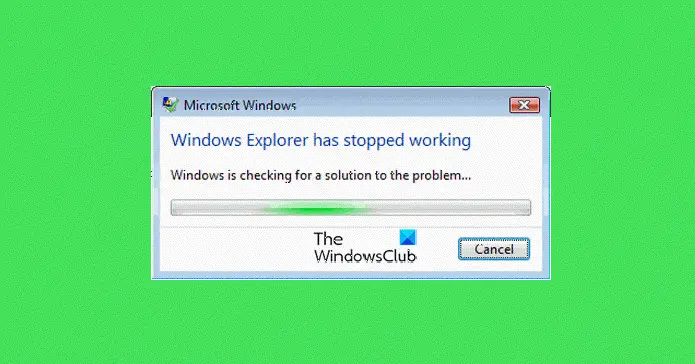
The Explorer.exe process in the Windows operating system, helps us browse our files, folders, and other data on our computer. You may face a problem at some point in time when you find that your Explorer crashes or freezes frequently. Additionally, you may also receive the following message:
Windows Explorer has stopped working
This tutorial includes some troubleshooting steps that will help you address the Windows Explorer crashing or freezing issues. Quite possibly it’s one of your installed programs that may be interfering with the smooth functioning of explorer.exe. You may have to check them all. Hopefully, one of the suggestions should help you. If an option doesn’t help you, you may want to restore it to its default, where applicable & possible.
Go through the entire list first before you decide to implement any of our suggestions and remember to create a system restore point first so that you can always restore should the changes not be to your expectations.
File Explorer keeps crashing or freezing in Windows 11/10
If your Windows File Explorer crashes or freezes frequently, you need to carry out the following actions that may help you fix the problem:
- Disable the Preview Pane
- Disable Thumbnails
- Disable UAC temporarily
- Disable DEP and see
- Launch the folder windows in a separate process
- Check installed Add-ons
- Run System File Checker
- Update Video drivers
- Troubleshoot in Clean Boot State
- Windows Memory Diagnostics Tool
- Explorer crashes in a particular Video folder
- Other suggestions.
Let us go through the suggestions in detail. Before you begin, Run Check Disk and see if a System Restore makes the problem go away. Also ensure that your Windows is up-to-date, and all Windows Updates have been installed. Next, scan your computer for malware. If you have bought a new Windows 10/8/7 laptop, maybe some pre-installed craplets are interfering with explorer.exe. Remove unwanted trialware and de-crapify your machine then.
File Explorer getting closed automatically
1) Disable the Preview Pane
Disable the Preview Pane in File Explorer and see if it helps. To disable the Preview Pane, click Organize > Layout > Preview Pane.
2) Disable Thumbnails
Disable Thumbnails and see if this stops the problem. To do so, open Folder Options > View tab > Check Always show Icons, never thumbnail. Also, remove the check for the option to Display file icon on thumbnails. Click Apply/OK.
3) Disable UAC temporarily
Disable UAC temporarily and see if it helps.
4) Disable DEP and see
Disable DEP or NoExecute Protection. Do note that Data Execution Prevention (DEP) is a security feature that can help prevent damage to your computer from viruses and other security threats. Harmful programs can try to attack Windows by attempting to run (also known as execute) code from system memory locations reserved for Windows and other authorized programs. These types of attacks can harm your programs and files. DEP can help protect your computer by monitoring your programs to make sure that they use system memory safely. If DEP notices a program on your computer using memory incorrectly, it closes the program and notifies you.
To do so, Run command prompt as Administrator. Then copy-paste the following and hit Enter:
bcdedit.exe /set {current} nx AlwaysOff
This has been known to help in Windows 11/10/8/7/Vista.
Read: Windows Explorer High Power Usage
5) Launch the folder windows in a separate process
Launch the folder windows in a separate process and see if it helps. To do so, open Explorer. Click Organize > Folder & Search Options > View > Advanced Settings > Check ‘Launch folder windows in a separate process’ > Apply > OK.
Read: Program exe or COM Surrogate has stopped working.
6) Check installed Add-ons
Installed Add-ons are usually the culprit! Check if you have installed any helpers or add-ons to your explorer. Uninstall or disable them. Often, even 3rd-party shell extensions can cause Explorer to crash on particular actions. Several programs add items to the right-click context menu. To see them in detail, you may download the freeware utility ShellExView.
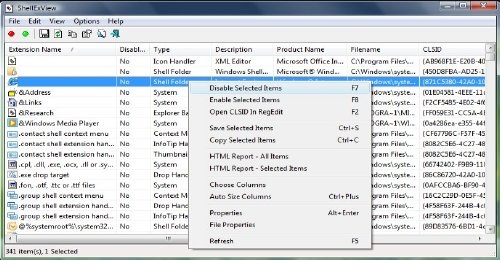
It will let you view & disable suspect 3rd party shell extensions. Using the trial & error method, you may disable/enable the extensions to try and identify if any of them are causing a problem. ShellExView can also be used for solving context-menu problems in Explorer, like, say, if the right-click is slow.
7) Run System File Checker
Run sfc /scannow and at the end reboot if the system file checker asks for it. The System File Checker will on reboot, replace corrupt system files if any are found.
8) Update Video drivers
Outdated or corrupt video drivers can cause Windows Explorer to stop working. Update your Graphics drivers and see if it helps.
9) Troubleshoot in Clean Boot State
Start your Windows in Safe Mode, and see if you can recreate the problem. If the problem has disappeared, then it’s probably some startup program that is interfering with the smooth functioning of Explorer. Perform a Clean Boot and try to troubleshoot and identify the offending program.
10) Windows Memory Diagnostics Tool
Run the Windows Memory Diagnostics Tool to check for possible memory problems, including testing of the Random Access Memory (RAM) on your computer.
11) Explorer crashes in a particular Video folder
Here’s what you need to do if you face this issue:

- Open any other folder having similar content viz. video files, and change the View setting to List
- Next, go to Tools > Folder Options > View Tab
- Under the View tab Click Apply to Folders and Press Yes.
Now all the folders having a similar content will automatically show their content in the List view .
12) These Explorer related fixes may also interest you:
- Explorer crashes when you right-click
- File Explorer crashes or freezes when creating New folder
- Explorer crashes or freezes while accessing Mapped Network Drives
- Explorer crashes after resizing or snapping
- Explorer.exe High Memory & CPU usage
If your Windows Explorer crashes randomly in Windows 7 or Windows Server 2008 R2 in a network environment, apply this hotfix from KB2638018. Also, see if KB930092 and KB931702 about Explorer crashes apply to you.
How do I repair File Explorer?
The only reliable ways to repair File Explorer are to run System File Checker, Run the DISM tool, Run Automatic Startup Repair, or, if that does not help, use the Reset PC option. Automatic Startup Repair is a tool that attempts to fix registry corruption.
Fix Freezes or Crashes with these resources from The Windows Club:
Windows 11/10 freezes | Internet Explorer freezes| Google Chrome Browser crashes | Mozilla Firefox Browser freezing | Edge browser hangs | Microsoft Outlook freezes | Computer hardware freezes.
Explorer stall can also be usb drives on short powerdown. Context menus or aliased files and directories – like Documents can stall or hang as the drives boot up, or fail to. Persistent problems can sometimes be fixed by changing the powerdown or running a Keep Alive Timer program that periodically touches the drives that don’t allow it. The larger later drives 1+TB tend to have shorter powerdowns particularly when system is on battery..
This totally helped me. Every time I would open a folder with lots of thumbnail images and scroll down too fast my explorer would crash. Unchecking the Display file icon on thumbnails in folder options is what fixed it for me. Now I can view thumbnails without explorer crashing every few seconds and having to start over. I am running windows 8 and have had this problem since the beginning, I am glad I finally found a solution.
SKYPE=ROCKY-TIGER-USA G-TALK=PRINCESS.JASMINE.WOOD@GMAIL.COM MSN LIVE=TIGER_0717@HOTMAIL.COM MSN LIVE=ROCKY_0717@YAHOO.COM MSN LIVE=ROCKY-TIGER@WINDOWSLIVE.COM QQ=859061471 AOL-AIM=ROCKY_TIGER@AOL.COM
I’ve just disabled the 3rd-party shell extensions with the ShellExView utility and my problems are gone. I am very thankful to you for helping me with that terrible problem bothering me for months.
Can you please add some detail steps how one none tech. people can able to follow the steps to perform each of the above actions?
I had a problem with Windows Explorer crashing which I was finally able to fix by turning off the “Date Modified” in the header line. Weird – right? I could not find anything about it. Today – a similar problem occurred which I was able to fix with the disable DEP fix listed as number 7 above. I was only trying to right click on an external disk drive to add a folder and it abended every time. Thank you so much for this thread.
Hai,
I Had the same issue, i have checked all the posts & answers from varies sites but no one was helped. i have turned on the updates i have up to dated with all the updates after that the issue has been solved since 36 hours the machine not crashed in single time also.
please try let me know the result
Thx
SK
I have been using Vista home premium for some years now. In the initial years, no problem with the window explorer crashing and restarting but later it came every now and then. Annoying. Tried to look for help on the web but no success.
Learnt something from my WD My Cloud installation yesterday. Scared me at the end of the night when I could not log in even as admin. Tried using other user id and no success. Later I realised the problem. There is a difference in which folder you click – the vertical left hand directory (A) or the directory on the main page (B). I managed to log in when I clicked on the folder in the main page. Pretty relieved and happy with that finding as I thought I could not log into my new WD toy again.
Extending that finding to my Window Explorer problem, I find that if I use click on the folder in the main page, no more explorer crashing! I still get occasional explorer crashing as that were due to my habit in clicking on the folders in the vertical left window! Old habit dies hard. Ha.
For those with this explorer crashing, try to click on the folders in the main page. Not the folders in the left window. Good luck!
P/S I think this explorer crashing problem came about after some Service Pack update as I did not have this problem in the initial years. Really wish that MS would have taken the initiative and effort to resolve this once and for all by looking at their SP updates. I know MS has stopped their SP work on Vista now.
I downloaded the “Shelxview” application. One by one I tried to disable various context menu handlers but the problem persisted. I noticed that several context menu handlers had been disabled for from the very start. I did something strange in that I enabled everything. Oddly enough the problem is now gone. Not saying that this is going to work for everyone, but it worked for me.
For 3rd-party shell extensions, I found that the below tends to crash my Win Explorer in Win 7 SP1:-
1) AudioShell
— randomly crashes explorer.exe multiple times daily; Event Viewer states “Faulting module name: unknown”. Uninstalling AudioShell resolves the problem instantly.
2) Avira Antivirus “Scan Selected Files” Context Menu
— crashes explorer.exe sporadically; Event Viewer states “Faulting module name: shlext64.dll, shlext64.dll_unloaded”
Otherwise, I found that some DLL files in the WindowsSystem32 folder may also sometimes cause Win Explorer to crash. If these DLL files are corrupt, running sfc /scannow might resolve some of these DLL-induced crashes. Otherwise, one might have to replace the problem DLL files with a good copy from somewhere. Some examples:-
Faulting module name: msi.dll, version: 5.0.7601.17807
Faulting module path: C:windowssystem32msi.dll
Faulting module name: SHELL32.dll, version: 6.1.7601.18429
Faulting module path: C:windowssystem32SHELL32.dll
Faulting module name: DUI70.dll, version: 6.1.7600.16385
Faulting module path: C:windowssystem32DUI70.dll
=> Note: Corrupted/ Outdated GPU drivers may induce DUI70.dll to crash Win Explorer/ Control Panel.
if you are asus user, u may try to remove/uninstall the ‘asus webstorage’.. i found this usefull for the problem. http://answers.microsoft.com/en-us/windows/forum/windows_7-system/windows-7-home-premium-corrupted-file-pintlgbimd/f39e62df-aaf0-4bfd-adbd-cd8e874a5297?page=3
number 5 fixed my problem
hi , ‘ve just disabled the 3rd-party shell extensions with the ShellExView utility , my problem is caused by “Spybot-S&D Explorer Integration ” i disabled with ShellExView.
Hi. i just upgraded my laptop with windows 10 yesterday. but when i open file explorer it has starts error and freeze directly, need about 2 minutes for normal again and close itself.
Anyone can help me ? Thank you :)
no result found
Hello, Name is Steven, Florida, I just found your comment after 3 weeks of trying Every example! Thank you to you & God! shellview disabled it…
For me, I opened a powershell window (will require you to elevate)
type
get-process vpreview|Stop-Process
the hung explorer (MDI window to be more precise,) will close and other explorers will stay open. I suspect problem is where the previewer can hang if it opens a file on a removable or network drive that goes away unexpectedly.
I have this problem only when running new .exe files. Why? Because I
FIREWALL THE WINDOWS SHELL (for security, in principle, e.g. Zero-Day
attacks and just excessive desire for privacy beyond bothering to check
exhaustively what every process is actually doing – and Microsoft like
Facebook, DO tend to shift the goalposts, so err on the side of caution
/tinfoilhat). So, firewalling explorer.exe stops it checking for
certificate-revokation (or something like that, OH SO INTELLIGENTLY ON
TCP PORT 80 AND NOT SSL-secured itself – ironically!)
NO ONE else has mentioned this anywhere that I can see from a quick web search.
Weird
that no-one had the same (whitelist only ESSENTIAL processes for
internet connectivity) setup as myself… and would have absolutely seen
the same issue as I have over multiple machines and Windows versions…
hey, maybe there’s a reason for the paranoia?! Or maybe this is a
reason for the hangs – and they are only hangs, not crashes, generally
(IIRC).
I’ve had the same problem – AudioShell (latest version) crashes explorer.exe, but the older version I had did not. Also running Win 7.
WIN10 Safe Mode has a choice of correct directory errors. It worked for me.
This is a very old article, but nether-the-less I was researching this problem and came across this. I had explorer crashing every time I tried to go from windowed mode to full screen and and back again in the flight simulation program, it turned out to be my Avast Anti-Virus application, as soon as I had uni-stalled it my problem with explorer crashes went away. I tried everything else before. Problem was I had used Avast for the last few years with no problem, so looks like an update to Avast caused this very frustrating event. Hope it helps someone even at this late stage.