If you receive, Windows Firewall can’t change some of your settings message with error codes 0x8007042c, 0x80070437, 0x80070422, 1068, 0x8007045b, 0x800706d9, then some of these suggestions are sure to help you fix the problem on your Windows 11/10 computer.
Windows Firewall can’t change some of your settings
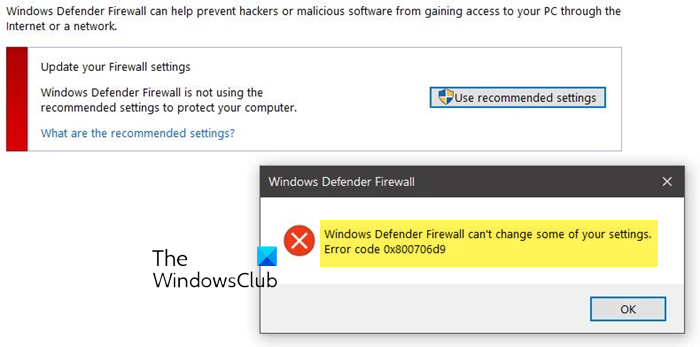
Fix Firewall Errors 0x80070422, 1068, 0x8007045b, 0x800706d9, 0x80070437, 0x8007042c
One of these suggestions is sure to help you:
- Run Antivirus software
- Check Firewall related Services status
- Use this BAT file
- Run Windows Firewall Troubleshooter
- Reset Firewall to default.
1] Run Antivirus software
Before you begin, scan your computer for malware.
2] Check Firewall related Services status
Having done that, Run services.msc to open the Windows Services Manager. Here you will have to ensure that the required services are set to Automatic and are started and running:
- Windows Defender Firewall (MpsSvc) – Automatic
- CNG Key Isolation (KeyIso) – Manual (Trigger Start)
- Base Filtering Engine (BFE) – Automatic
- Firewall Client Agent (FwcAgent) – Automatic
In case they are not, change their Startup type to the type as mentioned above and Start the Services.
3] Use this BAT file
You may download and run this RepairW7FW bat (zipped) file. This is based on the information given in KB2530126. Once you have downloaded the zip file, extract its contents. Right-click on the .bat file and Run it as Admin.
4] Windows Firewall Troubleshooter
If this does not help you, run the Windows Firewall Troubleshooter and see.
Read: Windows Firewall Service does not start
5] Reset Firewall to default
One last thing you could try is to reset Windows Firewall settings to default and see if that works for you.
All the best!
Also read: Windows could not start the Windows Firewall on Local Computer
Similar Error Codes:
- Windows Update error 0x8007045b
- Fix 0x8007045b System Restore error on Windows.
Thanks
didn’t work
DIS DID NOT WORK!!!!
did not worw
It worked perfectly thank you so much
thanks bro it work ^^
didnt work for shit!
Nope, didn’t work, still get error code
For Windows8 Tech Support
contact on 1-800-935-0537
http://www.computertechsupport.us/
If this does not work for you try right clicking the file and running it as administrator
Did not work, I also ran it as an admin…. but still didn’t work :(