You might encounter Windows Update error 0x8024200B when upgrading from older Windows versions to Windows 11/10 or when downloading Windows Updates. However, most of the time it occurs during the installation of particular updates. The error message shows up when a system fails to download the available updates. In this post, we will provide the most appropriate solutions you can try to quickly resolve this issue.
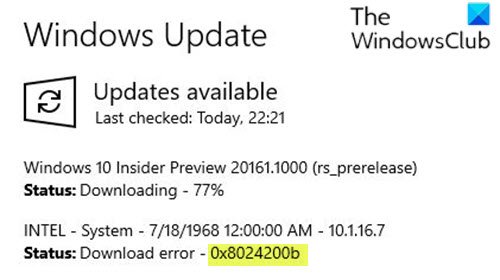
Fix Windows Update Download Error 0x8024200B
If Windows Updates fail to download with error code 0x8024200B, try these suggestions to resolve the issue.
- Delete Temporary Files and Browser Cache
- Run Windows Update Troubleshooter
- Flush the Software Distribution Folder
- Clear the BITS queue
- Directly download the Windows ISO or the Update
- Take the help of Microsoft Virtual Agent.
Let’s take a look at the description of the process involved concerning each of the listed solutions.
1] Delete Temporary Files and Browser Cache
If you are unable to install Windows Updates, first clear up your Temporary Files and Browser Cache, reboot, and try again. See if this helps resolve the issue. Best and easy to use the built-in Disk Cleanup utility or CCleaner.
2] Run Windows Update Troubleshooter
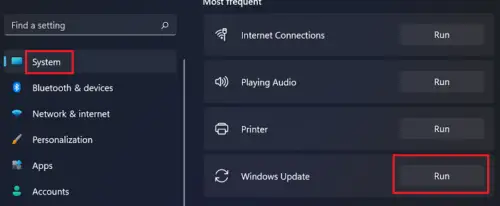
This solution requires you to run the inbuilt Windows Update Troubleshooter and see if that helps to resolve the Windows Update error 0x8024200B issue.
3] Flush the Software Distribution Folder
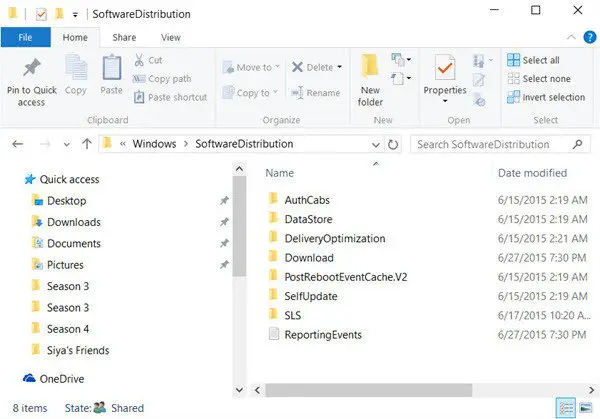
The Software Distribution folder in Windows operating system is a folder located in the Windows directory and used to temporarily store files that may be required to install Windows Update on your computer. This solution requires you clear the contents of the Software Distribution folder and then retry the update process again. If the Windows Update error 0x8007371c is still unresolved, continue with the next solution.
4] Clear the BITS queue
Clear the BITS queue of any current jobs. To do this, type the following in an elevated CMD and hit Enter:
bitsadmin.exe /reset /allusers
5] Directly download the Windows ISO or the Update
If you’re encountering the error while upgrading from an older version of Windows to Windows 11/10, you can directly download the Windows ISO image file from the Microsoft website. Once you have downloaded the ISO to a location (preferably the desktop) on your device, double-click the ISO image to mount it (if you’re upgrading from Windows 7, you’ll need a third-party drive virtualization software) as a virtual drive then double-click the setup.exe file to start the in-place upgrade process.
Search on the Microsoft Update Catalog website for the Windows Update patch using the Update KB number, and download its stand-alone installer. Now apply the patch manually. Search for just the number; don’t include KB.
6] Take the help of Microsoft Virtual Agent
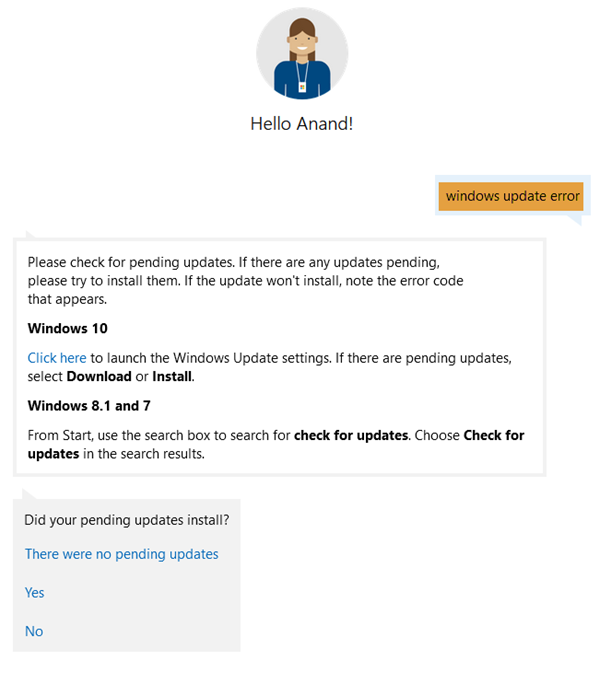
If you’re getting an error downloading or installing Windows Updates, you could also take the help of Microsoft Virtual Agent, by clicking here.
I hope something here helps you.
More suggestions here: Windows Update fails to install or will not download.