When trying to download Windows Update, if you receive an error code 0x80072EE2, then something is blocking the Update service on Windows and preventing it from connecting to the Microsoft Server. This error means ERROR_INTERNET_TIMEOUT, and along with this you may receive a message as Windows Update encountered an unknown error, or Windows could not search for new updates. In this guide, we will share how to fix Windows Update Error 80072EE2.
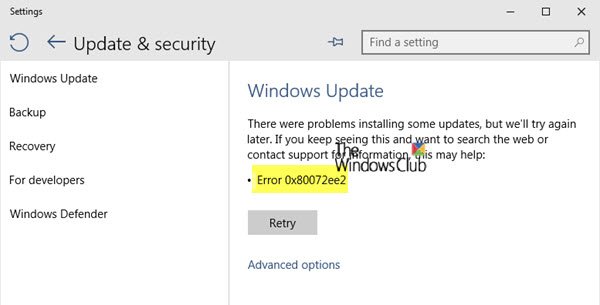
Fix Windows Update Error 0x80072EE2
1] Restart your Windows PC and make sure the Internet is working
The chances are high that Windows is not able to connect with the internet properly. It could be due a DNS issue that is unable to resolve to the right Windows Server. In any case, restart your internet connection or use a different connection and restart your computer and see if that helps.
2] Run Windows Update Troubleshooter
Run this inbuilt Windows Update troubleshooter to fix most common Update problems on Windows 11/10.
3] Run Microsoft’s online troubleshooter
You can also fix Windows Update Errors using Microsoft’s online troubleshooter. It will scan your PC for issues, and fix the problems.
4] Restart BITS Service
BITS, or Background Intelligent Transfer Service, is a part of the Windows Update service that manages the background download of Windows Update, scanning for new updates, and so on. If your Windows Update fails multiple times, you may want to restart the BITS service. You will need admin privileges to complete this.
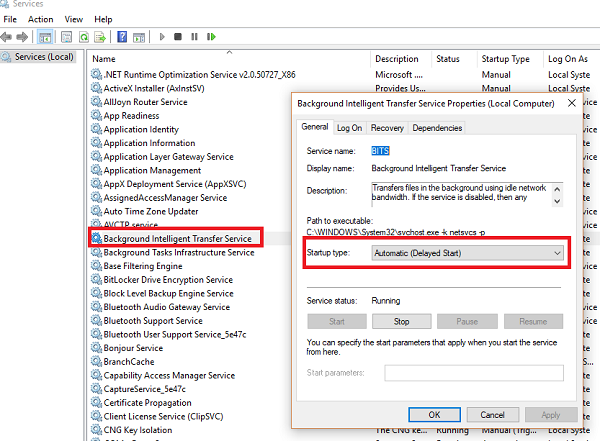
- Launch Windows Services console by typing services.msc in the Run prompt and hit the Enter key.
- Search for Background Intelligent Transfer Service. Double click to open Properties. The default Startup type is Manual.
- Stop and then Start this Service using the buttons provided.
Does this help?
If not, set the Startup type to Automatic (Delayed) and click on Apply. Then use the Stop button to stop the Service and then use the Start button to restart the Service.
5] Temporarily Disable Antivirus
Antivirus and Security software are known to trigger error codes when an update is in process. You can either disable such software or completely uninstall it until you fix the Update issues.
6] Try to update in Clean Boot State
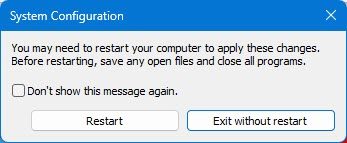
Boot into Clean Boot State and run Windows Updates. It is very likely that this could work.
This will help you stay connected to the internet and download and install the updates with minimum conflict issues.
Let us know if these suggestions helped you to resolve this Windows Update error code 0x80072EE2.
Leave a Reply