When installing a Windows Update using a standalone package, if you receive an error saying 0x8009001D, NTE_PROVIDER_DLL_FAIL, Provider DLL failed to initialize correctly, then follow these tips to resolve the error. The error message may further point out that an unexpected error is keeping you from deleting the file. Along with this, if it’s a standalone package issue, then you will see the name of that package as well.
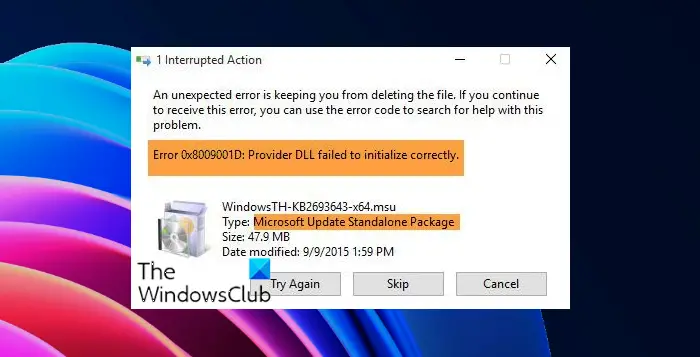
Error 0x8009001D, Provider DLL failed to initialize correctly
Do note that there are many Provider DLL failed errors – here we are talking about Windows Update, Error 0x8009001D, and NTE_PROVIDER_DLL_FAIL mentions.
- Run the Windows Update Troubleshooter
- Reset Windows Update components
- Manually clear contents of SoftwareDistribution & Catroot2 folders
- Standalone package issue.
1] Run the Windows Update Troubleshooter
- Open Windows Settings using Win + I
- Click on Update and Security and then navigate to Troubleshoot
- Locate Windows Update, and click on it, and then run the Windows Update Troubleshooter
- It will check for any pending restart, initialize the diagnosis and restart services like BITS.
Once done, try running the update or the standalone package.
2] Reset Windows Update components
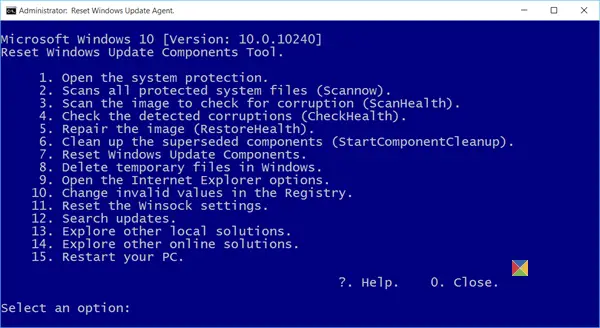
Windows Update process, which takes care of a complete update system, can be reset to its default. When you reset Windows Update components to default, it reset & repair all WU-related components & registry keys, detect corruptions, replaces corrupted system files, fixes damaged system image, reset Winsock settings, and so on.
3] Manually clear contents of SoftwareDistribution & Catroot2 folders
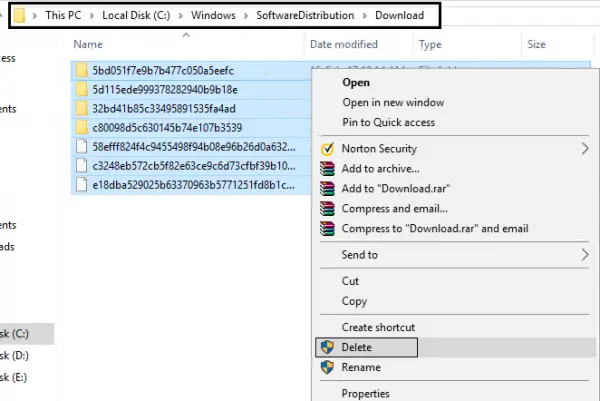
Windows Update downloads files in two places— SoftwareDistribution & Catroot2 folders. If there is a sort of corruption or you want to try redownloading everything again, then you can delete the content from these folders. Deleting files from here will need admin privileges. Read our full guide on how you can delete files from SoftwareDistribution & reset Catroot2 folders.
4] In the case of a Standalone package
There are two things you can do here, depending on the situation. First, if you received this error when trying to install a standalone package, then run Windows Update to see if it fixes that. However, if you received an error while running Windows Update, and there is a mention of the package name, then download the package from the Microsoft Update Catalog site, and install it.
You can search for the package name and then download it. Once downloaded, double click to install it. The package name usually starts with KB.
I hope you were able to resolve the Windows Update error 0x8009001D.