Some Windows users are reporting an error while updating their Operating System. When they open Settings and go to Update & Security, they see the following error message.
There were some problems while installing updates, but we’ll try again later. If you keep seeing this and want to search for information, this may help: (0x800f020b)
Or you could see this error message:
Hewlett-Packard – HP Photosmart 7520 series – Null Print – error 0x800f020b
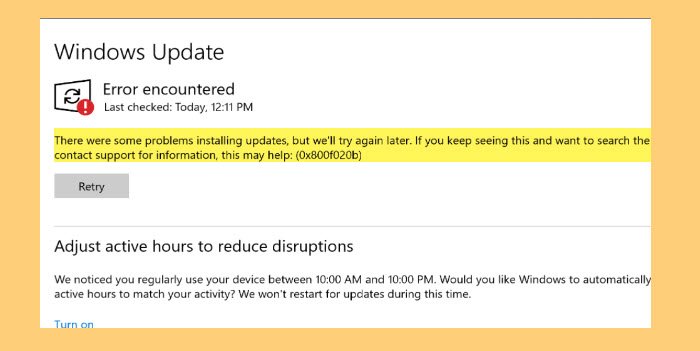
In this article, we are going to see how to fix Windows Update Error 0x800f020b with the help of some simple solutions.
Why do I see Windows Update Error 0x800f020b?
0x800F020B -2146500085 SPAPI_E_No_Such_Devinst The device instance does not exist
There are many different reasons why you may see this error. Since this update is to be installed on an external device, such as a Printer, if the device is not connected properly, you will see this error. However, it is not the only reason, there are some other causes that we will be considering and fixing in this article.
Fix Windows Update Error 0x800f020b
Before moving forward, it is recommended that you make sure that the device on which the update is to be installed is connected perfectly. This is one of the most obvious reasons and sometimes, doing this alone can fix the error. But if the issue persists, continue reading.
These are the things you can do to fix Windows Update Error 0x800f020b.
- Run Windows Update Troubleshooter
- Clean Windows Update Cache
- Reconnect all devices and try again
- Run Windows Update Online Troubleshooter
- Run Windows Update in Clean Boot State
- Download and install the Update manually.
Let us talk about them in detail.
Fix Install error 0x800f020b in Windows 11
1] Run Windows Update Troubleshooter
The first thing you need to do to fix the error is to use the built-in Windows Update Troubleshooter. You can follow the given steps to do the same.
- Open Settings by Win + I.
- Click Update & Security > Troubleshoot > Additional troubleshooters.
- Select Windows Update and click Run the troubleshooter.
Now, follow the on-screen instructions and complete the task. Finally, check if the issue persists.
2] Clean Windows Update Cache
If using Windows Update Troubleshooter didn’t fix the error, try cleaning the Windows Update Cache and fix the issue.
First of all, we need to stop the Windows Update Service. To do that, open Services from the Start Menu, look for Windows Update, right-click on it and select Stop.
Now, open Run by Win + R, paste the following location and click Ok.
%windir%\SoftwareDistribution\DataStore
There you need to delete all the files. To select all of them at once, hit Ctrl + A. Then right-click and select Delete.
Finally, restart the Windows Update service and see if the issue is fixed.
3] Reconnect all the devices and try again
Since this error is related to an externally connected device, you should remove all of them, then reconnect and try again. Sometimes, this alone can fix the issue. You should also restart your computer before replugging the external devices back.
4] Run Windows Update Online Troubleshooter
If you don’t want to use Windows Update Troubleshooter or if it is not fixing the issue, try using Windows Update Online Troubleshooter to fix the Windows Update error.
5] Run Windows Update in Clean Boot State
The issue can be because of a third-party application interfering with the Windows Update. So, try to troubleshoot in Clean Boot State and then use Windows Update. Hopefully, you will be able to keep your computer up-to-date.
6] Download and Install Windows Update Manually
If all else fails, you need to download and install Windows Update Manually. This is not permanent but for the time being, it will make your computer up-to-date.
Hopefully, you are able to fix the issue with the help of the given solutions.
What are Active Hours in Windows Update?
Active hour is a feature in Windows that makes it know when you use your computer. Windows use this information to install updates on your computer and restart it when you are not working.
That’s it!
More suggestions here: Windows Update failed to install or will not download.