If you’re encountering the Windows Update error code 0x800f0986 when trying to install certain updates on your Windows 11 or Windows 10 device, then this post is intended to help you. In this post, we will identify the possible causes as well as provide the appropriate solutions you can try to remediate the issue.
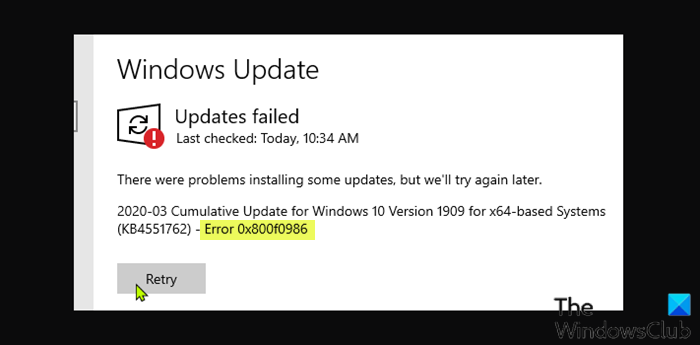
How do I fix Windows Update initializing?
There are quite a number of ways that PC users can fix Windows Update initializing issue which includes; restart Windows and then restart Windows Update service, run Windows Update Troubleshooter, run SFC and DISM command to fix any corruption, as well as clear the SoftwareDistribution and Catroot2 folder.
Fix Windows Update error 0x800f0986
If you’re faced with this Windows Update error 0x800f0986, you can try our recommended solutions in the order presented below to resolve the issue.
- Run Windows Update Troubleshooter
- Clear the Windows Update cache/component
- Run Windows Update in Clean Boot State
- Clear the BITS queue
- Manually download the update.
Let’s take a look at the description of the process involved concerning each of the listed solutions.
1] Run Windows Update Troubleshooter

Usually, any PC user first line of action resolving Windows update error is to run the inbuilt Windows Update Troubleshooter. In some cases, running this automated wizard fixes less severe update errors on Windows PC. If after you run the troubleshooter and the error 0x800f0986 is fixed; then good, if not, try the next solution.
2] Run Windows Update in Clean Boot State
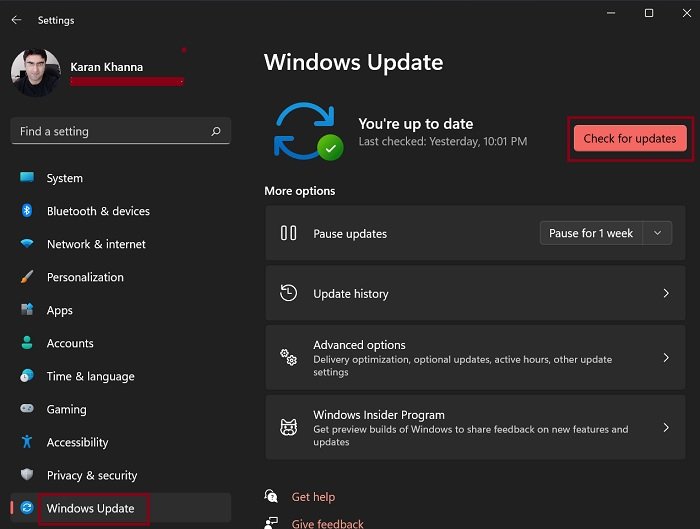
Perform a Clean Boot and then Check for Updates. This should help.
3] Clear the Windows Update cache/component
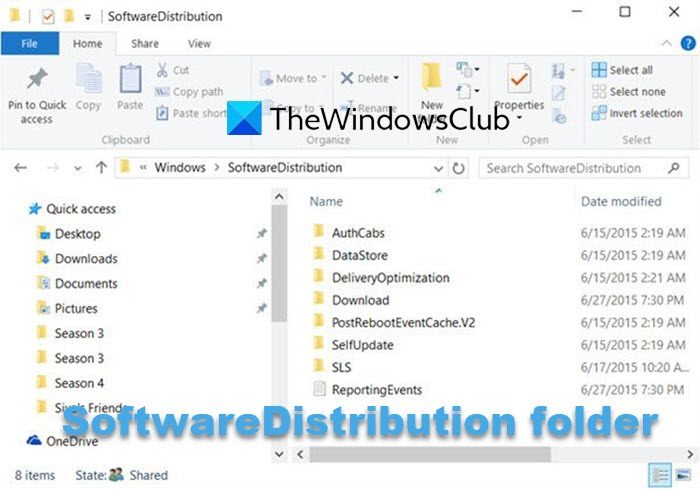
This solution requires you clear the contents of the Software Distribution folder and then retry the update process again. If the error is still unresolved, continue with the next solution.
4] Clear the BITS queue
Clear the BITS queue of any current jobs. To do this, type the following in an elevated CMD and hit Enter:
bitsadmin.exe /reset /allusers
5] Manually download the update
This is a viable solution whereby you manually download the update from the Microsoft Update Catalog, and then run the standalone package to install the update on your Windows 10/11 PC.
I hope this helps!
What is Active hours in Windows Update?
Basically, active hours lets Windows know when you’re typically at your PC. This PC user usage information is then used to schedule updates and restarts when you’re not using the PC.
Can I leave Windows to update overnight?
By default, Windows 11/10 is configured to automatically download updates and restart computer to install them, but with Active Hours, you can automatically set the period of time you do not want your PC to update.