This post features solutions to fix Windows Update Error 0xe0000003. Windows Updates ensures your PC stays updated with the latest security patches, bug fixes, and feature improvements. It usually occurs when installing cumulative Windows updates. Fortunately, you can follow some simple suggestions to help fix this error.
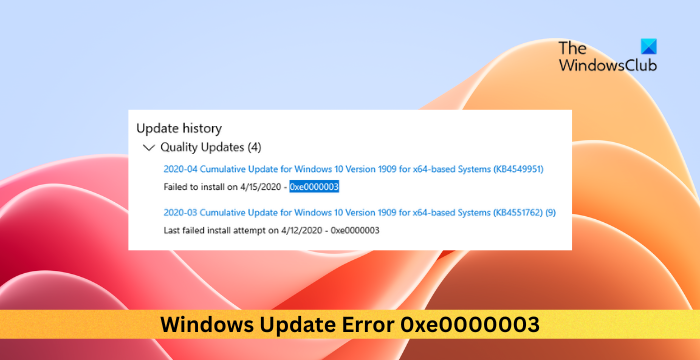
What causes error 0xe0000003 when installing Cumulative Windows updates?
Error 0xe0000003 when installing cumulative Windows updates mainly occurs due to errors with Windows Update Service. Other than that, here are some more reasons why it occurs:
- Corrupted Update Files
- Third-party software conflicts
- Corrupted update components
- Misconfigured date and time settings
- Insufficient Disk Space
Fix 0xe0000003 Windows Update Error
To fix the 0xe0000003 Windows Update Error, verify your device’s internet connection and check if it has enough disk space. Other than that, follow these steps:
- Check Date and Time Settings
- Run Windows Update Troubleshooter
- Restart Windows Update Service
- Reset Catroot2 and SoftwareDistribution folders
- Reset Windows Update Components
- Try installing in Clean Boot Mode
- Manually Install the Update using Microsoft Update Catalog
- Use Media Creation Tool to install the Update
Now, let’s see these in detail.
1] Check Date and Time Settings
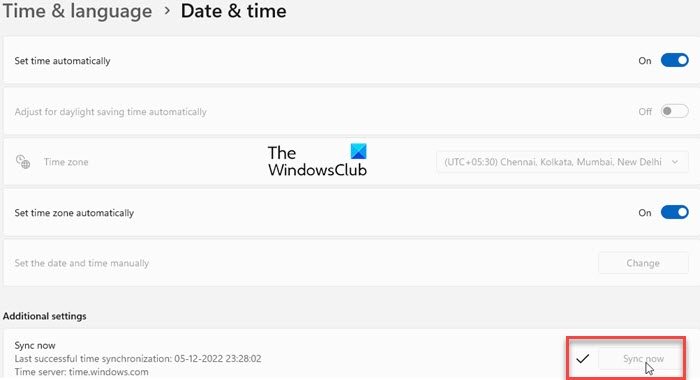
Start by checking the date and time settings of your Windows device. If the date and time of your device get misconfigured, it can cause the Windows Update Error 0xe0000003. Here’s how to configure date and time settings in Windows 11/10:
- Press Windows + I to open Settings.
- Navigate to Time & language > Date & time.
- Here, enable the options Set time automatically and Set time zone automatically.
2] Run Windows Update Troubleshooter
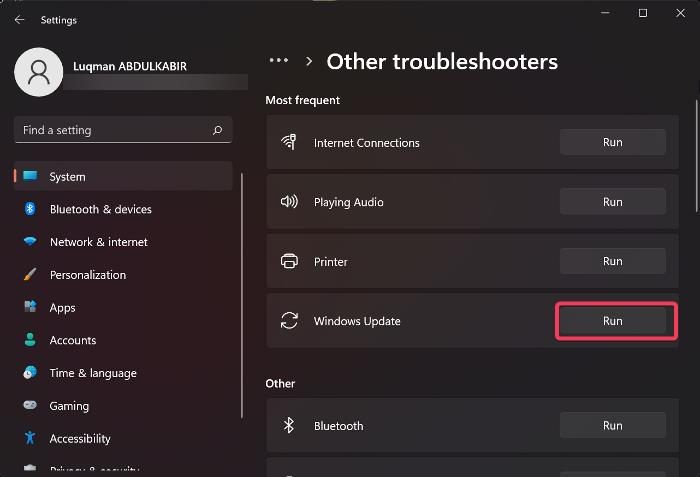
Next, try running Microsoft’s built-in utility, i.e., the Windows Update Troubleshooter. Doing so can help scan and fix update errors automatically. Here’s how:
- Open Settings by pressing the Windows key + I combination.
- Navigate to System > Troubleshoot > Other Troubleshooters.
- Here, click on Run beside Windows Update.
In Windows 11 22H2 and later builds, Microsoft redirected Windows Update Troubleshooter to the Get Help app. Hence, clicking on the Run button will automatically open the Windows Update Troubleshooter in the Get Help app. If this does not open the Get Hep app automatically and you see the “Troubleshooters have moved and this tool will be retired” message, you can run it directly through the Get Help app.
3] Restart Windows Update Service
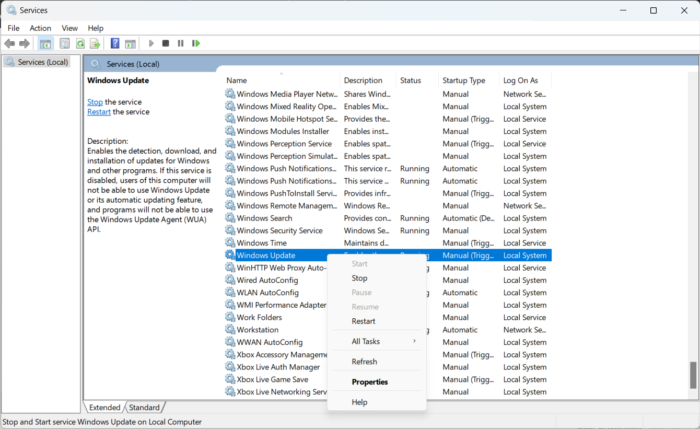
The Windows Update Service keeps the operating system and other applications/softwares up-to-date. Restarting it will clear files and cache data related to the service and help resolve Windows Update Error 0xe0000003. Here’s how you can do it:
- Press the Start button, type Services, and hit Enter.
- Scroll down and search for Windows Update Service.
- Right-click on the service and select Restart.
4] Reset Catroot2 and SoftwareDistribution folders
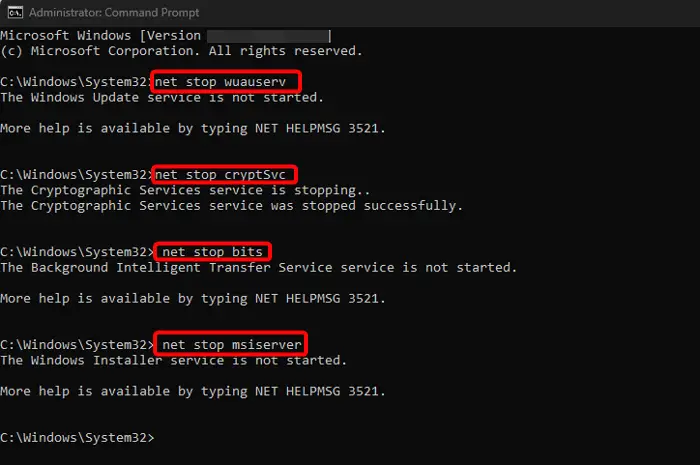
The 0xe0000003 Windows Update Error is also known to occur because of some Windows Update cache omponents. These contain cache files acting as a storehouse that helps in the installation of updates. Resetting these components and renaming the Software Distribution folders will reset all these cache files to their default state. Here’s how:
- Open the Command Prompt as an Administrator.
- Type the following commands one by one and hit Enter.
net stop bit net stop wuauserv net stop appidsvc net stop cryptsvc ren %systemroot%\SoftwareDistribution SoftwareDistribution.old ren %systemroot%\system32\catroot2 catroot2.old net start bits net start wuauserv net start appidsvc net start cryptsvc
- Restart your device once done and see if the updates are getting installed.
5] Reset Windows Update Components
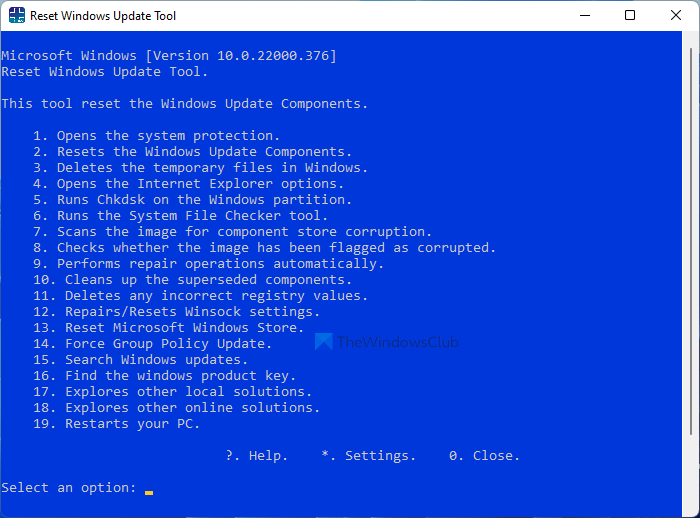
Corrupted Windows Update Components can cause Windows Updates to fail. In such a case, resetting the Windows Update Components can fix the Windows Update issues. If running the Windows Update Troubleshooter did not help, we suggest you reset the Windows Update Components and see if it helps.
Fix: Windows Update components must be repaired error
6] Try installing in Clean Boot Mode

Third-party apps and programs installed can cause update errors in Windows devices. Installing updates in the Clean Boot State can help fix the error, as only required drivers and programs will run. So run Windows Updates in Clean Boot State. It should eliminate most causes and fix the Windows update error 0xe0000003.
7] Manually Install the Update using Microsoft Update Catalog
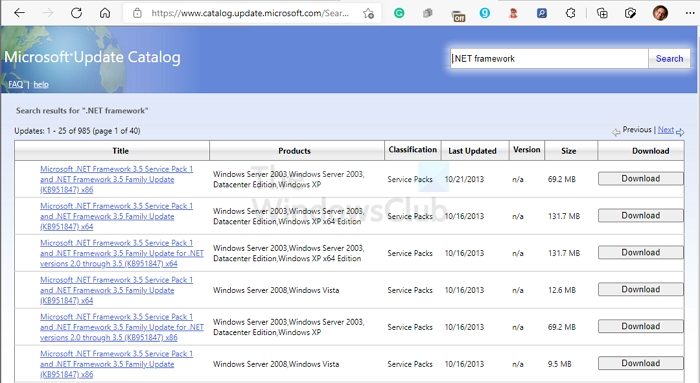
If the error isn’t fixed, manually install the updates using Microsoft Update Catalog. Here’s how:
- Open the Microsoft Update Catalog website in your browser.
- Type the update’s KB number to be downloaded.
- Click on the Download button next to the update. This will open a new page with the download link.
- Click on the link to download the file and then double-click on it to start the installation.
8] Use Media Creation Tool to install Windows Update Manually
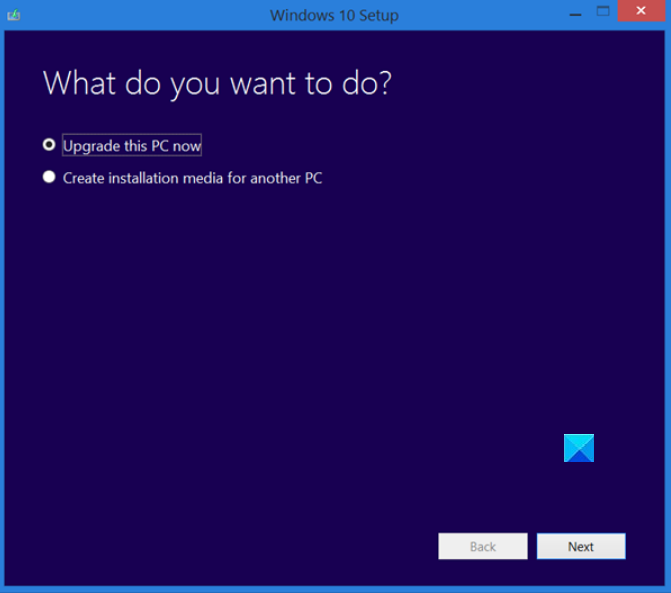
The Media Creation Tool to upgrade Windows and create an installation media. You can use this installation media to install Windows on another computer. If you cannot install Windows Update from Windows 11/10 Settings, give Media Creation Tool a try. This tool will download and install the latest version of Windows Update on your system.
Read: Windows Update may have automatically replaced your AMD graphics driver
What is error code 0x80070103 on Windows 11 install?
The error code 0x80070103 indicates that the driver you’re trying to install is already present or incompatible. This usually occurs when installing Windows Updates. To fix it, update the driver manually or roll back the driver using the device manager.
How do I fix Windows Update error code?
To fix the Windows Update error code, consider running Windows Update Troubleshooter, your device’s internet connectivity and if it has enough space to install the update. Alternatively, you can also try restarting Windows Update Service, resetting Update Components and renaming the Software Distribution folders.
How to fix One or more Windows Update components are configured incorrectly?
The error message “One of the update services is not running properly” is self-explanatory. When you see this error, you should check the status of the Windows Update service in the Services Manager. Restarting this service can also fix this error.
How do I fix the Windows Update installation error?
There are many reasons why a Windows Update fails to install. If you are not able to install a Windows Update, you can try some fixes, like running Windows Update Troubleshooter, resetting the Windows Update Components, installing Windows Updates in a Clean Boot state, etc.
Read next: Fix 0x800F0223 Windows Update error properly.
Leave a Reply