It’s always suggested to update your Windows 11/10 OS regularly so that you can keep operating your computer smoothly and impeccably. However, some users have reported that when they try to install an update for the .NET Framework, they receive Error Code 643 or 0x643 or 0x80070643. This error code is usually caused by a corruption in the .NET Framework installation or an inconsistency in the MSI database state.
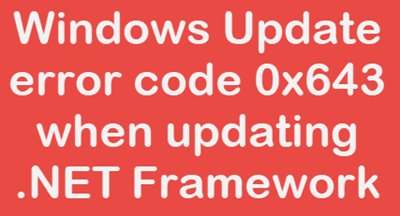
This update error code prevents you from updating your Windows update and may ultimately make it unusable. The error message can also appear in the following format:
Error(s) found: Code 643 Windows Update encountered an unknown error.
In this guide, we have come with some easy tips that will help you to fix this error. So let’s get started.
Fix Error Code 0x643 when updating .NET Framework
To fix Error Code 643 or 0x643 or 0x80070643 when updating .NET Framework, follow these suggestions:
- Run the Windows Update Troubleshooter
- Repair the Microsoft .NET Framework
- Use the Microsoft .NET Framework Cleanup Utility.
Before you begin, create a system restore point. This will help you revert the changes if something undesirable appears to happen.
Let us now see how to fix Error Code 643 in detail.
1] Run the Windows Update Troubleshooter

Windows comes with an inbuilt troubleshooter tool that potentially diagnoses and fixes the common issues related to the Windows update.
In order to fix this error code, you can either run the Windows Update Troubleshooter or use Microsoft’s online troubleshooter method. Then check whether this method works for you.
If you don’t find it useful, move down to the next effective workaround.
2] Repair the Microsoft .NET Framework
Sometimes, Windows Update errors can also be caused by the corrupted .NET Framework Client Profile. However, you can repair this profile using the Programs applet in Control Panel.
To do that, follow the below guidelines:
- Open the Control Panel
- On the Programs and Features page, search for Microsoft .NET Framework.
- Once you find, right-click on it and select the Repair or Change option from the menu list.
- If UAC prompts on the screen, click on the Yes button and let begin the procedure.
Wait for a while. Once it completes the process, reboot your computer and check whether error Code 643 is resolved now.
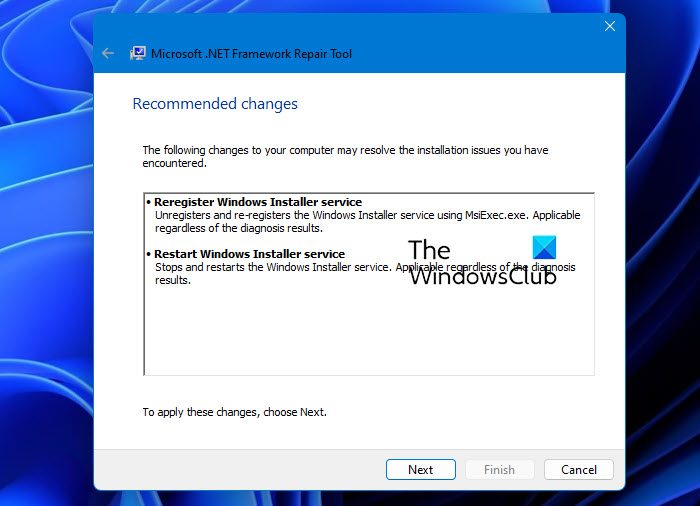
You can also use the Microsoft .NET Framework Repair Tool.
Read: Error 0x800F081F while installing .NET Framework.
3] Use the Microsoft .NET Framework Cleanup Utility
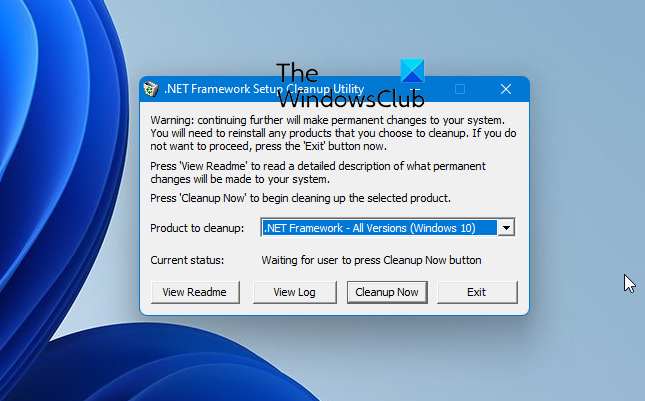
As a last resort, you can reinstall the .NET Framework. This problem can also occur due to the improper installation of the Microsoft .NET Framework. Therefore, clean up Microsoft .NET Framework thoroughly and then reinstall it.
You can use the Microsoft .NET Framework Cleanup Utility to do it. Download it, navigate to the downloaded location, and extract the zip file using the context menu.
Inside the extracted folder, double-click the cleanup_tool executable file. If UAC prompts, simply hit Yes.
At this time, you will be asked to run the .NET Framework Setup Cleanup Utility, click the Yes button.
In the next pop-up menu, select .NET Framework – All Versions (Windows 10) using the drop-down menu.
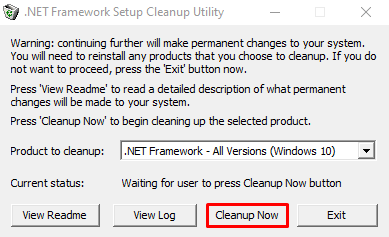
And then hit the Cleanup Now button. It will thoroughly remove the components related to the Microsoft .NET Framework from your device.
Now moving ahead download the latest version of the .NET Framework and then reinstall it.
After the proper installation, restart your system and then try to perform the Windows Update.
Related: Fix 0x80070643 Windows Update error
All the best! Hope you may find this article helpful.
MORE TIPS: Troubleshoot .NET Framework installation issues.