When trying to update the firmware of your Windows 11, Windows 10, or Surface device, you receive an Install error – 0x8007012a, then here are some steps you need to take to resolve the issue.
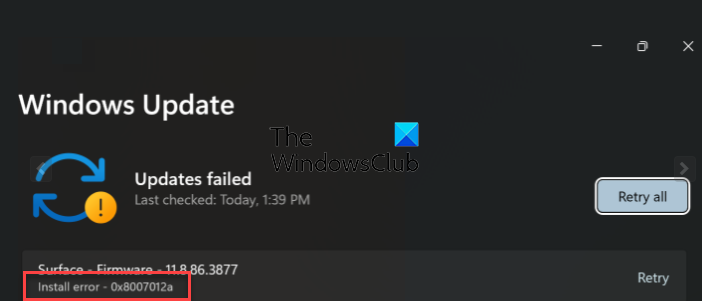
Fix Windows Update Install Error 0x8007012a
To resolve the Firmware Install error – 0x8007012a on your Windows 11/10 device, try the following suggestions:
- Check your internet connection
- Disconnect all external USB devices
- Stay connected to the Mains power supply
- Run Windows Update Troubleshooter
- Use the OEM’s dedicated tool to install the firmware
- Download the firmware from the manufacturer’s website.
Let us take a look at them.
1] Check your internet connection
Make sure that you have a strong internet connection. If possible, change the internet connection.
Read: What is Firmware? Definition and Types.
2] Disconnect all external USB devices
Remove all external devices, like Printers, etc., that you may have connected to your system.
3] Stay connected to the Mains power supply
It is best to connect to the power supply when updating the firmware instead of being on battery power.
Read: How to update firmware on Xbox gamepad.
4] Run Windows Update Troubleshooter
Run the Windows Update Troubleshooter and see if that makes a difference.
Read: How to update Router Firmware.
5] Use the OEM’s dedicated tool to install the firmware
Most OEM manufacturers offer a Support tool from their brands to help you install BIOS updates, Driver, and firmware updates. Check if it exists on your computer and use it. If not, go to the manufacturer’s website, download and install it, and then use it to update the firmware.
For instance:
- You can head to Dell.com or use Dell Update Utility if you own a Dell laptop.
- ASUS users can download the MyASUS BIOS update utility from the ASUS support site.
- ACER users can go here. Enter your Serial Number/SNID or search for your product by Model, select BIOS/Firmware, and click the Download link for the file you want to download.
- Lenovo users can use the Lenovo System Update Tool.
- HP users can use the bundled HP Support Assistant.
Read: How to update BIOS on Windows computer.
6] Download the firmware from the manufacturer’s website
Identify the make of your device and search for – e.g., “download abcd firmware,” Visit the manufacturer’s website, locate, download, and install the firmware for your device manually.
Surface owners can download and install the latest Surface Pro firmware from Microsoft. You may also check the Microsoft Update Catalog website and download and install the update manually.
I hope something here helps you.
Why do Windows updates fail to install when there are corrupt or missing system files?
If the system files that are required for the update are corrupt, the update may not be able to install correctly. This can be caused by various factors, including malware infections, hardware problems, or other issues that have damaged the system files. If the update requires specific system files that are not present, the update may fail to install. Various factors, including incomplete installations, can cause this, failed updates or the removal of system files by third-party software.
Related: Error 0x8007012a or 0x80070057 when changing Keyboard layout in Windows RE.
How risky is it to install Firmware updates from manufacturers?
Installing firmware on a Windows PC can be a potentially dangerous operation, as it involves changing the low-level system software that controls the computer’s operation. If the firmware update process is interrupted or fails, it can result in serious problems, such as rendering the device inoperable or causing it to malfunction. We strongly recommend that you ensure there is a power backup during the process, or else you will have to take it to the service center.
Leave a Reply