While generally, error code starting with 0xC19 is related to the driver, Windows Upgrade Error 0xC1900404 and 0xC1900405 are totally different. If you get either of them, then there is something wrong with the installation media files. In this post, we will share how you can fix the problem.
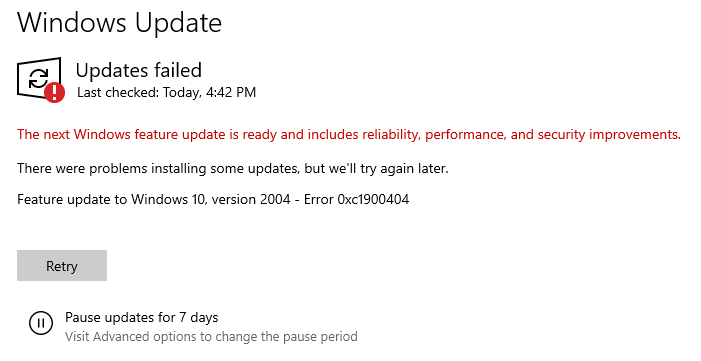
Fix Windows Update Error 0xC1900404 or 0xC1900405
Lets first know what these errors mean in simple words:
- 0xC1900404, MOSETUP_E_UA_BOX_NOT_FOUND, The installation executable was not found.
- 0xC1900405, MOSETUP_E_UA_BOX_CRASHED, The installation process terminated unexpectedly
It’s a strange error because the EXE file started the installation or upgrade. The Upgrade process may be looking for some other EXE file that could be part of the setup process
1] Redownload the Media Files
If you have received the error code using the Media Creation Tool downloaded from Microsoft Servers, it is possible that some of them are corrupt. So it would be best that you download the media file, create a new bootable USB, and then try to perform the upgrade.
2] Clean Windows Update Folder and Re-download Files
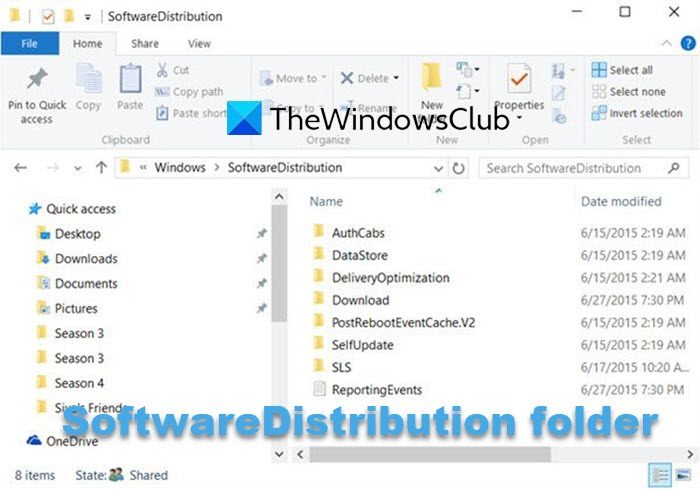
When you are performing an in-house upgrade through Windows Update, and its failing, you can try clearing out all old files, so Windows is forced to download the files again.
Stop the Windows Update Service by opening the Services section.
Type Services.msc in the Run prompt and then press the Enter key. Locate Windows Update Service, double-click to open it, and stop it.
Next, clean the Software Distribution Folder and reset Catroot folders.
Once done, Restart the Windows Update Service and click the Check for Updates button.
3] Reset Windows

While we do not recommend it, if nothing else is working and you have been stuck on an old version for a very long time, you may reset your PC. However, you may lose data, so make sure you properly backup the files.
I hope you can fix Windows Upgrade Error 0xC1900404 & 0xC1900405 using one of these methods.