According to some Windows users, the Windows Upgrade error code 0x80070490 – 0x20007 appears when they attempt to update to the latest Windows 10 version/build or upgrade to Windows 11. In this post, we will provide the most suitable solutions affected PC users can apply – to fix this error in no time!
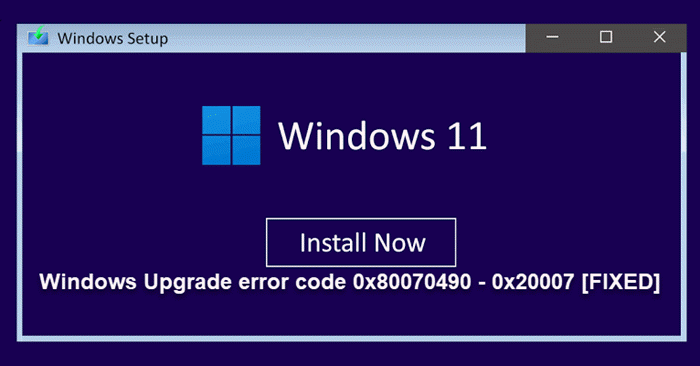
The error description indicates an incompatible device driver is present on the computer you’re trying to upgrade. Verifying device drivers on the computer, and analyzing log files to determine the problem driver are known to help!
Windows Upgrade error code 0x80070490 – 0x20007
If you’re faced with this issue, you can try our recommended solutions below in no particular order and see if that helps to resolve the Windows Upgrade error 0x80070490 – 0x20007 on your device.
- Run Windows Update Troubleshooter
- Run Driver Verifier
- Analyze log files
- Check connected peripheral support
- Perform Hardware Clean Boot
- Clean Boot PC and run the Upgrade
- Disable Driver Signature Enforcement
Let’s take a look at the description of the process involved concerning each of the listed solutions.
1] Run Windows Update Troubleshooter
You can begin troubleshooting the Windows Upgrade error 0x80070490 – 0x20007 on your Windows device by running the inbuilt Windows Update Troubleshooter and then try the upgrade operation again. If the procedure fails again, try the next solution.
2] Run Driver Verifier
This solution requires you to run Driver Verifier on your Windows device. This action will present you with the status of each driver – based on that, you can take the necessary actions to fix the error in hand.
3] Analyze log files
When a Windows 11/10 upgrade fails, analyzing Windows Setup log files on your computer will help you determine the culprit, in this case, the problem driver and then take the necessary actions to resolve the issue – if you analyze the log files and you identify the problem driver and its associated device, you can either disconnect, update the driver, or replace the device. Replacing the device is the only option if the driver is updated but the issue persists, then it’s likely the device is faulty.
4] Check connected peripheral support
PC users are likely to encounter Windows Upgrade error when performing an upgrade operation on a computer with hardware that is not supported by Windows connected to the computer, In this case, to fix the error, make sure any of the following hardware is not connected to the computer and try the upgrade again.
- Speakers
- USB flash drives
- Portable hard drives
- Portable CD/DVD/Blu-ray drives
- Headphones
- Joysticks
- Printers
- Plotters
- Projectors
- Scanners
- Smart phones
- Secondary monitors, keyboards, mice
- Microphones
- Media card readers
- Cameras/Webcams.
Additionally, check with your PC manufacturer to see if they support the hardware. Also check with your device manufacturer to see if it supports Windows 11/10, as connecting any unsupported external hardware after the upgrade completes successfully could potentially cause issues when in use with the new OS version.
Try the next solution if this scenario is not applicable to you.
5] Perform Hardware Clean Boot
This solution requires you to perform a Hardware Clean Boot – what happens in this process is, the non-essential hardware for running the system failing to upgrade is disabled from the Device Manager.
Try running the upgrade operation again after you have performed the procedure; if the error reappears, you can proceed with the next solution.
6] Clean Boot PC and run the Upgrade
It’s possible the incompatible drive in question is a third-party driver. In this case, you can perform a Clean Boot of the system – unlike, but almost similar to Hardware Clean Boot, this procedure will start Windows by using a minimal set of drivers and startup programs. This helps eliminate software conflicts that occur when you install a program or an update or when you run a program in Windows.
Try running the upgrade operation again after you have performed the procedure. If the upgrade fails again with same error, you can try the next solution.
7] Disable Driver Signature Enforcement
Driver signing enforcement for Windows 11/10 PCs ensures that only drivers that have been sent to Microsoft for signing will load into the Windows kernel during the boot process – this prevents malware/virus from creeping in and infecting the Windows kernel. If you disable Driver Signature Enforcement, you can then be able to install drivers that weren’t officially signed, which may be the reason the driver is incompatible with the new OS version, hence the error.
Any of these solutions should work for you!
What is error code 0x80070490 on HP?
The error code 0x80070490 on HP system simply indicates a status code signaling a corrupted file or process in the System Component Store or in Component-Based Servicing (CBS). This error will occur if there is any damage or corruption within their files, consequently rendering the Windows Update component inoperable.
How do you check if Windows 10 is corrupted?
PC users can check if Windows 10 is corrupted by simply running SFC scan. To run SFC scan on your Windows 11/10 PC to check if the OS is corrupted, follow these instructions: Open Command Prompt in admin mode. Type: SFC /scannow into the open CMD prompt window, and hit the Enter key. SFC will now check the integrity of Windows system files and repair any corrupt files.
Related post: Windows Update error 0x80070490.
Leave a Reply