Are you experiencing the lag issue or high latency in World of Warcraft on your PC? Here is a complete guide on how you can fix the World of Warcraft’s lag issue on your Windows PC. World of Warcraft (WoW) is an old multiplayer online role-playing video game popular amongst millions of gaming enthusiasts. However, a lot of users have complained of experiencing a lagging issue with the game. This basically prevents gamers from enjoying a hassle-free and smooth gaming experience.
Now, if you are one of the affected users who are facing a lag issue in WoW, you have landed on the correct page. In this post, we will be discussing several fixes that helped users fix the problem at hand. You can also try these fixes to get rid of the issue.
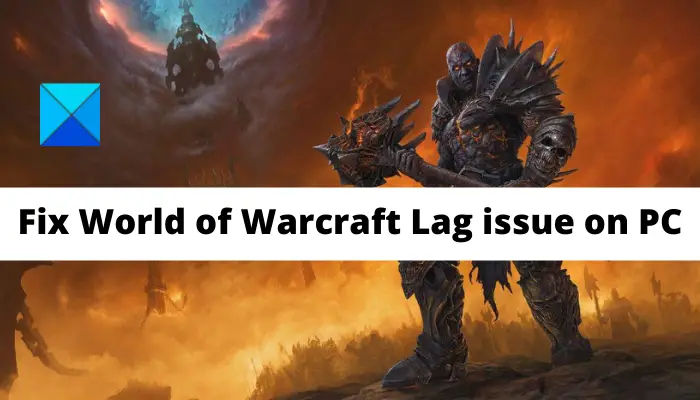
Why is WoW so laggy on my computer?
There can be different reasons as to why WoW is laggy on your computer. Here are some of the potential causes that might cause the lag or high latency issue in WoW:
- You might face the lag issue in case your PC doesn’t meet the minimum requirements to play the game. Hence, the first thing you should do is make sure your system fulfills the minimum requirements.
- It can be caused due to an issue with your internet connection. So, if the scenario is applicable, you can try performing a power cycle on your networking device.
- The problem can also be caused due to slow or unstable internet connection. In that case, you can try optimizing your internet connection or use a wired connection to fix the issue.
- If you have outdated or corrupted device drivers on your PC, it can cause a lag issue on your game like WoW. Hence, make sure all your device drivers including graphics and network drivers are updated.
- The problem might also be caused due to too many bandwidth-hungry applications running in the background. So, try closing all such programs to resolve the issue.
Based on the above scenario, try a suitable fix from the below-mentioned one to resolve the lag issue on World of Warcraft.
Why causes high world latency in WoW?
If your game plays smoothly but you experience extreme latency in battlegrounds, raids, and other instances, then it can happen if enough bandwidth is not available for processing the increased network data. In that case, you should optimize your network connection. In addition, reset your user interface to ensure game files and/or addons are not corrupted. Apart from that, you can try reducing the size of game packets to resolve the issue.
Fix World of Warcraft Lag or Latency issues on PC
Here are the methods that you can try to fix the lag or latency issues in World of Warcraft (WoW) on your Windows PC:
- Make sure your system meets the minimum requirements to play World of Warcraft.
- Perform a power cycle on your networking devices.
- Optimize your internet connection.
- Update all your device drivers.
- End bandwidth-hogging programs.
- Set WoW to run with High priority.
- Reset the WoW user interface.
Let us discuss the above fixes in detail now!
1] Make sure your system meets the minimum requirements to play World of Warcraft
The first thing you should do when you experience the lag issue in WoW is to check the minimum requirements of the game. You need to make sure that your PC meets the recommended specifications to play the game smoothly. Else, you will experience lag and other issues with the game.
- OPERATING SYSTEM: Windows® 10 64-bit
- PROCESSOR: Intel® Core™ i7-4770 or AMD FX™-8310 or better
- GRAPHICS CARD: NVIDIA® GeForce® GTX 960 4GB or AMD™ Radeon™ R9 280 or better
- MEMORY: 8 GB RAM
If your PC meets the recommended requirements and you still face the lag issue with WoW, move on to the next potential fix to resolve the problem.
2] Perform a power cycle on your networking devices
In case you are experiencing the issue because of a bad or corrupted router cache, you should be able to fix the problem by performing a power cycle on your router. This method will enable you to reset and re-establish your internet connection which might fix the lag issue in your game.
Here is a sorted procedure to perform a power cycle on your router:
- Firstly, turn off your router and unplug it from the main switch.
- Next, wait for about 2 minutes and then plug in the router back to the main switch.
- Once the router is switched on, connect to your WiFi.
- Lastly, start the WoW game and check whether or not the problem is resolved or not.
If this method doesn’t fix the issue for you, try the next potential fix to get rid of the problem.
3] Optimize your internet connection
The lag or high latency issue can be caused due to your internet connection. If you are using an unstable internet connection, you are likely to experience lag issue on games like WoW. Hence, make sure you are using an optimized internet connection to fix the issue. Here are some useful tips you can follow in order to optimize your internet connection:
- You can try fixing your WiFi problems on Windows PC if there are any.
- If there are too many devices connected to the same internet connection as your device, try disconnecting other devices. This will help you avoid bandwidth throttling and you might be able to fix the lag issue.
- Also, test your internet speed and make sure the speed is good enough for online gaming. In case your internet speed is not good, it is recommended to upgrade your internet plan to fix the issue.
- You can also try using a wired internet connection as it is more reliable and stable for online gaming than a wireless connection.
If your internet connection is not causing the problem at hand, you can try using some other fix to resolve the issue.
4] Update all your device drivers
If none of the above solutions helps you fix the issue, there might be a problem with your device drivers. Outdated and corrupted device drivers especially graphics and network drivers are known to cause lag and other issues with your game. Hence, it is always recommended to keep your device drivers up-to-date to enjoy the best gaming performance.
There are multiple methods to update device drivers which are as follow:
- You can try updating your device drivers manually by starting the Settings app and navigating to Windows Update > Advanced options > Optional Update. You can find all the pending driver updates in this section that you can easily download and install.
- Another method to update your device drivers is using the Device Manager app.
- Try visiting the official website of your device manufacturer and then download your drivers. You can simply run the installer to install the latest version of your device driver on your PC.
- You can also use free third-party driver updater software that detects and update your device drivers automatically.
After you are done updating your device drivers, reboot your PC and then launch the WoW game. See if the lag issue is resolved or not. If not, move onto the next potential fix to get rid of the problem.
5] End bandwidth-hogging programs and set WoW to high priority
If you have too many programs running in the background that are bandwidth-hogging like OneDrive, Skype, etc., you are likely to experience the lag issue with your games. Hence, to resolve the problem, you will be required to close all the bandwidth-hungry applications and programs.
To close bandwidth-hogging programs, open Task Manager by pressing the Ctrl + Shift + Esc hotkey. Now, navigate to the Processes tab and click on a bandwidth-hogging program. After that, click on the End Task button to close it. Repeat these steps for all other bandwidth-hungry programs.
6] Set WoW to run with High priority
In addition to closing down the bandwidth-hogging programs, you can also try setting WoW to High priority to make it run on a faster rate. Here’s how to do that:
- First, open Task Manager and go to the Details tab.
- Now, locate Wow.exe and right-click on it.
- Next, click on the Set priority > High option.
- After that, check if the lag issue in WoW is resolved or not.
7] Reset the WoW user interface
If you are still not able to fix the issue at hand, try resetting the WoW user interface to fix the issue. Here are the steps to do that:
- Firstly, exit the World of Warcraft game and all related processes from Task Manager.
- Now, remove any addon managers and ensure that no add-ons are added.
- Next, launch Blizzard battle.net and click Options > Show in Explorer.
- After that, open the World of Warcraft folder in File Explorer.
- Then, open the _retail_ folder by double-clicking on it.
- Now, rename the Cache, Interface, and WTF folders as Cache1, Interface1, and WTF1 respectively.
- Finally, relaunch the game and check if the issue is resolved or not.
That’s it!
Now read: World of Warcraft is not launching or starting on Windows PC.
Leave a Reply