Are you experiencing low FPS in World of Warcraft (WoW) on your Windows PC? Some users have complained about experiencing an issue of low framerate while playing WoW. While this issue is common on a low-end PC, a few users with high-end computers are reporting the same problem. This deteriorates the overall performance of the game and spoils the fun of playing the game.
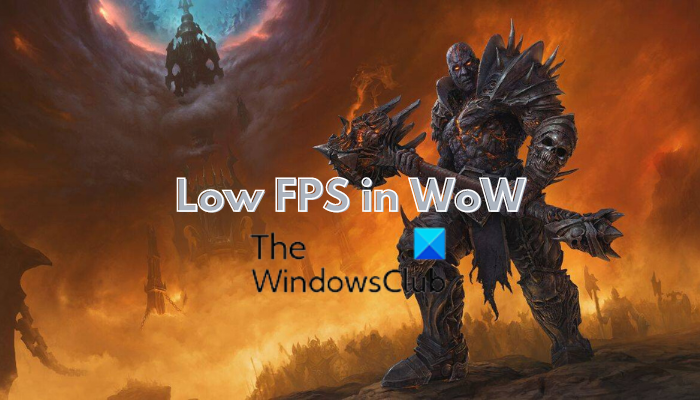
The low FPS issue in WoW can be caused due to different factors. Here are the potential causes:
- One of the common reasons behind this issue is out-of-date and corrupted graphics and other device drivers.
- You might also experience this issue if your in-game graphics settings are not optimized for the game.
- Another reason for the same issue could be incorrect graphics card settings on your computer.
- If your WoW add-ons are corrupted, you will face performance issues in the game.
- This issue might be triggered due to interference by a third-party application.
- In case you have enabled VSync, it might be causing the problem.
Now, if you are dealing with low framerate in WoW, this guide is all you need. Here, we are going to mention multiple methods using which you can improve FPS in your game. So, let us check out these methods.
Fix WoW Low FPS on high end PC
If you are experiencing low FPS in the World of Warcraft (WoW) game even on a high-end PC, here are the solutions you can use to fix the problem:
- Some general tips that you need to take care of.
- Update device drivers, especially graphics drivers.
- Modify your in-game graphics settings.
- Edit your graphics card settings.
- Turn off VSync.
- Disable AddOns in WoW.
- Set High Priority for WoW in Task Manager.
- Terminate background apps.
1] Some general tips that you need to take care of
To start with, we would like to mention some generic tips that you should follow to fix the low FPS issue in WoW. Here are those tips:
- In case there is game data downloading in the Battle.net app, wait for the process to finish. Once it’s done, you then try playing the game and see if the problem is fixed.
- Make sure your OS is up-to-date and you have installed all the pending Windows updates.
- You can also try running the WoW game with administrator rights and then see if there is an improvement in FPS. To do that, right-click on the game executable and select the Properties option. After that, go to the Compatibility tab, tick the Run this program as an administrator checkbox, and then press the Apply > OK button.
- Check your internet connection and ensure that you are connected to a stable and reliable internet connection. It is a server-based game and requires an active internet connection. You can try troubleshooting your network connection and fixing the WiFi issues.
- You can also consider switching to a wired connection from wireless. It is seen as being more reliable for gaming.
- Make sure your system is not cluttered with unnecessary cache and temporary files. So, you can clear up temp files using the Windows Disk Cleanup tool.
- If you are overclocking, we suggest you disable it and then see if the issue is resolved.
In case these tips don’t help, you can move on to the below fixes to resolve the issue.
Read: A character with that name already exists error in WoW.
2] Update device drivers, especially graphics drivers
If your device drivers especially graphics and network adapter drivers are out-of-date, you are like to experience low FPS and other performance issues in the WoW game. Hence, if the scenario is applicable, update all your device drivers and then check if the problem is resolved.
To update device drivers, you can use Windows Settings. Open the Settings app using Win+I and then move to the Windows Update tab. Here, click on the Advanced options > Optional Updates option. You will see all the available optional updates that also include device driver updates. Simply download and install all device driver updates.
You can also visit the official website of your device manufacturer and download the latest device drivers from there.
Read: World of Warcraft is not launching or starting on Windows PC.
3] Modify your in-game graphics settings
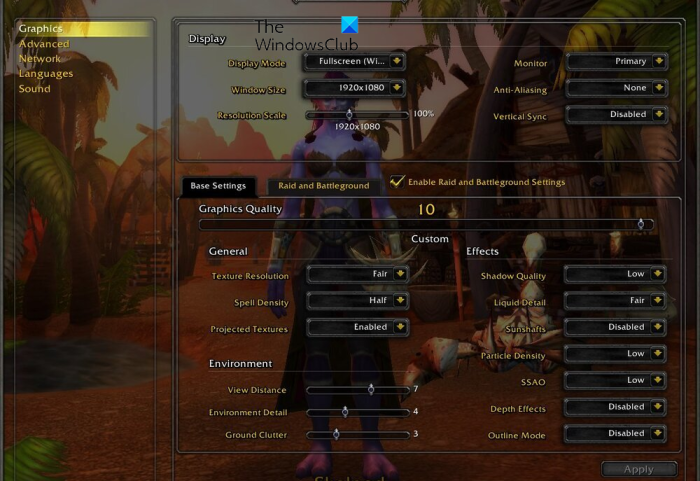
Your in-game graphics settings could be a reason for the low FPS issue in WoW. Hence, optimize your in-game graphics configurations and see if there is an improvement in the game’s performance. Here are the alterations you can make:
- Select full screen as the Display mode.
- Set your resolution scale to 100 percent.
- Change texture resolution to Fair or decide as per your GPU card.
- Change the view distance option to a higher value.
- Set environment detail and ground clutter options to a higher value.
- Change shadow quality to low, particle density to low, and liquid detail to fair.
- Turn off sound shafts.
- Change SSAO to low.
- You can further disable the depth of field and outline mode options.
- Also, check the Enable Raid and Battleground Settings option.
To make changes to in-game settings, you can open WoW and click on its System menu. Then, go to the Graphics tab and make changes as discussed above. After changing the settings, try playing the game and see if the low FPS issue is resolved or not.
You can also try adjusting the graphics settings again and see what works well for you.
See: How to fix Wow-64.exe application error in World of Warcraft?
4] Edit your graphics card settings
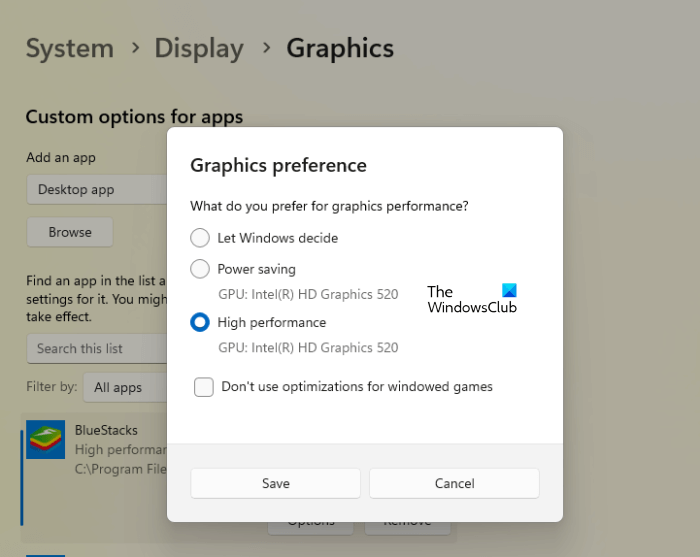
If you are using a PC with dual GPU cards, the problem might occur in case the dedicated GPU is not utilized. This might also apply if you are a laptop user. So, you can try setting up your graphics settings accordingly and see if it helps you enhance FPS in WoW.
Here’s how you can do that:
- Firstly, press Win+I to open the Settings app.
- Now, go to the System tab and click on the Display > Graphics option.
- After that, from the drop-down options, select the Desktop app option.
- Next, press the Browse button and add the main executable file of WoW.
- Then, choose the added WoW game from the list and tap on Options.
- Now, click on High performance and press the Save button to apply the new settings.
- Once done, open the WoW game and go to its System menu.
- Next, move to the Advanced tab and choose your dedicated GPU card from the drop-down options next to the Graphics Card option, and press the Apply button.
You can now try playing the WoW game and see if it increases FPS in the game. If not, move ahead and use the next method.
5] Turn off VSync
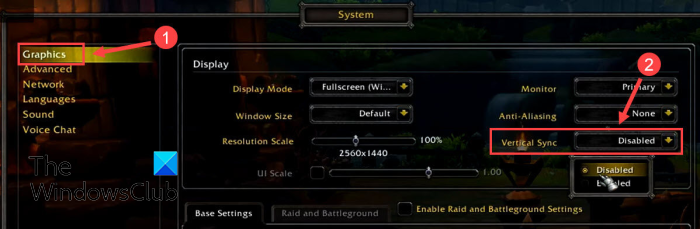
If the issue is still the same, you can try disabling VSync in WoW’s graphics settings. As per various user reports, Vertical Sync (VSync) causes performance issues in several games. So, you can turn it off and see if the problem is fixed. Here are the steps to do that:
- First, launch the WoW game and enter its System menu.
- Now, move to the Graphics tab from the left-side pane and set the value of Vertical Sync to Disabled.
- Finally, save the settings and play the game to check if the issue is resolved.
6] Disable AddOns in WoW
Corrupted add-ons in the game could be one of the reasons why you are experiencing low FPS in the WoW game. Hence, if the scenario is applicable, you can turn off the WoW add-ons to fix the issue. Here are the steps to do so:
- First, launch the WoW game and open its Game menu by pressing the Esc key.
- Now, tap on the AddOns option and press the Disable All option to turn off the WoW add-ons.
- After that, reopen the game and hopefully, you won’t experience low FPS now.
Related: Your add-ons are experiencing a large number of errors in WOW.
7] Set High Priority for WoW in Task Manager
You can further improve the FPS and performance of the WoW game by setting its priority to high in Task Manager. It will improve the game’s performance in case there are multiple processes running in the background. Here’s how to do that:
- First, make sure WoW is running on your PC.
- After that, open Task Manager; right-click on your taskbar and select the Taskbar option.
- Next, simply right-click the WoW process and then press the Go to Details option from the appeared right-click context menu.
- In the Details tab, right-click on the WoW process and then choose the Priority > High option.
- Finally, close Task Manager and see if there is an improvement in WoW performance.
8] Terminate background apps
The issue might be caused due to a conflicting background app. Third-party software can cause interferences in the game which is why you may experience low FPS. Also, if there are too many apps running in the background, WoW might not be left with enough system resources that it requires for high performance. So, end all unnecessary programs that are running in the background and then see if the problem is fixed. You can do that using Task Manager.
If the problem continues, you can reinstall the WoW game. The performance issue including low FPS might be caused due to a corrupted installation of the game. So, you can uninstall and then reinstall WoW to check if the problem is gone.
Why is WoW so laggy?
WoW is likely to lag on your computer if your internet connection is weak. So, you must ensure that you are well connected to a stable and high-speed internet connection. Besides that, if your network drivers are outdated, it will make WoW laggy. Additionally, if there are too many bandwidth-hogging apps running on your PC, you might face this issue. So, update your network adapter driver to its latest version and close background programs.
What is a good FPS in WoW?
In order to play World of Warcraft smoothly, an FPS of 45 to 60 is considered to be good. For better performance, it takes between 60 and 90 FPS. However, for WoW to run at its peak efficiency, an FPS of 144 or more is required.
Leave a Reply