When upgrading from one version of WSL to the next, you may receive WslRegisterDistribution failed with error 0x80070032. This primarily occurs because you may not have enabled the Virtual machine platform. While the older version of WSL would work, the latest may not. This post will guide you on how you can fix the problem.
The full error messages go like this:
Installing, this may take a few minutes…
WslRegisterDistribution failed with error: 0x80070032
Error: 0x80070032 The request is not supported.
Press any key to continue…
WslRegisterDistribution failed with error: 0x80070032
The error is seen when you upgrade to or reinstall the latest version of WSL. Try the following suggestions:
- Install Virtual Machine
- Fix File Permission Issue
You will need admin permission to use these suggestions.
1] Install Virtual Machine
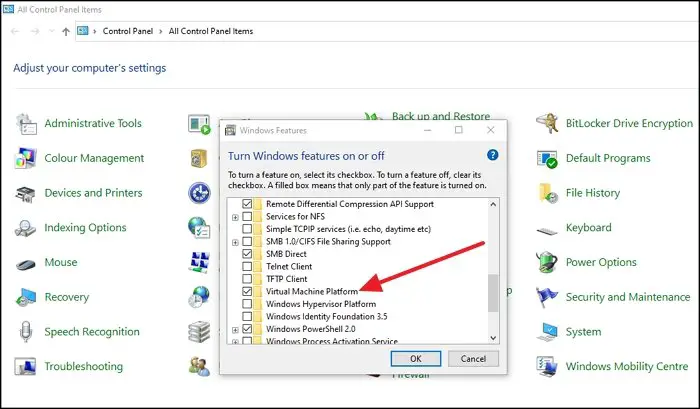
The virtual machine has become a necessity for the WSL version. If your computer supports it, you need to install it using Windows Features.
- Press the Start button and type Turn Windows Features.
- Click on the application when it appears in the list
- Check the box next to Virtual Machine Platform, and click on the Ok button
Once the feature is installed, try to upgrade or reinstall, and it should work now.
Identical error code: Error 0x80070032, The request is not supported when copying files.
2] Fix File Permission Issue
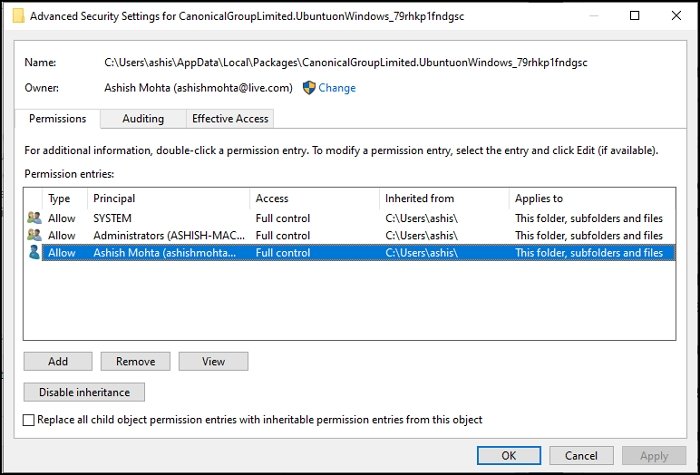
One of the minorly reported solutions is where the user has to take ownership of the Distro folder, delete it, and then install it again to solve the problem.
- Go to %localappdata%\Packages\ and locate the Distro folder name
- Right-click on it, and select Properties
- Switch to Security Tab, and then click on the Advanced button
- Make sure your account is on the list.
Once done, delete the folder, and reinstall the Distro.
I hope the post was useful, and you were able to fix the WslRegisterDistribution failed error 0x80070032.
Similar WslRegisterDistribution failed with errors:
0xc03a001a | 0x80041002 | 0x800700b7 or 0x80080005 | 0x80070422 | 0x80370114 | 0x80370102 | 0x80070003 | 0x8007023e | 0x800701bc | 0x8007019e and 0x8000000d.
Leave a Reply