The wuauclt.exe is a background process for Windows Update AutoUpdate and its job is to check for available updates. With Automatic Updates enabled, the process will run in the background. It is also used to force Windows to check for Updates right away, using the command line.
However, according to users, wuauclt.exe /updatenow, /reportnow, /detectnow, etc. commands are not working on their Windows computers. In this post, we will talk about this and see what you can do if wuauclt.exe is not working or recognized on Windows.

Fix wuauclt.exe not working or recognized on Windows 11/10
If wuauclt.exe /updatenow, /reportnow, /detectnow, etc. commands are not working on Windows 11/10, follow the solutions mentioned below to resolve the issue.
- Use a different network or disable Metered Connection
- Run Windows Update Troubleshooter
- Run wuauclt.exe in Clean Boot State
- Repair Windows Update System Files.
Let us talk about them in detail.
1] Use a different network or disable Metered Connection
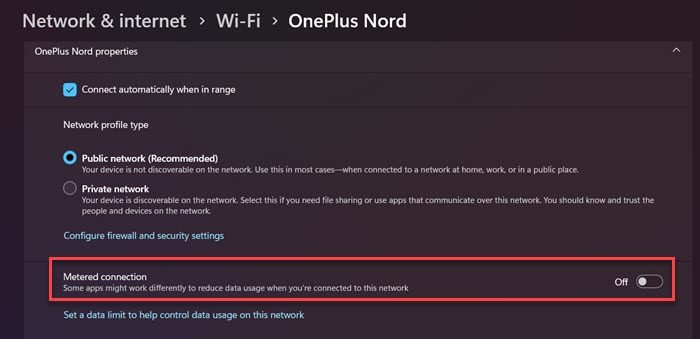
If you use a mobile hotspot and run the wuaclt command, it is very likely that Windows will not update your device. That’s because Windows consider the mobile network to be relatively slow and limited. Although sometimes, it also misidentifies a WiFi connection as that of a Mobile Hotspot. In that case, we recommend you switch to some other network. If you can’t do that, you should disable Metered Connection. Follow the steps given below to do the same.
- Open Settings by Win + I.
- Go to Network & Internet> WiFi.
- Now, navigate to the connected network and make sure that the Metered Connection toggle is disabled.
Once done, restart your computer and run the command again. Hopefully, this time, the update will be installed.
2] Run Windows Update Troubleshooter
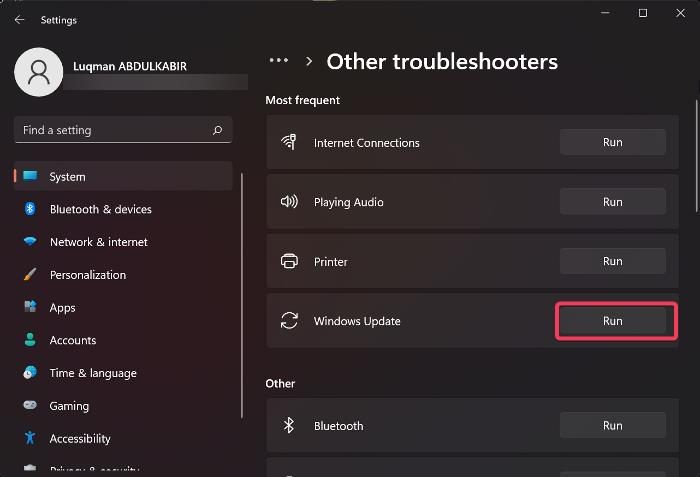
Windows Update Troubleshoot is a built-in Windows utility that can scan what’s scan with your update components and if something is wrong, it will apply the required fixes. In most cases, if the issue is a result of some kind of corruption running this tool does the trick. Follow the steps given below to do the same.
Windows 11:
- Open Windows Settings.
- Now, go to System > Troubleshoot.
- Then click on the Other troubleshooters button.
- Click on the Run button associated with Windows Updates.
- Finally, follow the on-screen instructions to complete the task.
Windows 10:
- Launch Windows Settings.
- Go to Update & Security > Troubleshoot.
- Click on the Additional troubleshooter option.
- Select Windows Updates and click on Run the troubleshooter.
- Follow the on-screen instructions to do the task.
Hopefully, this will resolve the issue for you.
3] Run wuauclt.exe in Clean Boot State

If the Windows Update components are not corrupted but you are unable to run wuauclt, boot your computer in Clean Boot state and then try. As the name suggests, Clean Boot State opens with only essential services and programs, so, one has the option to stop every single non-Microsoft app and then run the command. We do this to check if there is a third-party application that has stopped the command. Follow the steps given below to do the same.
- Open Run, type “msconfig” and click Ok.
- Now, go to the Services tab, tick the box next to Hide all Microsoft services, and click Disable all.
- Finally, click on Apply > Ok.
So, once you reboot your computer, it will open with no services that can interfere with the command. You can then run the Windows Update AutoUpdate command and check if the issue is resolved.
Read: What is MoUSOCoreWorker.exe?
4] Repair Windows Update System Files
If nothing works, we can assume that corrupted system files are causing this issue.
You have two options then:

- Fix corrupted Windows Update system files using DISM Tool or
- Repair your computer using Installation Media
Having done that, check if the issue is resolved.
Read: Windows Upgrade errors 8007002C, 80246007, 80070004, 80240020
Where is Wuauclt located in Windows?
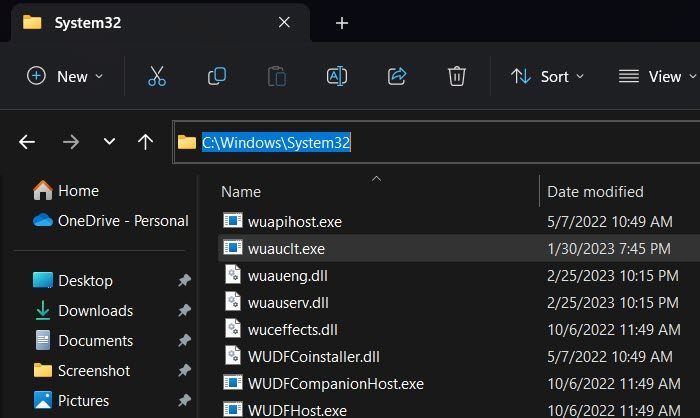
Wuaclt is a core Windows component and is located inside the C:\Windows\System32 folder. You can easily access it using the File Explorer. Just open Explorer, go to the aforementioned location and search for wuauclt.exe. If you see wuauclt running in the background and want to know if the process is fake or real, right-click on it and go to Properties. You can then check and match the location.
Read: Make Windows repair corrupt components when pointed to WSUS
How to run Windows Update through cmd?
To run Windows Update through Command Prompt, open Run, type “cmd” and hit Ctrl + Shift + Enter. You will get a UAC prompt. Click Yes to confirm your action. Finally, run wuauclt.exe /updatenow. This command will do the job for you.
Also Read: How to force Windows to Update or Upgrade.
Leave a Reply