PC users can stop Xbox Achievement Notifications on Windows 11 or Windows 10 system. Gamers can track Achievements on Xbox One for any game and can fix Xbox Achievements not showing on screen. In this post, we explore the most suitable solutions to Xbox Achievements and Challenges issues on Console.
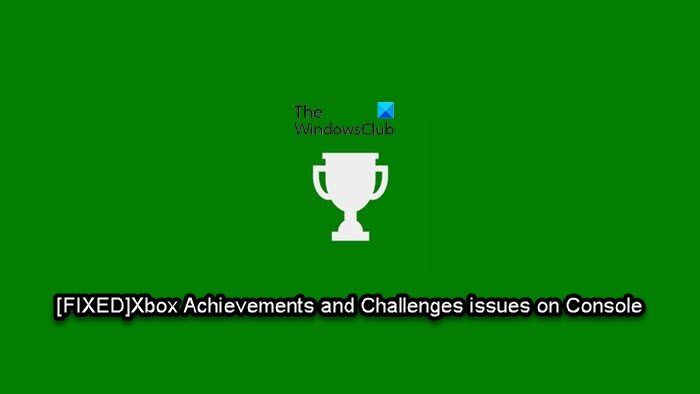
If you don’t complete a challenge within the given timeframe, you won’t receive a reward. Challenges must be completed within a set amount of time, unlike achievements. The description of the challenge will have more details and you have weeks, months, or just hours to complete the challenge.
On the other hand, completed achievements will be processed in the order that it was sent to the Xbox service, and it might take some time to be confirmed. Achievements that are pending confirmation from the Xbox network are listed as Done! Unlocking.
Fix Xbox Achievements and Challenges issues on Console
After you complete achievements and challenges on your Xbox console, you can claim rewards and raise your gamerscore. But, make sure that you read the description for the achievement or challenge carefully as you may have to unlock a combination of achievements or challenges to unlock your rewards.
To successfully unlock achievements and challenges, the following conditions must be true:
- You’ve completed all the required elements to unlock the achievement.
- Your console can’t be offline and must be connected to the Xbox network to complete challenges and unlock achievements.
However, if you don’t see the “toast” icon or the achievement isn’t listed for you and you have fulfilled the requirements to complete the achievement or challenge, you can try the suggestions below in no particular order to resolve the Xbox Achievements and Challenges issues on your console.
- Restart console
- Check your Achievement progress on your console
- Check Xbox service status
- Make sure you’re connected to the Xbox Network
- Check your Achievement progress online
- Contact Xbox Support
Let’s take a look at the description of the process involved concerning each of the listed solutions.
1] Restart console
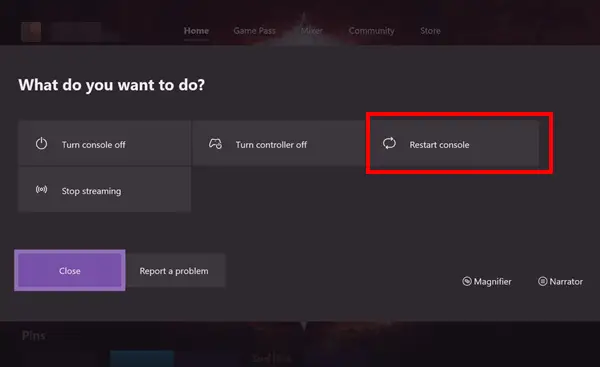
You can begin troubleshooting to fix the Xbox Achievements and Challenges issues on your console by simply restarting your console – this action ensures that any achievements awaiting synchronization on the console are re-sent to the Xbox network.
To restart your console, do the following:
- Press and hold the Xbox button on the controller to launch the Power center.
- When the options show, select Restart Console.
- Select Restart and wait until your console finishes the reboot.
Once you’ve restarted your console, allow up to 72 hours for the synchronization to take place. If the issue is unresolved, proceed with the next solution.
2] Check your Achievement progress on your console
The Xbox service must validate your achievement first, which might cause a short delay and you may not see a notification or an updated gamerscore immediately after you unlock an achievement. In this case, you can verify that the Achievement is updated locally on your Xbox console if your gamerscore isn’t updated online. After your gamerscore has updated on your console, you can verify that the changes have synchronized to the Xbox network.
To see your achievements on your console, do the following:
- Press the Xbox button to open the guide.
- Select Game activity > All achievements.
- Select the game in which you unlocked the achievement, and then view the unlocked achievements list.
If the Achievements isn’t showing for you but you completed the requirements to unlock the achievement on your console, then it’s likely the Achievements hasn’t synchronized with the Xbox network; in this case, allow up to 72 hours for this synchronization to take place. But afterwards, the issue persists, you can try the next solution.
3] Check Xbox service status
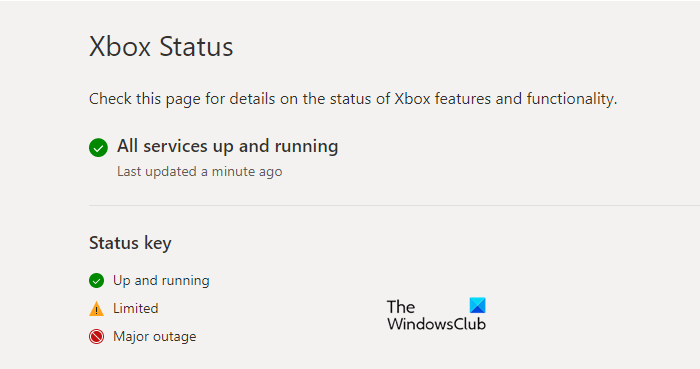
This error could be due to a transient issue at Xbox end – so, you can wait a while and check the Xbox Live status at support.xbox.com/xbox-live-status then try again if all services are up and running. However, if the Xbox Live status is all green for all services, but the issue in view persists, you can try the suggestions in the guide DNS isn’t resolving Xbox server names to fix possible issue that can prevent Xbox Live connection when the Xbox console can’t resolve a valid DNS address to connect to the internet.
If this isn’t the case for you, but the issue is still unresolved, try the next solution.
4] Make sure you’re connected to the Xbox Network
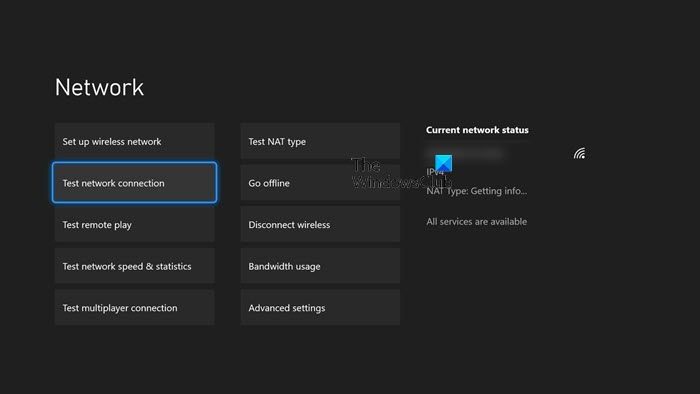
You won’t receive related notices or rewards until you connect to the Xbox network if you have completed an achievement or challenge while offline. And, if a completed achievement hasn’t appeared online after 72 hours, your console might not be connected to the Xbox network. To rule out this possibility, do the following:
- Connect your console to your internet device (router, modem).
- Next, press the Xbox button to open the guide.
- Select Profile & system > Settings > General > Network settings.
- Verify that your console is connected to the network. If necessary, select Test network connection to get a diagnostic.
After connecting to the network, try unlocking the achievement again. If the issue persists, you will have to troubleshoot your Xbox network connection.
5] Check your Achievement progress online
You can check the progress of your achievement online to verify that your console has synchronized with the network.
To check your Achievement progress online, do the following:
- Sign in at Xbox.com.
- Select your profile icon in the upper-right corner.
- Select Xbox profile > Achievements.
- Select the title of the achievement that you’re trying to unlock.
If the achievement appears under Achievements, it’s already unlocked. On the other hand, if the achievement appears under Locked Achievements, either the achievement was not successfully unlocked, or the console hasn’t synchronized with the Xbox network. In this case, allow up to 72 hours for the sync to take place. Afterwards, you can try unlocking the achievement again and if the issue is still unresolved, try the next solution.
6] Contact Xbox Support
If you have exhausted all the suggestions provided in this post, but the issue is still unresolved, you can contact Xbox Support and see if they can be of any useful assistance.
Hope this helps!
Why isn’t my Xbox achievements working?
If Xbox achievements isn’t working on your console, it’s most likely due to network connectivity issues preventing synchronization. Allow up to 72 hours for this synchronization to take place. If it hasn’t appeared after 72 hours, try unlocking the achievement again.
How do you fix achievements not unlocking?
To fix Xbox One Achievements not unlocking on your gaming device, do the following:
- Remove your account from your console.
- Restart your console by pressing the Menu button on your controller and select Settings.
- Select Power and start up and lastly restart now.
- Re-download your account to your console.
How do you resync Xbox achievements?
Restarting your console ensures that any achievements awaiting synchronisation on the console are re-sent to the Xbox network. Do the following:
- Press and hold the Xbox button in the centre of your Xbox Wireless Controller to open the Power Centre.
- Select Restart console.
- Select Restart.
Why am I not getting achievements in Minecraft Xbox?
If you’re not getting achievements in Minecraft Xbox, it could be due to a number of reasons, including network connectivity issues on your console. You can try these basic troubleshooting to fix the problem: Restart the game and console. If possible, reattempt the feat that gained you the achievement. Back up your save data and uninstall Minecraft and reinstall it on your console.
Leave a Reply