Are you experiencing an error code 0x00000201 on your Xbox console? This error code is reported to occur when installing system updates on Xbox consoles. The Xbox error code 0x00000201 is preceded by other error codes and appears like-
- 0x8B050084 0x00000000 0x00000201
- 0x80072F8F 0x00000000 0x00000201
- 0x87DD0003 0x00000000 0x00000201, etc.
You will receive a similar error message to the one below when it is triggered:
There was a problem with the update.
You need this update to use your console, but something went wrong. For help, visit xbox.com/xboxone/update/help.
Error Code: 0x80072F8F 0x00000000 0x00000201
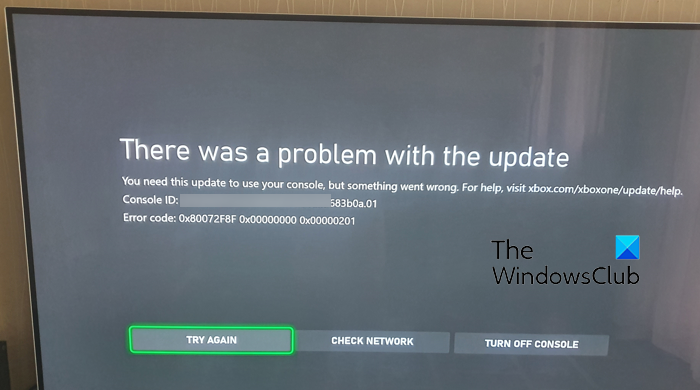
Another instance of this error is displayed in the below screenshot:
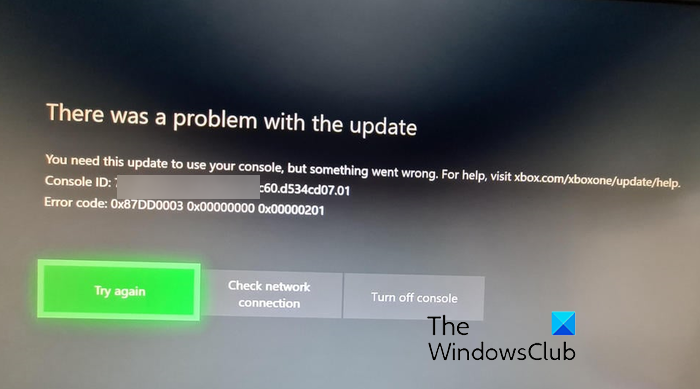
Now, if you see the same error, there can be different reasons behind it. It could be caused due to bulked-up console cache. Or, there might be an ongoing server issue at the end of Xbox which is why you can’t update your console. Besides that, network connectivity problem is another potential cause of this error.
Fix Xbox error code 0x00000201
If you are experiencing the error code 0x00000201 on your Xbox console when trying to update the console, here are the solutions you can apply to fix it:
- Restart or power cycle your Xbox console.
- Check the Xbox server status.
- Test your network connection.
- Make sure you have enough disk space for new updates.
- Try performing an offline system update.
- Reset your Xbox console.
1] Restart or power cycle your Xbox console
The first thing you can do to fix this error is to restart your console. It’s a simple workaround but works well in resolving different error codes and issues on your device. So, press the Xbox button on your Xbox controller and hold it until you see a new menu. Then, tap on the Restart console option and it will reboot your console. You can then update your console and check if the error is fixed.
If a simple restart doesn’t help, you can perform a power cycle on your console. To do that, follow the below procedure:
- First, press and hold the Xbox button on your console for about 10 seconds to let it shut down completely.
- Now, remove the power cables of your console and let it be unplugged for at least 30 seconds to reset the power supply.
- Next, plug your console back and press the Xbox button to turn it on.
- Finally, try installing system updates and see if the error is resolved.
In case you still receive the same error code during the system update, move on to the next fix.
Read: How to fix error code 100 on Xbox.
2] Check the Xbox server status
The error might be triggered due to Xbox servers being down at the moment. Xbox Live services that are responsible for downloading and installing available system updates might not be in running status. As a result, you keep experiencing this error. Hence, you must check the current server status of Xbox Live and make sure its services are up and running.
You can visit the Xbox Status page and then check if there are services with Red or Yellow status. If the servers are facing an outage or some other issues, you will have to wait for some time to perform a system update without any error. However, if all services are up and running, you can move on to the next troubleshooting method.
3] Test your network connection
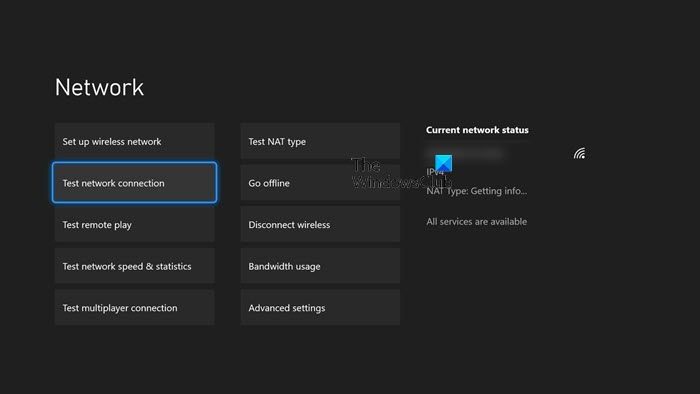
Another possibility that you keep getting this error code is that your internet connection is unstable or weak. Hence, make sure that there is no connectivity issue at your end. You can try restarting your router or performing a power cycle on your networking device and check if the problem is fixed. You can also connect your console to a different network connection and see if the issue is fixed. Besides that, switch to a wired connection if possible.
If the above tips don’t help, you can use Xbox’s network troubleshooter to detect and fix network connectivity issues on your console. Here’s how to use it:
- First, open the guide by pressing the Xbox button present in the middle of your controller.
- Now, click on the Profile & system > Settings option.
- Next, move to the General > Network settings option.
- After that, press the Test network connection option to let it scan for network problems and fix them.
- Once done, restart your console and check if the error is gone.
Read: Fix Xbox error 0x87de2713 when opening games.
4] Make sure you have enough disk space for new updates
In a few scenarios, the error might be triggered if your console is running out of disk space. So, make sure there is enough free space to accommodate new system updates. You can try freeing up disk space by uninstalling unused games and apps. You can also connect an external USB hard drive and move your games to this drive to make some space on your internal drive.
5] Try performing an offline system update
If the above methods didn’t help, we recommend you perform an offline system update. The Xbox Offline System Update (OSU) process enables you to update your console offline. For that, you need to download the update file to a USB flash drive and then use it to install the update directly onto your Xbox Series X|S or Xbox One console. Here is the full procedure to perform an offline system update on Xbox. Follow the step-by-step procedure and you will be able to update your console offline.
Read: Error 0x80073D26 or 0x8007139F gaming service error.
6] Reset your Xbox console
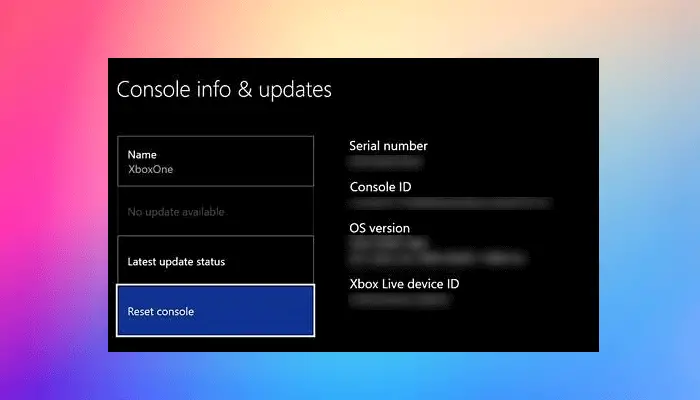
In case the error remains the same, you can factory reset your console to fix the error. Some corruption on your device might be preventing you from installing new system updates. Hence, you can revert your console back to its original state and then check if the error is fixed. Here are the steps to do that:
- First, tap on the Xbox button on your controller to bring up the guide.
- Now, go to Profile & system and select the Settings option.
- Next, click on the System > Console info option.
- After that, press the Reset console option.
- On the next screen, you will be prompted with choices including Reset and remove everything (remove games, apps, settings, etc.) and Reset and keep my games & apps (keep your games and apps intact). Choose one of these options accordingly and follow the prompted instructions.
- Once your console is reset, check if the error is now fixed.
Hopefully, this helps!
What is error code E201 on Xbox?
The error code E201 on an Xbox console is reported to occur when trying to start a game. It might be a temporary issue that you can resolve by restarting your console or power cycling your device. Or, the console might be severely corrupted which is why the console is not working correctly and you keep receiving this error. So, get your console repaired or contact Microsoft/Xbox Support team.
What is error code 0x000000001 on Xbox PC?
The error code 0x00000001 on the Xbox app mostly occurs when installing, updating, or launching a game via Game Pass on Windows 11/10. It might be triggered due to corruption with your gaming services. So, you can try uninstalling and reinstalling Microsoft Gaming Services and see if the error is fixed. Besides that, you can reset or repair the Xbox app or reinstall it to fix the error.
Now read: Fix Xbox Update Error Code 0x8B0500D0, 0x00000000, 0x90050005.
Leave a Reply