In this article, we will talk about the ways to fix the Xbox error code 0x8007000e. The Xbox error code 0x8007000e occurs when you attempt to sign in to your account on Xbox One or download or install a game on Xbox One console. When this error occurs while downloading or installing a game on Xbox One console, you will see the following error message:
0x8007000E, Installation stopped.

You may get the error 0x8007000E when downloading a game on your Xbox Series X|S or Xbox One console. When this error occurs on your console, it could indicate that there’s an issue with the Xbox Live service or the game installation.
0x8007000E, Installation stopped.
Why is my Xbox One not installing games?
This error has several causes, like internet connection issues, hard drive errors, issues with Xbox Live Service, etc. If your Xbox console is not installing games, and you also get the Installation stopped message, then it’s likely that your console is trying to download an update for the game while the game is installing or the game files you saved locally are corrupted.
Fix Xbox error code 0x8007000E
Use the solutions provided below to fix Xbox error code 0x807000e.
- Check your internet connection
- Power Cycle your Xbox console
- Remove and add your profile again
- Check the Xbox Live status
- Cancel the game installation and then reinstall the game
- Clear alternate MAC address
- Clear local saved games
- Change your game installation location
- Reset your Xbox console
Let’s see all these solutions in detail.
1] Check your internet connection
If you receive this error code while signing in to your Xbox console, the problem may be associated with your internet connection. Check if your internet connection is stable or not. You can also try this, connect your Xbox console with another network connection (if available) and then see if you can sign in or get the same error message.
If you have an ethernet cable, connect your console to WiFi by using that ethernet cable and see if it helps.
Read: Fix Xbox Error Code 0x80072F8F
2] Power Cycle your Xbox console
If the above fix did not help, power cycling the Xbox console will sure to fix your problem. Power Cycling the Xbox console clears the bad or corrupted cache that is causing the problem. Hence, this method works in most cases to resolve the problem.
The following steps will guide you on how to power cycle your Xbox console.
- Press and hold the Xbox button in the front of your console to force shut down your Xbox console.
- Remove the power cord.
- Wait for a few minutes, say 5 or more.
- Connect the power cord and turn on your Xbox console.
Now, check the status of the error. If the error still persists, use the next solution.
3] Remove and add your profile again
One effective solution to fix the game downloading errors on the Xbox console is to remove your Xbox profile and add it again. The following steps will help you remove your profile from the Xbox console.
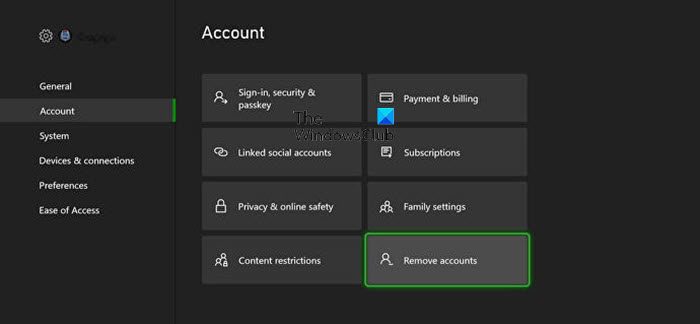
- Press the Xbox button to open the guide.
- Go to “Settings > Account > Remove accounts.”
- Select the account that you want to remove from your console.
- Now, select Remove.
After removing your account from the Xbox console, add it again and see if it helps.
4] Check the Xbox Live status
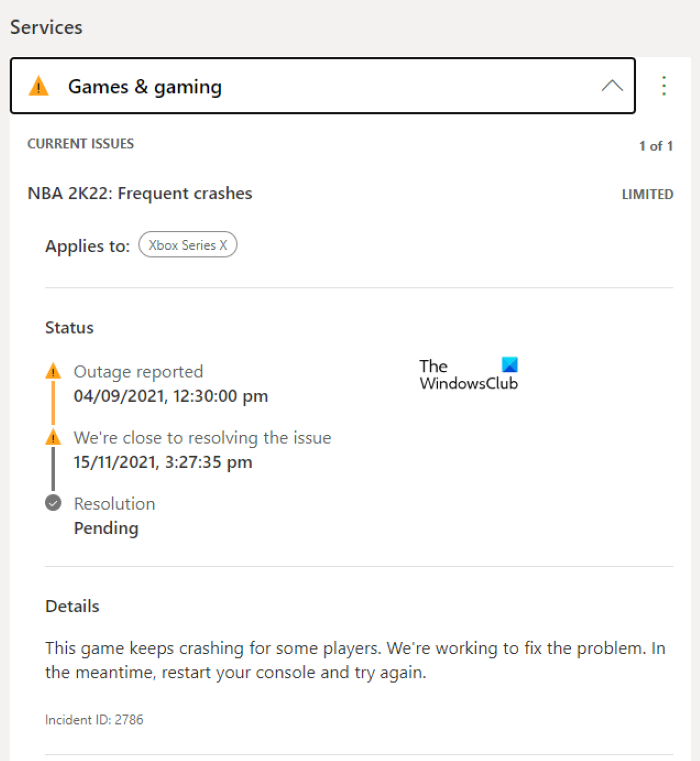
Xbox also displays errors when there is an issue with the Xbox Live service. You can check the status of the Xbox Live service by visiting the Xbox status page. If an outage is detected for a particular game, you will see the information on the Xbox status page. In such a case, you can do nothing except for waiting till Microsoft resolves the issue.
5] Cancel the game installation and then reinstall the game
If the game is not installed on your Xbox console, cancel the installation and start it again. The following steps will help you with that.
- Open My games & apps.
- Select Queue.
- Now, highlight the game that is not installed on your console.
- Press the Menu button on your controller and then select Cancel.
- Restart your Xbox console. For this, follow the steps below:
- Press and hold the Xbox button in the center of your Xbox controller. This will open the Power Center.
- Select Restart console.
- Select Restart.
- Now, install the game again.
6] Clear alternate MAC address
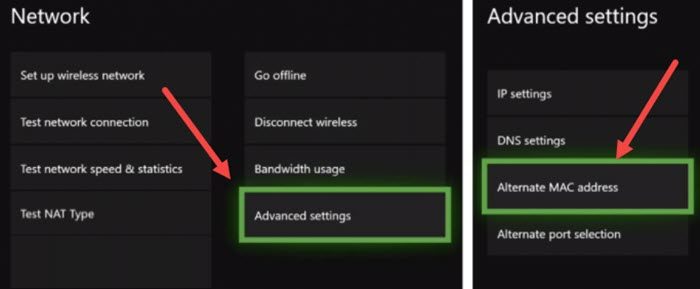
The network issues on the Xbox console can also be fixed by clearing the alternate MAC address. If your games are still not downloading or installing, clearing the alternate MAC address will help. To do so open Xbox settings and then go to Network settings. Now, open Advanced settings and then open the alternate MAC address. There, you will see an option to clear the alternate MAC address. Select it and restart your console.
Read: Fix Xbox Error Codes 0x8b050066 or 0x80270254.
7] Clear local saved games
One possible cause of the game downloading errors is the lack of storage space on the Xbox console. Check how much space is left on your Xbox console. If you are running out of storage space, we suggest you clear local saved game data to free up space for new games.
The steps to do that are written below:
- Open Xbox Gude.
- Go to “Profile & system > Settings > System > Storage.”
- Under the Manage storage devices section, select the Clear local saved games option.
Do note that the above action will delete all the game data saved on your disk. Hence, before performing the above steps, make sure that you have backed up the data of all your games to the cloud.
8] Change your game installation location
You can also change the installation location of your games. This method may work if you are getting the error while downloading only a specific game. The steps to do that are written below:
- Open the Xbox Guide.
- Go to “Profile & system > Settings > System > Storage devices.”
- Now, select Change install locations.
9] Reset your Xbox console
If none of the above fixes resolved your issue, it is time to reset your Xbox console. Go through the following instructions:
- Open the Guide and go to “Profile & system > Settings > System > Console info.”
- Select Reset console.
First, select the Reset and keep my games & apps option. If it does not work, then reset again by selecting the Reset and remove everything option. The latter option will delete all your data from your hard drive. Hence, make sure to back up all your data before performing a complete reset.
Read: Fix Xbox app Error code 0x80040154 on Windows.
How do I fix my Xbox One installation disc has stopped?
If the games on your Xbox console are not installing from the disc, cancel the game installation, then eject your disc. After that, restart your Xbox console or power cycle it. Now, reinsert the disc and restart the installation. This should fix the issue.
Why does my game keep saying installation stopped on Xbox Series S?
If your games are not installing on your Xbox Series S console or another Xbox console, either you ran out of storage space or some of your local saved files might have been corrupted. Moreover, the error may also occur due to issues with Xbox Live. We have described some effective solutions to fix the installation stopped error on Xbox consoles.
Read next: Xbox stuck on the Preparing console screen.
Leave a Reply