In this post, we are going to show you how you can fix error code 0x80072EE7 on your Xbox console.
There was a problem with the update. You need this update to use your console, but something went wrong. Error code: 0x80072EE7 0x00000000 0x00000206
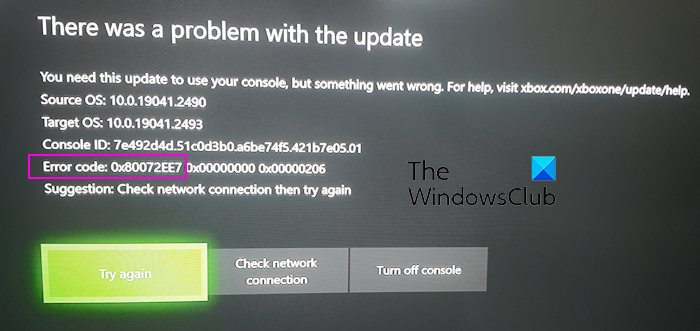
What is Network error 0x80072EE7?
The error code 0x80072EE7 on Xbox primarily occurs when trying to open content or installing system updates on your Xbox console. It can occur when Xbox servers are down or your internet connection is not working correctly. MAC filtering on your router can also cause the same error.
Fix Xbox error code 0x80072EE7
If you get the error code 0x80072EE7 on your Xbox console, follow the below solutions to fix the error:
- Rule out Xbox service outage issues.
- Test your network connection.
- Power cycle your Xbox console and router.
- Check MAC filtering on your console.
- Change your DNS settings.
- Redownload your profile on Xbox One.
1] Rule out Xbox service outage issues
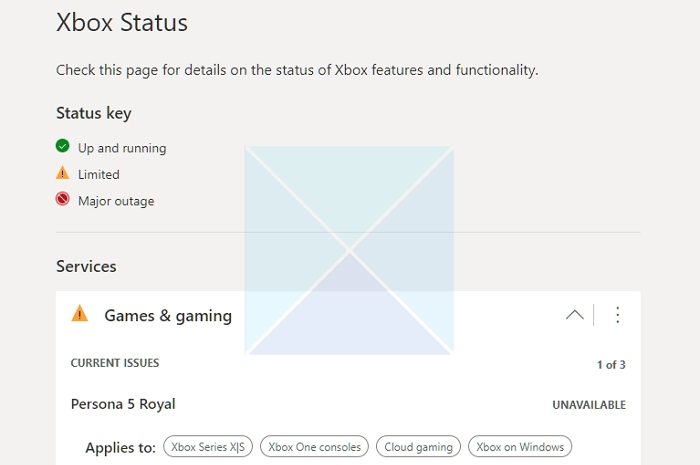
The first thing you should do is check the status of Xbox servers. This error could result from a service outage or some other server issues.
2] Test your network connection
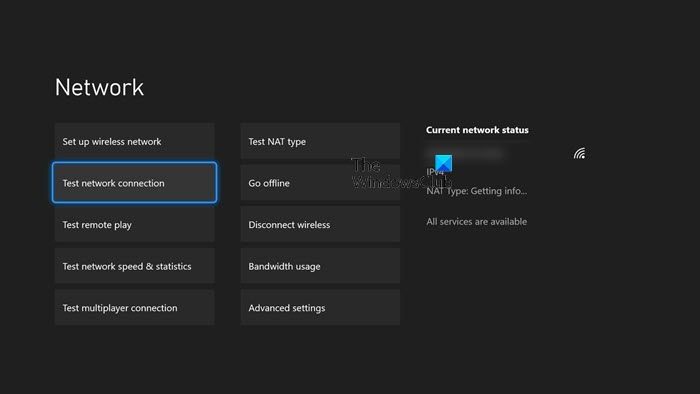
Network connection issues can also facilitate error code 0x80072EE7 when trying to access some content on Xbox. Hence, if the scenario is applicable, you can try running a network test on your console and see if it helps in fixing the error. Here’s how:
- First, press the Xbox button on your controller to open the Guide menu on your console.
- Now, go to the Profile & system > Settings > General > Network settings option.
- After that, tap the Test network connection option and use the prompted instructions to troubleshoot network issues.
- Once done, see if the error is fixed.
See: Can’t connect to your DHCP server error on Xbox.
3] Power cycle your Xbox console and router.
You can also try performing a power cycle on your Xbox console and router, and check if it helps. To do this, press and hold the Xbox button on your console until it switches off. Meanwhile, turn off your router or network device. After that, unplug your router as well as the console from the main power and wait for a minute or so. Next, plug in both devices and turn them on. Once done, see if the error has stopped now.
4] Check MAC filtering on your console
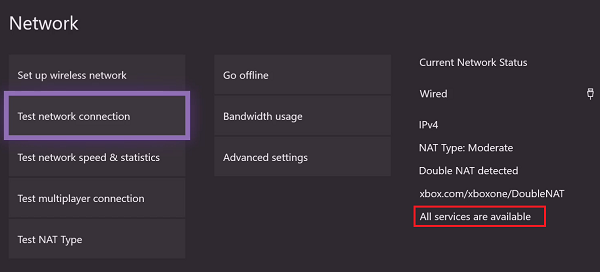
MAC filtering on your console can stop your console from connecting to Xbox Live and accessing content. Hence, if the scenario is applicable, you can add the MAC address of your console to the authorized list of your router. Here’s how:
- First, press the Xbox button to bring up the Guide menu.
- Now, move to the Profile & system > Settings > General > Network settings section.
- Next, choose the Advanced settings option and note down the MAC address of your console.
- You can now add this MAC address to your router’s authorized MAC addresses list (check your router documentation or website).
- See if the error is now resolved.
RELATED: Xbox Error 0x80070570, Item you’re using appears to be corrupt.
5] Change your DNS settings
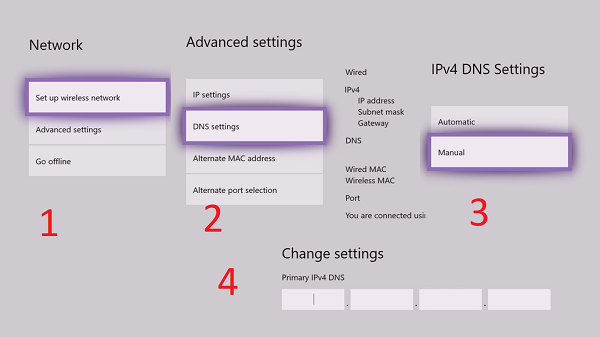
You can also try changing the DNS settings on your Xbox console to fix this error. Use a reliable DNS server like Google DNS and see if it helps.
6] Redownload your profile on Xbox One
A user on Reddit has recommended removing and then redownloading your profile on Xbox One to fix this error. You can try doing that and see if it works. To do that, delete your profile from Xbox and then re-add your account to your console to check if the error is fixed.
If the error still occurs, contact the Xbox support team for further assistance on your account.
Read: How to fix Xbox error 0x80a40401?
What is error code 0x80072EE7 in Windows Media Creation Tool?
The error code 0x80072EE7 on the Windows Media Creation tool occurs when trying to update or reinstall Windows. This error could result from damaged system files, a broken ISO file, etc. If you experience this error, try re-downloading the Windows ISO file, running an SFC or DISM scan, or using an alternative method to upgrade or reinstall Windows.
Leave a Reply