In this post, we will talk about the ways to fix Xbox error code 0x80073cf6. Usually, this error occurs after updating the Xbox app or Windows 11/10 app. However, you may also see this error message in other scenarios. Some users encountered the error 0x80073cf6 while installing a game. If you see this error on your Windows 11/10 computer or Xbox Console, you can try the solutions provided in this article.

Fix Xbox error code 0x80073cf6
The following solutions may help you fix Xbox error code 0x80073cf6.
- Check Xbox Live Status
- Power Cycle Xbox Console
- Run appropriate troubleshooters
- Reset Microsoft Store
- Clear persistent storage on your Xbox Console
- Delete other games that you don’t need
- Factory reset your Xbox Console
Let’s see all these fixes in detail.
1] Check Xbox Live Status
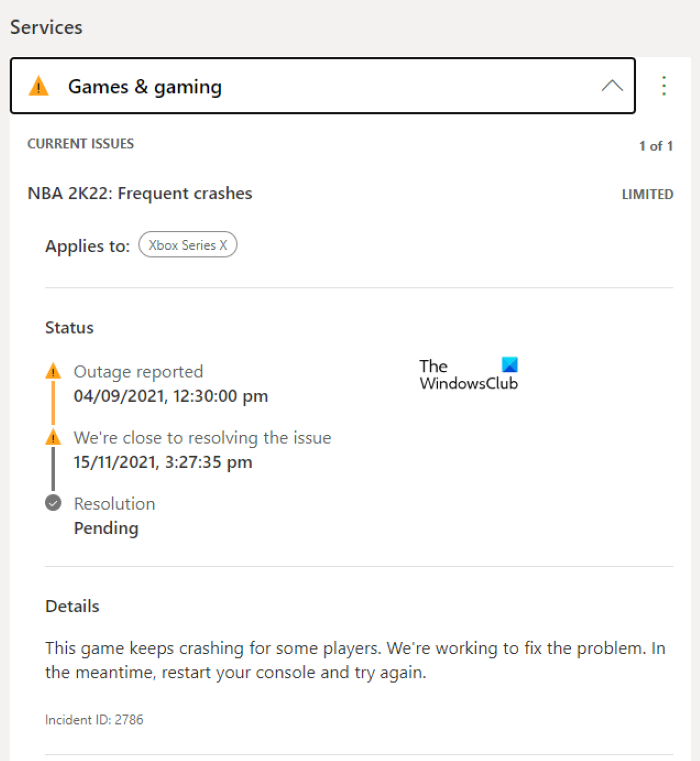
The first thing that you should do is to check Xbox Live Status. Sometimes users receive different error messages due to Xbox Server outage issues. If Xbox Live Status shows server outage, you have to wait till Microsoft resolves this issue. Usually, the errors occurring due to the server outage will get fixed automatically after some time.
2] Power Cycle your Xbox Console
If the error is occurring while installing a game on Xbox Console, you should Power Cycle it and see if it resolves the issue. The steps to power cycle Xbox Console are listed below:
- Press and hold the Xbox button for about 10 seconds to turn off the Console.
- Disconnect the power cable from the wall socket.
- Wait for a few minutes.
- Connect the power cable again and turn on your Console.
Now, check if the issue is fixed. If not, try the next potential fix.
3] Run appropriate troubleshooters
As explained earlier in this article, this error also occurs after updating an app or a game from Microsoft Store, running the Windows Store Apps Troubleshooter and Windows Update Troubleshooter can help. Open Windows 11/10 Settings app and go to “System > Troubleshoot > Other troubleshooters.” You will find both of these troubleshooters there.
4] Reset Microsoft Store
This solution has worked for some users. You can also try it and see if you get the error code 0x80073cf6 after resetting Microsoft Store. The following steps will guide you on this:

- Open Windows 11/10 Settings.
- Go to “Apps > Apps & Features.”
- Scroll down the list of installed apps and locate Microsoft Store.
- Once you find it, select it and click Advanced Options. In Windows 11, you will see Advanced Options after clicking on the three vertical dots next to Microsoft Store.
- Click Reset.
The above action will delete your app’s data. Therefore, before resetting Microsoft Store, make sure that you have backed up your game data to the cloud.
5] Clear persistent storage on your Xbox Console
If Xbox Console is displaying the error message while installing the game from a disc, clearing the persistent storage on your Xbox Console may help. The “Clear persistent storage” option applies to the Blu-ray discs. After performing this action, you will get rid of leftover junk memory and cache files.
The following steps will help you clear persistent storage on your Xbox Console:
- Press the Xbox button to open the guide.
- Go to “Devices & connections > Blu-ray.”
- Select Persistent Storage.
- Now, select Clear persistent storage.
6] Delete other games that you don’t need
Sometimes, errors occur due to conflicting apps or games. If your library still has the games that you don’t need or play, you can uninstall those games. This will also free up some space on your disc.
7] Factory reset your Xbox Console
If none of the above solutions worked for you, reset your Xbox Console to factory default settings. When you perform this action, Xbox will show you two options, remove everything and keep your data. You can select the desired option. The steps to factory reset the Xbox Console are listed below:
- Press the Xbox button to open the guide.
- Go to “Profile & system > Settings > System > Console info.”
- Select Reset console and select any one of the following options:
- Reset and remove everything.
- Reset and keep my games & apps.
If you select the latter option, your data will not be deleted.
This should help.
Read: Fix Xbox error code 8015DC01.
What does error code 0x80073cf6 mean?
The error code 0x80073cf6 occurs due to the failure of an update or installation process. You may see this error message after updating an app or game from Microsoft Store or installing a game on Xbox or Xbox Console. Apart from that, you may also see this error if Xbox Server is down. In this case, the error will be fixed automatically after some time. We have described some troubleshooting tips in this article that will help you fix the Xbox error code 0x80073cf6.
How do I fix error code 0x80073cf6?
You may see the error code 0x80073cf6 while installing or updating apps from Microsoft Store or installing games on Xbox or Xbox Console. If the error occurs while installing or updating apps from Microsoft Store, you can run Windows Store Apps Troubleshooter, Windows Update Troubleshooter, rename the Software Distribution folder, etc. If this error occurs on Xbox Console, you can try power cycling your Xbox Console or clearing the persistent storage on your Xbox Console. If this does now help, factory reset your Xbox Console.
I hope this helps.
Read next: Xbox Game error 0xa3e903ed on EA Play app.