If you are experiencing System Error E208 on your Xbox One console, this post will help you fix it. Some Xbox console users have complained of getting the error code E208 when starting the console. This error primarily indicates that there was an issue when your Xbox console attempted to install the latest OS updates on your console. The error code E208 is usually followed by different error codes like 0000045D 000000005, 00000003 000000005, etc.
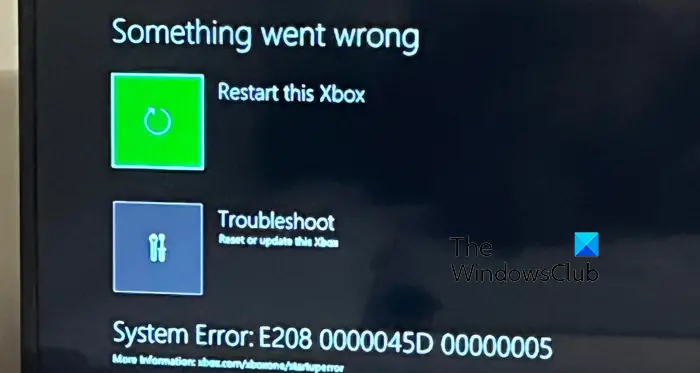
The primary reason for this error is system corruption. If the user data, preferences, games, or apps are corrupted, you will experience errors like this. Besides that, hardware failure can also result in the same error. In that case, you will have to get the console repaired from the repair center. Otherwise, you can follow the fixes we have mentioned here to get rid of the error E208 on Xbox.
Fix Xbox One Error E208
If you receive System Errot E208 when trying to update your Xbox console, you can use the following methods to troubleshoot the error:
- Power cycle your console.
- Reset Xbox from the Xbox Startup Troubleshooter.
- Perform system updates offline.
- Factory reset your Xbox console.
- Repair your console.
1] Restart or power cycle your console
The first thing to do to fix the error is to restart your console. For that, choose the Restart this Xbox option from the Something went wrong screen. Check if this helps.
If a simple restart didn’t work, power cycle your Xbox console. It is an effective way to avoid errors like E208 that may be facilitated due to temporary system issues like old cache, etc. So, simply turn off your Xbox console and unplug it from the main switch. After that, wait for at least a minute, and then put the power cords back into the power plug, and switch on your console. Check if the error is now resolved.
2] Reset Xbox from the Xbox Startup Troubleshooter
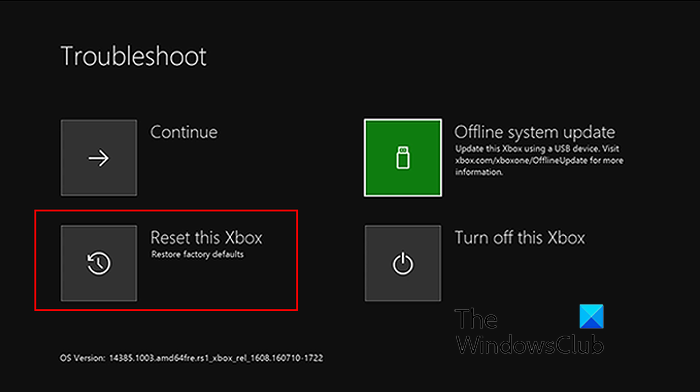
If power cycling didn’t work, you can reset your Xbox console using the Xbox Startup Troubleshooter. Here are the steps you can use to do so:
If you are on the “Something went wrong” screen, you can choose the Troubleshoot option to launch the Xbox Startup Troubleshooter. However, in order to manually evoke the Xbox Startup Troubleshooter, you need to follow the below steps:
- First, switch off your console and unplug its power cords to let it turn off completely.
- Next, wait for at least 30 seconds and plug it back.
- After that, press the Pair button and the Eject button on your console and hold it.
Note: For Xbox Series S and the Xbox One S All-Digital Edition, press and hold the Pair button only since they don’t have an Eject button. - Simultaneously, press the Xbox button on your controller.
- Now, keep both the Pair and Eject buttons pressed for about 10-15 seconds.
- Next, wait for two “power-up” tones to ring. Once you hear the second power-up tone, release the Pair and Eject buttons.
- After that, the console will boot up with the Xbox Startup Troubleshooter.
From the Troubleshoot screen, choose the Reset this Xbox option and then select the Keep games and apps option. This will remove all the corrupted settings and data without deleting your games and apps.
Once the console is reset, it will reboot and then you can check whether the E208 error is gone or not.
Read: Fix Xbox One stuck on Black screen.
3] Perform system updates offline

The next solution to fix this error is to update your Xbox console offline using Xbox Offline System Update.
To do so, you need a Windows computer with an active internet connection and USB port, and an NTFS formatted USB drive with minimum 6GB storage capacity. You then need to download the latest Xbox OSU1 file from the official source on your PC, extract the ZIP file, connect the USB drive to your computer, copy the $SystemUpdate file from the extracted ZIP file, and paste it to your USB drive.
After that, you can connect the USB drive to your console and choose the Troubleshoot option from the Something went wrong screen to launch Xbox Startup Troubleshooter. Next, choose the Offline System Update option and follow the prompted instructions to complete the update.
When the system is updated, Xbox will reboot and you will return to your home screen without any error. However, if this doesn’t happen, you can follow the next fix.
Read: Fix Xbox Live Error code 8015D002 on Xbox 360.
4] Factory reset your Xbox console
If the above solutions didn’t work for you, try restoring the original state of your Xbox console without any customizations, games, and apps. Corrupted games and data can cause the error code E208. Hence, restore your Xbox to factory default and see if the error is resolved.
Here’s how:
- First, launch the Xbox Startup Troubleshooter using the steps mentioned in fix #2.
- Now, choose the Reset this Xbox option from the Troubleshoot screen.
- Next, press the Remove everything option and confirm the deletion on the next prompt.
- Once the user data and all games and apps are deleted, your console will restart. It should now work properly without the error code E208.
See: Xbox Live profiles can’t be downloaded, Error 8007045D.
5] Repair your console
The last resort to fix the error is to get your console checked and repaired as it might be damaged. You can contact the nearest Xbox device service and repair center and request them to fix your console.
How do I fix the startup error on my Xbox One?
To fix the startup errors on your Xbox One console, you can use the Xbox Startup Troubleshooter which can be evoked by using the Troubleshoot option at the Something went wrong screen. From the Troubleshoot screen, you can reset the console while keeping your games and apps or restore your console to factory default. Other than that, you can also perform offline system updates to fix startup errors.
How do I fix error code E200 on Xbox One?
If you receive the error code E200 on your Xbox One console, restart your console or perform a power cycle to fix it. This is an effective quick fix that works in many cases. Apart from that, you can also reset your console using Xbox Startup Troubleshooter, perform Offline System Update using the Xbox Offline System Update file (OSU1), or factory reset your console to its original settings.
Hope this helps!
Now read: Fix Xbox stuck on Preparing console screen.
Leave a Reply