While you are all ready to buy the latest Xbox game, suddenly, your purchase doesn’t complete. So, you cannot download it, which is quite frustrating. The error usually occurs when you are at the payment gateway; Xbox doesn’t complete your payment leading to the Payment Error Code 80190864. You might wonder what causes it and how to fix it. We have covered you all with it.

Why does Error Code 80190864 occur in Xbox?
The error code 80190864 prevents you from purchasing games or services on your Xbox. There can be several reasons causing the error. Most of the time, transaction blockage, an expired payment method, or a due payment causes the error. Apart from these, Xbox servers outage can also account for the error. To check the Xbox server status, visit this page. Lastly, Payment from an invalid financial service also accounts for the error. We have listed some reasons causing the error. So without any further ado, let’s look at them individually.
- Your Bank Won’t Authorize Your Payment Method: One of the reasons accounting for the Xbox payment Error Code 80190864 is unauthorized payment. An unauthorized payment might be due to insufficient credits, Card block, incorrect AVS information, compliance issue, and exceeding card limit. We recommend you contact your bank to resolve the error. Meanwhile, you can check your credit limit, re-check billing information or update the payment method.
- Payment Method Expired Or No Longer Valid: The error might occur If the payment mode you opt for purchasing any game or service on Xbox. In such a case, you will have to add a new payment method to complete your purchase. The following section will help you fix it.
Fix Xbox Payment Error Code 80190864
As we discussed above, the reasons accounting for the error, Let’s look at the solutions to Fix Xbox payment Error Code 80190864.
- Update Payment method
- Add a New Payment method
- Settle past due balance
Now, let’s dig into its details.
1] Update Payment Method
Updating the payment method might work for you in case of an expired payment method. Here’s how you can update the payment method on your Xbox.
- Visit Microsoft’s website and sign in to your Microsoft account, the same as on your console.
- Click on Payment & Billing and choose Payment Options
- Under your registered Payment methods, head over to View or edit card or remove the card
- Update your card info and click on save
Now you will be billed on your updated payment mode. If the problem persists, try the following step.
2] Add New Payment Method
You can try adding a new payment method to resolve the issue. To do so, follow these quick steps.
- Visit Microsoft’s Services & Subscriptions
- Sign in to your Microsoft account in which you want to add a new payment method
- Locate the Xbox subscription for which you want to make changes
- Click on Change and go to Change how you pay
- Choose your new payment mode
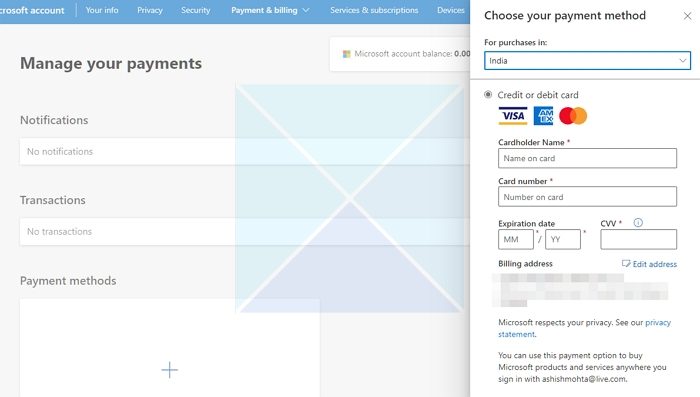
- Enter the payment info and click on save
- After doing so, any remaining balance you owe will be transferred to the new payment method.
If you don’t want to use the new payment method forever, you can remove it after completing your purchase.
2] Settle Past Due Balance
There might be a possibility that you have an outstanding or due balance on your Microsoft account. Thus, accounting for the error. Follow these quick steps to resolve your past-due balance.
- Visit Microsoft’s Services & Subscriptions
- Sign in to your desired Microsoft account
- Locate your past due subscription and click on pay now
- Select your payment method to complete the payment
- After selecting the payment mode, click on Next to proceed
By now, you must have resolved the error.
Do note that you can’t use your Gift cards, subscription cards, or Microsoft account balance to complete the outstanding payment.
Why is my Xbox having trouble processing my payment?
Invalid payment info or expired payment method is probably the reason. You can also restart your console, check your internet connection, and check the server status to resolve the error.
Leave a Reply