If you see a yellow triangle with an exclamation mark inside the triangle when you open a new document page in Word, Excel, or any Office 365 program, then this post explains why it could happen and how you could resolve the issue.
Yellow Triangle with Exclamation Point in Word or Excel
So, what is the underlying cause or causes of the yellow exclamation icon in an Office 365 program? Well, from our understanding, it means there is an issue with your Microsoft account, and as such, the user is required to fix it.
This problem tends to affect those who are subscribed to Microsoft Office 365 or anyone who connects the word processing tool to the internet. With that in mind, we suggest going online before making any attempt to fix the problem.
1] Make sure you are signed in to your Microsoft account
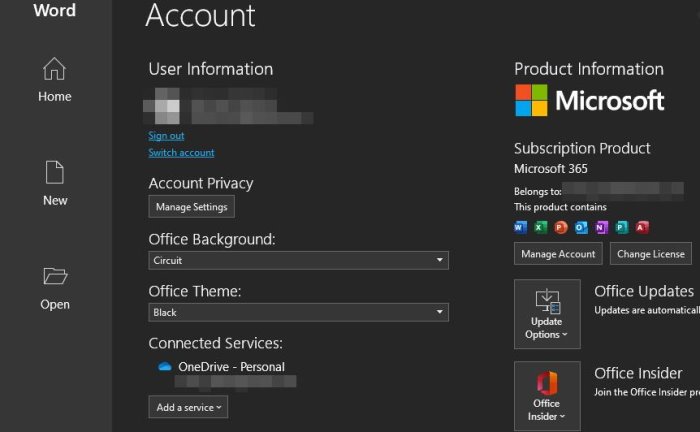
The yellow exclamation icon may show itself if Word needs to do something online but it is not connected. In order to fix it, the user, as expected, must sign in to their Microsoft account as soon as possible.
We can do this by going to File > Account, and under User Information, click on the Sign In button. From there, be sure to add your Microsoft account credentials, and that should help.
2] The yellow icon comes up when you’re signed in
OK, this step is another easy one. Just follow the steps above to reach the User Information section, and from there, hit the Sign Out button, then sign in again. Hey, it may sound too simple to be true, but most problems do not come with a complex fix attached.
- Open Word/Excel
- Select File > Account
- Sign out
- Now Sign – in again.
3] Switch to a different account
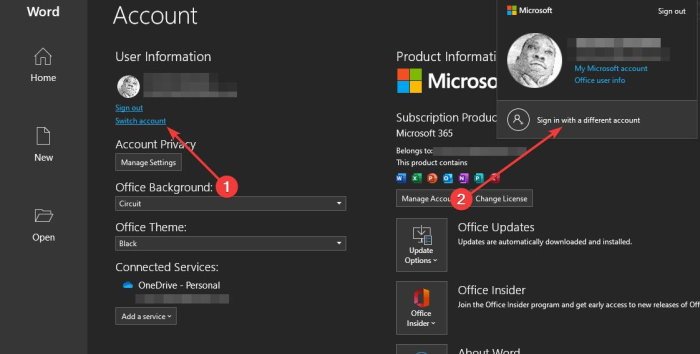
In rare instances, there might be a deeper issue with your Microsoft account. Therefore, the best option in a situation like this is to use a different account.
To get it done, return to the User Information section once more, then click on the section that says Switch Account, then select Sign in with a different account.
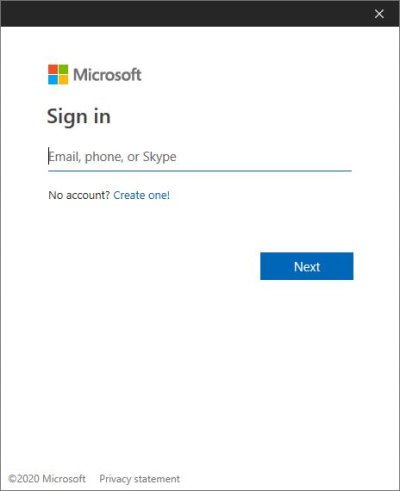
Type your credentials right away, and from there, the yellow exclamation mark should disappear and only return again when things go sideways.
4] Take advantage of Microsoft Support and Recovery Assistant

If everything above fails to work, then how about using the Microsoft Support Recovery Assistant? Download the tool from Microsoft. Once it is up and running, just select the problem that best fits your experience, and allow the program to make attempts to solve the issue.
The Recovery Assistant will run some diagnostic tests before making suggestions for a fix.
We are sure something here will help you.