Origin is a digital distribution platform developed by Electronic Arts for purchasing and playing video games. The platform’s software client is available for personal computer and mobile platforms. If when you try to update a game on Windows 11/10 using the Origin client and you encounter the Folder does not exist error message, then this post might interest you. In this post, we will identify some potential known causes that can trigger the error and then provide the possible solutions you can try to help remediate this issue.
You might encounter the Folder does not exist error message due to the following known causes;
- Administrator permissions.
- Client issues.
- Folder permissions.
Folder does not exist – Origin error
If you’re faced with this Folder does not exist error, you can try our recommended solutions below in no particular order and see if that helps to resolve the issue.
- Run Origin as an administrator
- Choose a new installation folder
- Restore Origin’s game library to default settings
- Allow sufficient permissions.
Let’s take a look at the description of the steps involved in the solutions.
1] Run Origin as an administrator
Recent Windows or Origin updates may have changed the permissions for the Origin executable, and it may not be able to access all the folders it was able to before the updates. Therefore, you can try running Origin as an administrator and see if that helps.
Here’s how:
- Locate the Origin executable on your computer. If it’s located on your desktop as a shortcut, simply right-click the shortcut and choose the Properties option from the context menu. If not, you will need to locate its installation folder on your computer. If you have changed the default folder during the installation, make sure you navigate to it.
- Navigate to the Compatibility tab inside the Properties window.
- Under the Settings section check the box next to the Run this program as an administrator option.
- Click Apply > OK for the changes to take effect.
Check to see if the issue persists. If so, try the next solution.
2] Choose a new installation folder
If the problem only occurs with a single game on your computer, you might need to choose the folder where the game is installed manually. To choose a new installation folder, do the following;
- Double-click the Origin icon on the desktop to launch the Origin client.
- Once the Origin client opens, click the Games entry at the menu at the top of the window to open your list of games. You can also click the My Game Library entry in the left-side menu of the home screen.
- Locate the problematic game in the list of games you have installed, right-click its icon, and choose Update Game from the context menu which will appear.
- Once the Folder does not exist error appears, click the Choose New Folder option.
- Browse to the folder where the game is installed and select it. The update should proceed normally.
Check to see if the issue persists. If so, try the next solution.
3] Restore Origin’s game library to default settings
To restore Origin’s game library to default settings, do the following;
- Double-click the Origin icon on the desktop to launch the Origin client.
- From the home screen of the Origin client, click the arrow icon from the bottom-left part of the window, next to your username.
- Click the Application Settings option from the menu.
- Navigate to the Installs & Saves tab in the settings screen.
- Under the On your computer section, click the Restore default button next to the Game library location option and confirm any prompts which may appear.
- Restart the update for your Origin games.
Now check to see if the Folder does not exist issue still appears in your Origin client. If so, try the next solution.
4] Allow sufficient permissions
The game might be installed in an inaccessible folder without having sufficient permissions. In this case, providing sufficient permissions for the folder can resolve the Folder does not exist error message. Do the following;
- Locate the game’s installation folder on your computer. It might be a library folder you have chosen or it might be the default library folder, that is Origin\Games.
- Right-click the folder where the game’s installation is located (it’s named after the game) and choose the Properties entry from the context menu which will appear.
- Once inside the Properties window, navigate to the Security tab inside.
- Click the Advanced button near the bottom of the screen to access advanced permissions settings.
- Inside the new folder, click the Add button to add new permissions.
- In the new window, click the Select a principal button at the top left part of the screen.
- Under the Enter the object name to select option, type ALL APPLICATION PACKAGES.
- Make sure the Type option is set to Allow and that the Applies to option is set to This folder, subfolders, and files.
- Under the Basic permissions section of the window, check the Full control entry.
- Click OK for the changes to take effect.
Re-launch the Origin client to restart the update and check to see if the issue is resolved.
I hope one of these solutions works for you!
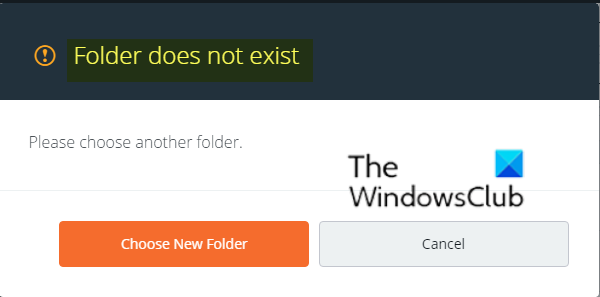
Leave a Reply