If your Folder Options or File Explorer Options are missing, Task Manager is disabled, or your Registry Editor (Regedit) is disabled in Windows 11/10, this post should help you. Three of the most common problems which many face – especially if your machine is infected or just recovering from malware infection. In this post, we will share how you can resolve the problem.
Task Manager Disabled, Registry Editor Disabled, File Explorer Options Missing
Some strains of the virus are resistant to even good antivirus programs. These strains can go undetected for extended periods, disabling tools such as the Windows Task Manager, Registry Editor, and Folder Options that are integral to Windows operations. Alternatively, this issue can also occur if some security software or your admin has disabled them.
Download & use FixWin to fix these issues with a click
If your Task Manager is disabled, Registry Editor is disabled or File Explorer Options is missing, your easiest bet is to use our portable freeware FixWin, which has a lot of such fixes for many such Windows problems. You may download it and use it to fix your problems with a click.
File Explorer Options is missing or grayed out
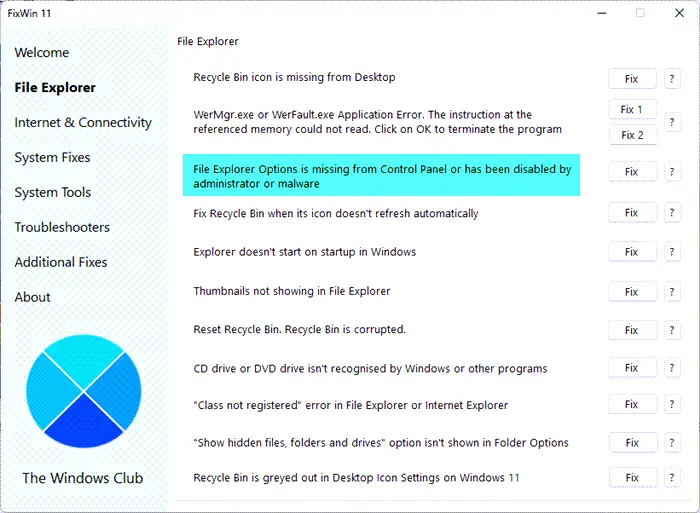
If Folder Options or File Explorer Options tab is missing, download FixWin, open the File Explorer section and you will find the File Explorer Options is missing fix under the File Explorer tab of FixWin. Simply click on the Fix button to fix the issue.
Task Manager has been disabled by your administrator
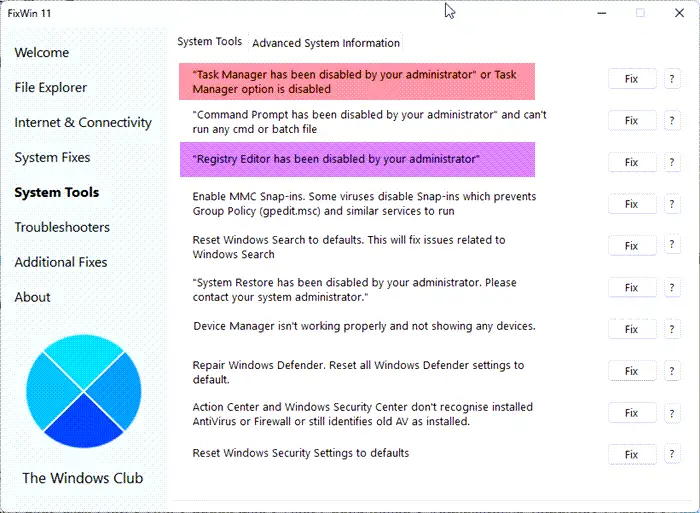
If your Task Manager is not opening or is disabled by the administrator, download FixWin, and once you open it, the Task Manager has been disabled fix can be found under the System Tools section of FixWin. Simply click on the Fix button and you are done!
Read: How to enable or disable the Task Manager?
Registry editing has been disabled by your administrator
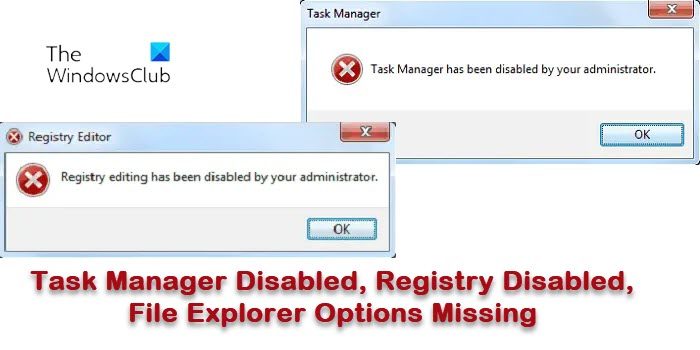
If your administrator has disabled the Registry Editor, then you can fix it with 1 click using FixWin. This fix can be found under the System Tools section of FixWin. Click the Fix button against Registry Editor has been disabled option.
Alternatively, if your Windows ships with the Group Policy Editor, click Start > Run > gpedit.msc > User Configuration > Administrative Template> System > Prevent access to registry editing tools > Right Click on it > Properties > Check Enable> OK. Reboot.
We hope that this will help resolve your issues.
Can you reinstall Task Manager?
Task Manager is built into Windows, so there is no way to reinstall it. However, if it is not working, you can run the DISM command. The built-in tool can find corrupt system files and replace them using the original system image. While that tool is built to service and prepare Windows images, it can also fix a live Windows system where the files are corrupt. It can also fix a corrupt registry.
Read: How to Enable or Disable Command Prompt?
How do I restore Folder Options?
If you can access the Folder Options (now called File Explorer Options) via File Explorer, you can easily reset things to default. Open File Explorer, click on the three-dot vertical menu and select Options. It will open the Folder options. Locate and click on Restore defaults button. Once done, it will apply the default folder settings to all. Be aware there is no way to back up any changed settings, so if you need to keep a specific setting, make a note of it.
Leave a Reply