Are you experiencing stuttering, disconnecting, crashing, freezing, or FPS drops in For Honor on your Windows PC? For Honor is a popular action video game developed by Ubisoft. It is played by millions of users. However, many gamers have complained about getting performance issues while playing the For Honor game on their PC. The game keeps on stuttering or freezing in the middle of the gameplay. Some also encounter FPS drops while playing the game.
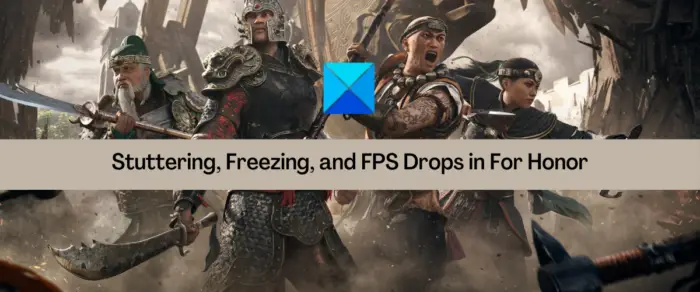
Now, the performance issues in For Honor can be caused because of several factors. Here are some potential causes:
- If your system doesn’t fulfill the minimum specifications for For Honor, you will experience stuttering, freezing, and more performance issues. So, the first thing to do is to ensure that your PC fulfills the minimums system requirements to play For Honor without any hiccups.
- You might face the problem if the game lacks the required admin rights to run smoothly.
- Your in-game settings can also cause the problem at hand.
- Outdated or corrupted graphics drivers are one of the main reasons for causing performance issues in games like For Honor.
- Overlay apps can also cause the issues at hand.
- The game will not perform well if there are corrupted or infected game files.
- Other reasons for the same issues include too many background apps, a balanced power plan, an enabled Xbox Game Bar option, antivirus/ firewall interference, etc.
Based on the above scenarios, we have mentioned fixes that will help you resolve performance issues in For Honor. Let us check out.
For Honor Stuttering, Freezing, Crashing and FPS Drops on PC
Here are the methods that you can use to fix issues like stuttering, freezing, and FPS drops in For Honor:
- Make sure minimum requirements are fulfilled.
- Launch For Honor as an administrator.
- Modify in-game settings of For Honor.
- Update graphics and other device drivers.
- Set High Priority for the game in Task Manager.
- Set High Graphics Performance for For Honor.
- Disable Xbox Game Bar.
- Verify the integrity of game files.
- End background processes.
- Change your PC’s power plan.
- Disable Overlays apps.
- Turn off your antivirus/ firewall.
1] Make sure minimum requirements are fulfilled
Your PC needs to meet the minimum requirements for the For Honor game to run it smoothly. In case it doesn’t, you are likely to experience stuttering, freezing, and other issues. So, you will have to upgrade your computer to fix the problems.
Minimum system requirements for For Honor:
- Operating system: Windows 10 (64-bit versions only)
- Processor: AMD FX-4300 @3.8 GHz, Intel Core i3-4150 @3.5 GHz, or equivalent
- RAM: 4 GB
- Video card: AMD Radeon R9 270 (2 GB), NVIDIA GeForce GTX 950 (2 GB), or better
- Sound card: DirectX 9.0c compatible sound card
- Hard drive: 90 GB available storage
- DirectX version: 9.0c
Recommended system requirements for For Honor:
- Operating system: Windows 10 (64-bit versions only)
- Processor: AMD Ryzen 5 1400 @3.2 GHz, Intel Core i5-7500 @3.4 GHz, or equivalent
- RAM: 8 GB
- Video card: AMD Radeon RX580 (4 GB), NVIDIA GeForce GTX 1060 (3 GB), or better
- Sound card: DirectX 9.0c compatible sound card
- Hard drive: 90 GB available storage
- DirectX version: 9.0c
If you experience stutters, freezes, FPS drops, etc., even when the above system requirements are fulfilled, you can try some other fixes to resolve the issues.
2] Launch For Honor as an administrator

The issues at hand might be triggered due to a lack of required administrator permissions to run the game. In that case, you can launch the game with administrator privileges to fix the problem. To do that, right-click on For Honor’s shortcut on your desktop and select the Run as administrator option to launch it. If it runs smoothly, you can be sure that missing admin rights were causing the problem. So, you can try launching the game as an administrator always using the following steps:
- First, open File Explorer and navigate to the installation directory of For Honor.
- Now, right-click on the For Honor’s executable file and select the Properties option from the context menu.
- Now, move to the Compatibility tab and tick the Run this program as an administrator checkbox.
- Finally, press the Apply > OK button to save new settings.
If the problem still remains the same, go ahead and try the next potential fix.
Read: Generation Zero not launching, freezing, or crashing at startup on PC.
3] Modify in-game settings of For Honor
Your in-game settings for the For Honor game can be causing the issues at hand. Try optimizing the in-game graphics configurations and see if the problem is resolved. Just open For Honor and go to its menu/ settings. After that, navigate to its Display tab and tweak the settings as below:
- Display Mode: fullscreen
- Screen Resolution: set it to monitor’s native resolution.
- Refresh Rate: change it to the highest refresh rate of your monitor.
- V-Sync: Off
After adjusting the in-game settings of For Honor, see if the problem is resolved or not. If not, you can try the next potential fix.
4] Update graphics and other device drivers
It is necessary to have up-to-date graphics drivers to get the best performance from your video games on a PC. Outdated or faulty device drivers are likely to cause performance issues in your games and otherwise also. Hence, make sure that you have the most recent version of graphics drivers installed on your system. Along with that, update your network and other device drivers too.
To update graphics drivers, the most common method is to use the Settings app. Open Settings and go to Windows Update > Advanced options. Then, click on the Optional Updates feature to download and install pending device driver updates. Apart from that, you can also use the conventional Device Manager app, download the latest version from the official website of the device manufacturer, or use a free third-party driver updater.
Once done updating graphics drivers, see if the For Honor game is running smoothly without stuttering, lagging, or freezing. If there are still performance issues, there must be some other cause preventing the game from working properly. So, try the next potential fix.
See: Fix God of War FPS drops and Stuttering issues on Windows PC.
5] Set High Priority for the game in Task Manager
To fix stutters and FPS drops in For Honor, try setting the game’s priority to high in your Task Manager. Here are the steps you can use to do so:
- Firstly, hit the Ctrl+Shift+Esc hotkey to open Task Manager.
- Now, in the Processes tab, right-click on the For Honor game.
- Next, click on the Go to details option from the appeared context menu.
- After that, from the Details tab, right-click on the For Honor game task and choose the Set priority > High option.
Check if For Honor is working smoothly or not. If not, move on to the next potential fix.
Read: Fix Elden Ring FPS Drops and Stuttering issues on Windows PC.
6] Set High Graphics Performance for For Honor
You can try setting high graphics performance for For Honor to fix the issues at hand. Here are the steps that you can follow to do so:
- Firstly, press Win+I to open the Settings app and navigate to the System > Display > Graphics option.
- Now, press the Browse button and browse and choose the For Honor’s executable file.
- Once you added the game to the app list, select the game and click on Options.
- Next, click on the High performance option and press the Save option.
- Finally, reopen the game and check if it works smoothly or not.
See: Battlefield 2042 FPS Drops and Stuttering Issues on PC.
7] Disable Xbox Game Bar
If you have enabled the Xbox Game Bar option, try disabling it and then see if the problem is resolved. It is a useful overall feature that captures your gaming experience on Windows 11/10. However, it consumes a lot of system resources and might cause stuttering, freezing, and other performance issues. So, you can disable Xbox Game Bar by opening Settings and going to the Gaming > Xbox Game Bar option.
8] Verify the integrity of game files

It might be the case that the game files of For Honor are corrupted and infected and this, the game is not performing well. So, in that case, you can try verifying the integrity of the game files of For Honor and check if the problem is resolved. There is a dedicated feature on Steam to do so. You can try the below steps to do so:
- First, go to Steam and open its LIBRARY section.
- Now, right-click on the For Honor game title, and click on the Properties option from the appeared context menu.
- Next, navigate to the LOCAL FILES tab and tap on the VERIFY INTEGRITY OF GAME FILES button.
- Steam will run a scan to verify the game files and fix the bad ones. It might take a couple of minutes for the process to complete.
- Once the process is complete, reopen For Honor to check if the problem is resolved.
If the problem is still there, try the next potential fix.
Read: Wolcen Lords of Mayhem crashes and not launching on Windows PC.
9] End background processes
If there are too many applications running in the background on your PC, you are likely to experience performance issues with your games. Hence, try closing all the unnecessary programs using your Task Manager and see if the problem is resolved.
10] Change your PC’s power plan
You not get the best gaming performance if you have set your PC’s power plan as balanced power mode. Hence, if the scenario is applicable, change your PC’s power plan to Best performance and see if it helps fix stutters, freezes, and other issues in your game. Here’s how to modify the power plan on Windows 11/10:
- Firstly, open the Settings app using the Windows + I hotkey.
- Now, navigate to System > Power & battery.
- After that, click on the drop-down button present next to the Power mode option.
- Next, select the Best performance option.
- Lastly, open For Honor and see if there is an improvement in its performance.
Read: Gaming Lag & Low FPS in games all of a sudden with good computer.
11] Disable Overlays apps

If you have overlays apps running on your PC, it might cause stuttering, freezing, and other issues in For Honor. So, close overlay apps like Xbox, Discord, etc., and see if the problem is gone.
In case you have enabled the in-game overlay feature on Steam, use the following steps:
- First, open the Steam app and go to its Steam > Settings option.
- Now, go to the In-Game tab and untick Enable Steam Overlay while in-game option.
- Next, reopen the game and see if the issue is fixed or not.
If there is no improvement in the performance of For Honor, try the next potential solution.
12] Turn off your antivirus/ firewall
If the issues are still the same, try disabling your antivirus or firewall and see if it helps. Your overprotective security suite might be preventing your game from performing smoothly. Hence, disabling your antivirus or firewall should fix the problem at hand. If yes, you can try allowing the game through your firewall. Or, add the game to the exclusion/ exception list of your antivirus.
How do I fix random stuttering in games?
To fix stuttering issues in your games, make sure your Windows and graphics drivers are up-to-date. Besides that, lower your in-game graphics settings, terminate unnecessary background programs, run your game with admin rights, verify and repair game files, disable overlay apps, etc.
Why does my FPS keep randomly dropping?
FPS drops in games are caused due to multiple reasons. It might be caused if you have outdated graphics drivers on your system. Apart from that, malware, hardware issues, infected game files, too many background applications, etc., can also cause FPS drops. If you want to fix FPS drops in For Honor, you can follow the fixes we have listed in this post.
Why does For Honor keep freezing?
For Honor is likely to freeze midway if your computer doesn’t meet the minimum system requirements. Additionally, it might freeze due to outdated and faulty graphics drivers. There are many other factors like broken game files, missing admin rights, antivirus interference, etc.