You can change the default background picture of the Edge new tab and set it to a custom background. When you do it, a line of text bearing the following message might appear in the upper-left corner of the browser window – For quick access, place your favorites here on the favorites bar, Manage favorites now. If you don’t like it, you can get rid of it!

For quick access, place your favorites here on the favorites bar
You can also create, delete, or rename your favorites folders. Similarly, you can remove For Quick Access, Place Your Favorites Here On The Favorites Bar from the Edge tab, by using this method:
- Launch the Edge browser.
- Click Settings and more.
- Choose Settings.
- Go to the Appearance tab.
- Switch to the Customize toolbar.
- Under it, click the drop-down menu adjacent to the Show favorites bar.
- Select Never from the list of options displayed.
Some users prefer to open their browser with a clean new tab page and no information or messages displayed. The good thing is, it’s possible!
Launch the Edge Chromium browser and open a new tab.
Go to Settings and more menu, visible as 3 horizontal dots, and select it.
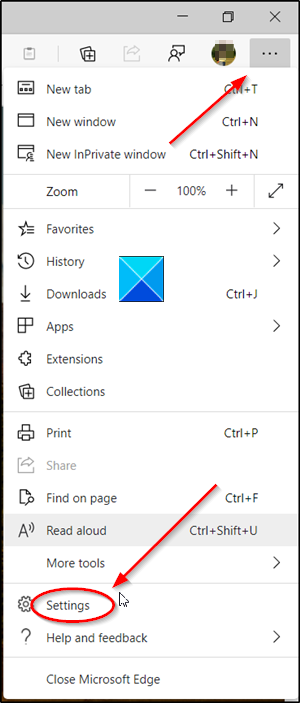
Select Settings from the list of options.
Open the Appearance tab located under the Settings panel on the left.
Then, switch to the right-pane to customize the toolbar.
Look for the Show Favorites bar entry, alongside others marked in Bold.
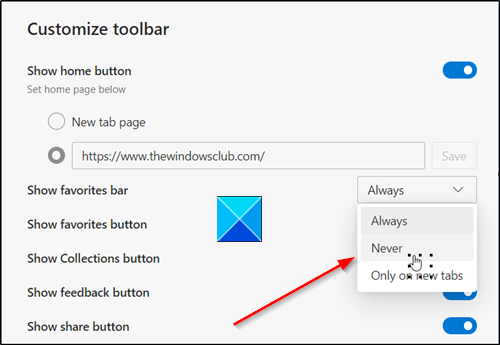
Click the drop-down menu adjacent to Show Favorites Bar entry and from the list of options displayed therein, select the ‘Never’ option.
The option when configured will stop displaying ‘For Quick Access, Place Your Favorites Here On The Favorites Bar’ message under Edge New Tab.
You will have a clean new tab page, as desired.
Hope that helps!
Leave a Reply