Microsoft now allows you to force automatic restart after Windows Updates, in systems running Windows 11/10 and Windows Server. If you have already installed the latest batch of Windows Updates, you will find that this update has already been downloaded and installed on your computer.
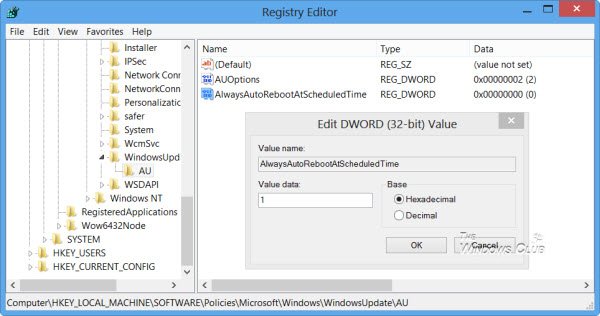
This feature is useful in the following scenario.
By default, Windows will notify you that you will have to restart the computer within 3 days, of installing an important Windows Update, which requires a restart. If you do not restart in 3 days, Windows will start a 15-minute countdown and then automatically restart the computer.
But in case the computer is locked, the countdown begins the next time you sign in. Activating this new restart behavior will make Windows 10/8 start the countdown, even when the computer is locked, and force the computer to restart, to finish installing the Windows Update, even when you are not present at the computer.
Force automatic restart after Windows Update
To activate and use this new feature, open Registry Editor and navigate to the following registry key:
HKEY_LOCAL_MACHINE\SOFTWARE\Policies\Microsoft\Windows\WindowsUpdate\AU
In the right-side pane, if the AlwaysAutoRebootAtScheduledTime DWORD does not already exist, create it and give it a value 1.
This will force a restart even when the computer is locked.
To disable the forced automatic restart, give it a value 0 or delete AlwaysAutoRebootAtScheduledTime.
TIP: Check this if you want to Stop or Prevent Windows from restarting automatically after Windows Updates.