Want to force a System Crash from the Keyboard? Stop Errors, most commonly known as the Blue Screen of Death (BSOD) signifies fatal system error and it is displayed on the Windows system after a system crash. The error message is prompted on the blue screen when the operating system reaches a level wherein it can no longer function safely. Hence the name Blue Screen of Death. The message you will see is – MANUALLY_INITIATED_CRASH.
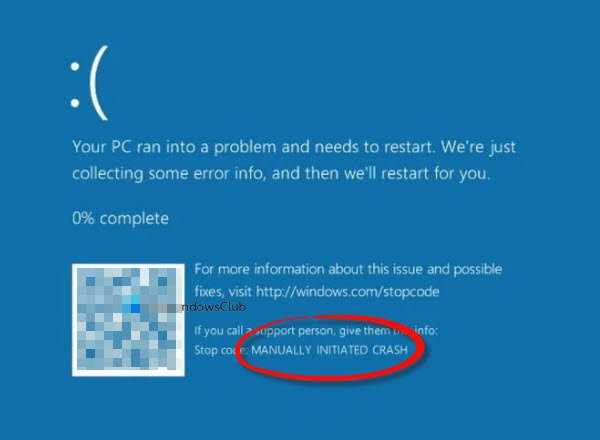
MANUALLY_INITIATED_CRASH Blue Screen
The BSOD error is mostly displayed when your system is unable to recover the kernel-level error and usually occurs because of several reasons like bad drivers, corrupted Windows registries, misconfigured device drivers, corrupted files, outdated drivers, and system hardware issues. Once you come across BSOD, your system would require you to reboot the system in order to continue to operate. While we often search for various solutions to troubleshoot these blue screen errors and fix the problems, there are some rare times wherein you may be required to force a Windows Blue Screen Of Death error.
That being said, when your system crashes with a Blue Screen error, the system basically creates minidump files, and all the memory data with the error details are dumped to a hard drive for future debugging. These minidump files created by the forced blue screen of death can be used for testing your system, testing your recovery tool, or testing the capabilities of the application’s resiliency and remote management.
In this article, we explain how to force a Blue Screen error on your Windows PC using a Keyboard with a Scroll Lock Key and tweaking some values in Registry. But before proceeding, it is recommended that you save all your important files before initiating a system crash as once you come across BSOD, the only way to recover back is by rebooting your computer.
Read: Fake Blue Screen of Death generator apps.
Manually initiate a Blue Screen Of Death in Windows 11/10
Before proceeding, ensure that you make a full backup of the registry before modifying the Windows Registry.
Open the Run command. Type Regedit and click Ok to open the registry
Navigate to the following path if you are using a USB keyboard:
HKEY_LOCAL_MACHINE\SYSTEM\CurrentControlSet\Services\kbdhid\Parameters
If you are using a PS2 keyboard, browse to the following path:
HKEY_LOCAL_MACHINE\SYSTEM\CurrentControlSet\services\i8042prt\Parameters
If you are not sure which keyboard type you have, don’t worry! You can find out which keyboard you are using by having a close look at the plug connector that connects to the PC. If the plug connector is round-shaped then it is a PS2 keyboard, else if it is a rectangular shaped plug connector, then it is a USB keyboard.
Right-click anywhere on the registry window and click on New from the menu. Now click on DWORD (32-bit ) value.
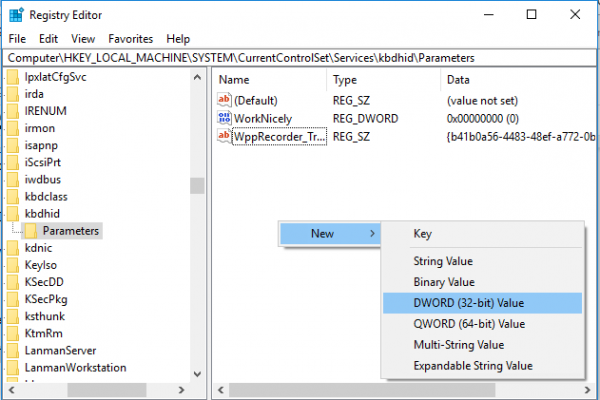
Type the name of the DWORD as CrashOnCtrlScroll and click Enter.
Double click on the newly created CrashOnCtrlScroll DWORD and change the value data from 0 to 1.

Click Ok and Restart the system to apply the changes.
After a restart, you can force a blue screen by holding the right farthest Ctrl Key and pressing the Scroll Lock key twice. Once done, the system triggers KeBugCheck to generate a 0xE2 error, and a blue screen pops up with a message as Manullay_INITIATED_CRASH. The BSOD creates a dump file that will be stored on the system which can be used later for troubleshooting purposes and fixing the problems.
You can revert the changes when you no longer need to force the blue screen. In case of USB keyboard, navigate to the following path:
HKEY_LOCAL_MACHINE\SYSTEM\CurrentControlSet\Services\kbdhid\Parameters
Right click on CrashOnCtrlScroll DWORD and choose Delete from the drop-down menu.
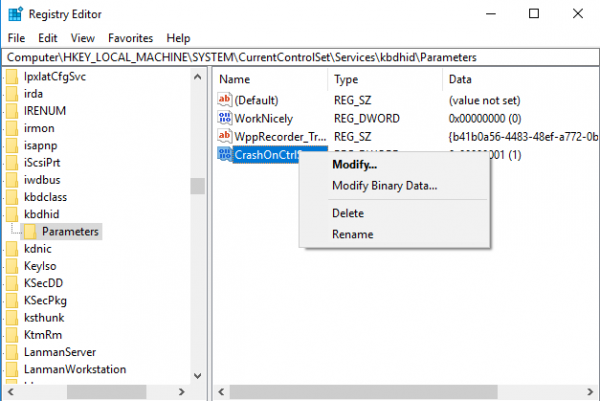
If you are using a PS2 keyboard, browse the following path:
HKEY_LOCAL_MACHINE\SYSTEM\CurrentControlSet\services\i8042prt\Parameters
Right-click on CrashOnCtrlScroll DWORD and choose Delete from the drop-down menu.
How do I manually trigger a BSOD?
To manually trigger a BSOD in Windows 11 or Windows 10 PC, you need to add several entries in the HKLM. You need to create a REG_DWORD value named CrashOnCtrlScroll and set the value data as 1. Then, restart your computer and hold the CTRL key. While holding, you need to press the Scroll Key twice. A detailed guide is mentioned here, and it is suggested to follow all the steps from there.
How do I purposely blue screen in Windows 11/10?
If you want to purposely show a BSOD on Windows 11/10 PC, you need to take the help of the Registry Editor. Create a REG_DWORD value named CrashOnCtrlScroll and set it to 1. Restart your computer and press the Ctrl+Scroll key. You can find an error named MANUALLY_INITIATED_CRASH.
Trust this works for you!
Read next: Configure Windows to Create Dump Files on Blue Screen.
Leave a Reply