If you do not want to allow users to browse the internet via a normal browser window or Incognito mode, you can force Chrome users to open Guest mode only. It is possible to disable or turn other browser windows and always open Chrome in Guest mode. You can do it using the Registry Editor and the Local Group Policy Editor.
Google Chrome offers three different browsing windows – Normal browsing mode, Incognito mode, and Guest mode. Although Incognito mode and Guest mode look the same, they are different in terms of functionalities. Let’s assume that you want to provide complete privacy to other users, or you do not want to allow them to use the normal and Incognito modes due to any reason. If so, follow this step-by-step guide to disable those browsing modes and force all Chrome users to open Guest mode.
Force Chrome users to open Guest Mode using Registry
To force Chrome users to open Guest Mode, follow these steps-
- Press Win+R to open the Run prompt.
- Type regedit and press the Enter button.
- Click the Yes option.
- Navigate to Policies in HKEY_LOCAL_MACHINE.
- Right-click on Policies > New > Key.
- Name it as Google.
- Right-click on Google > New > Key.
- Name it as Chrome.
- Right-click on Chrome > New > Key.
- Name it as BrowserGuestModeEnforced.
- Double-click on it to set the Value data as 1.
- Click the OK button.
Don’t forget to backup Registry files before changing any Registry value.
First, you have to open Registry Editor on your computer. To do that, press Win+R, type regedit and hit the Enter button. Once the User Account Control pop-up appears, click on the Yes option.
After opening the Registry Editor, navigate to the following path-
HKEY_LOCAL_MACHINE\SOFTWARE\Policies
Then, right-click on Policies, select New > Key, and name it as Google.
Right-click on Google, repeat the same options to create another key (New > Key) and name it as Chrome.
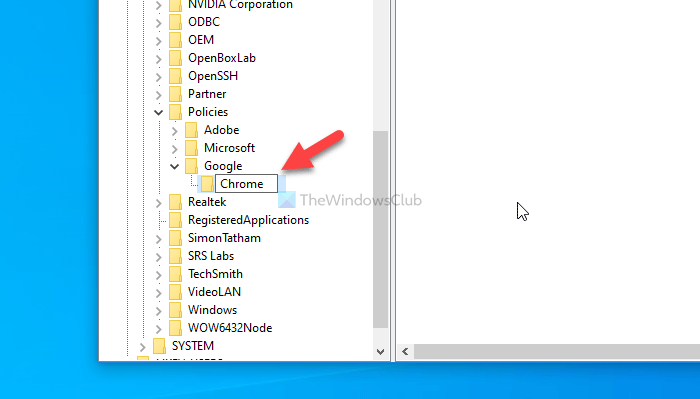
Then, right-click on the Chrome key, and select New > DWORD (32-bit) Value. You have to name it as BrowserGuestModeEnforced.
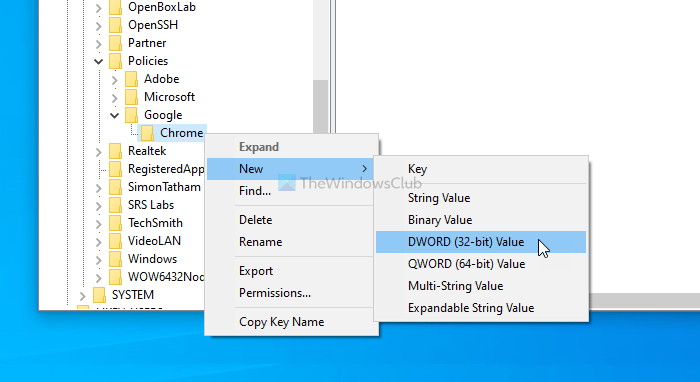
By default, it has a Value data of 0. Double-click on it to set the Value data as 1.
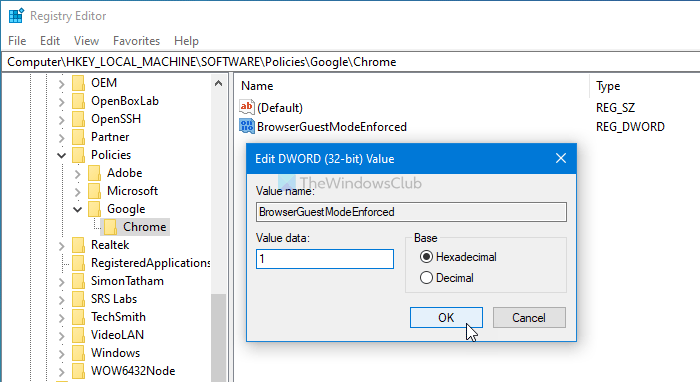
Click the OK button to save the change.
However, if you want to block Chrome from opening the Guest mode only, choose 0 as the Value data or delete the BrowserGuestModeEnforced REG_DWORD value.
You can do the same using GPEDIT. However, you must integrate Google Chrome in Group Policy before following the following steps.
Force Chrome users to open Guest Mode using Group Policy
To force Chrome users to open Guest Mode using Group Policy, follow these steps-
- Press Win+R to display the Run prompt.
- Type gpedit.msc and hit the Enter button.
- Navigate to Google Chrome in Computer Configuration.
- Double-click on the Enforce browser guest mode setting.
- Select the Enabled option.
- Click on the OK button.
To get started, you have to open the Local Group Policy Editor on your computer. To do so, press Win+R, type gpedit.msc, and hit the Enter button.
After opening the Local Group Policy Editor, navigate to the following path-
Computer Configuration > Administrative Templates > Classic Administrative Templates > Google > Google Chrome
You can see a setting named Enforce browser guest mode on your right-hand side in the Google Chrome folder. As all the three browsing modes are enabled by default, this setting should be set to either Not Configured to Disabled.
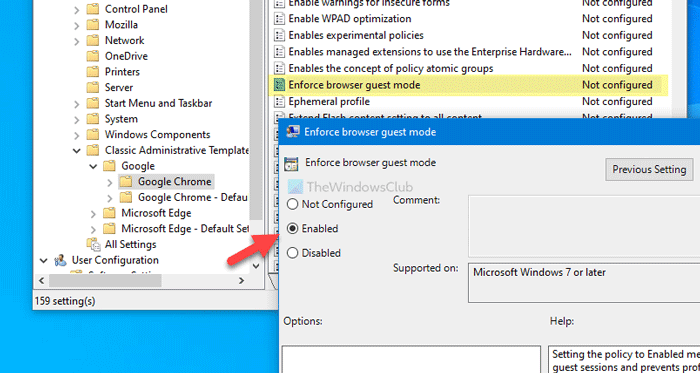
To force Google Chrome to open the Guest mode, you must have to set it as Enabled. For that, double-click on the Enforce browser guest mode setting, choose the Enabled option and click on the OK button.
If you want to re-enable all three browsing modes, you must choose the Not Configured or Disabled option.
That’s all!
Leave a Reply