Most browsers are configured to download files from the internet into the Downloads folder on Windows. It is definitely handy as it’s a known location, and files are not deleted automatically from this folder. But then comes the drawback. The folder gets bigger and bigger, and you need to clean it manually. Instead, Firefox allows you to change the default download folder to the Windows TMP or Temporary folder. Since Windows automatically cleans it, you no longer need to worry about storage. In this post, we will guide you on how you can force Firefox to start downloads in the Temp folder.
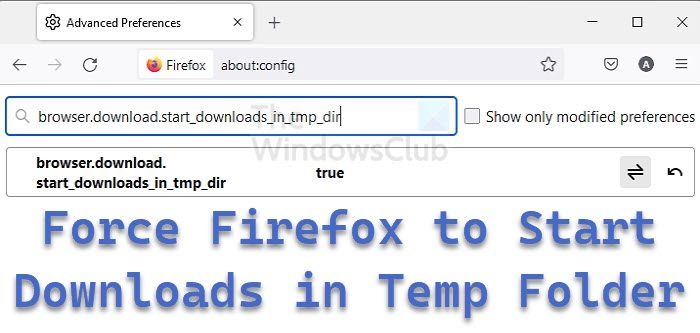
Force Firefox to Start Downloads in Temp Folder
- Launch Firefox, and open a new tab
- Type about:config in the address bar and press the Enter key
- Accept the warning message—Accept the Risk and Continue to open the advanced configuration page
- In the search bar, type browser.download.start_downloads_in_tmp_dir, revealing the setting.
- It is set to default, meaning the browser downloads it in the default folder. Double click on it to set it to true. You can also click on the toggle icon to change the state.
- The next time Firefox downloads a file, it will download into the OS’s temporary folder.
To revert, double click and change it to false.
There is a catch here. Files opened from the “What should Firefox do with this file” dialog, or set to open in helper applications automatically, will stay in the temporary folder. Files saved (not opened as previously mentioned) will still end up in the Firefox download folder.
Firefox Beta and Nightly have rolled out an enterprise policy—StartDownloadsInTempDirectory that can let Firefox download the files in the OS temp folder instead of downloading in the default folder, i.e., Downloads.
How do I change my download settings in Firefox?
You can also change the default folder to Windows Temporary location if the settings don’t work as expected. Go to Settings > Files & Applications > Downloads. Then click the browser button, set it to %temp% and save it. However, be aware that if the temporary files are cleared using any external application, all the files downloaded using Firefox will also be removed.
Why do my Downloads keep failing?
It’s because your internet is unstable or the download server has issues. Sometimes the file is enormous, downloads slowly, and the checksum fails. It’s best to use a download manager for large files. The download manager ensures that the files are downloaded slowly and resume back if it fails in between.