Microsoft has introduced a new way in Windows 11/10 to start your computer, called Fast Startup, where, the kernel session is not closed, but it is hibernated. Unlike the full hibernate data, whose file size is very large, this “kernel only” data file is much smaller. Using this file during boot gives a substantial time advantage during startup.
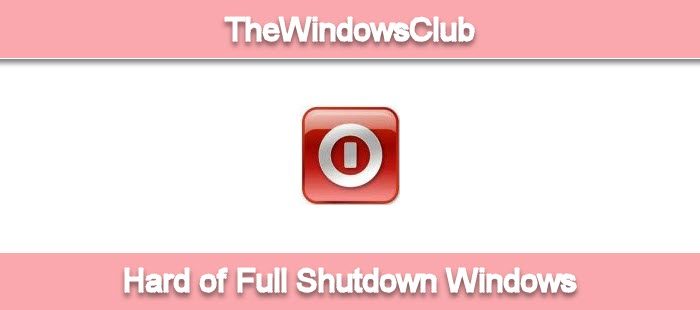
Fast startup settings come into play only when you are shutting down the computer and not when you are restarting it.
So then does this mean that the system does not get reinitialized completely when you shutdown Windows 11/10/8 – and then start it? Does it mean that Windows will get reinitialized completely only when you restart the Windows computer – since the Fast startup settings do not apply when restarting the PC?
The answer is, in a way – Yes! But Windows will reinitialize itself automatically whenever needed and whenever a system or hardware change is effected – and whenever it is required.
How to Full shutdown Windows 11/10
But there may be times where you may want to perform a complete, hard, or full shutdown manually. For instance, if you have added or changed some hardware, you may want to force a full shutdown.
The Windows UI offers an option to revert back to the old Windows full shutdown or cold boot behavior, by unchecking the option Turn on fast startup (recommended). Choosing Restart from the UI will do a full shutdown, followed by a cold boot.
Alternatively – Microsoft says that you can use the new /full switch on shutdown.exe. But I see no such switch for CMD on my Windows PC.
What you can do is, open the command prompt (admin), type the following command, and hit Enter:
shutdown /s /f /t 0
This will make your Windows 11/10 computer shutdown ‘fully’.
The correct syntax thus for a full shutdown of Windows 11/10 should be: shutdown /s /f /t 0 and for Hybrid shutdown should be: shutdown /s /hybrid /t 0.
Hope this helps!
Go here to find out how you can Emergency Restart or Shutdown Windows.
The post has been updated based on the comments below.