There are many file formats that Windows 11/10 can read, and exFat is one of them. So, if you wonder if Windows 11/10 can read exFAT, the answer is Yes! But why does it matter? The point is that Windows 11/10 usually formats using NTFS, and macOS uses the HFS+ file system. While NTFS might be readable in macOS, and HFS+ on Windows, you cannot write anything when it comes to cross-platform. They are Read-only.
Format Hard Drive in exFAT for both Mac & Windows PC
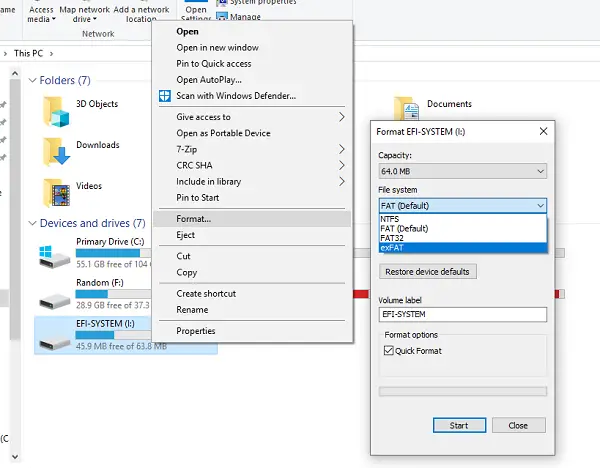
I am the kind of person who needs to switch between both the OS daily. So I needed a format that is both read and write on both the systems. It is where exFAT or Extended File Allocation Table comes into the picture. If you don’t know, exFAT was created to be used on flash drives like USB or SD cards. So the question is how do you format a hard drive using exFAT? The answer is even more straightforward.
Before we proceed, if you have anything on your drive, make sure to back it up. After these steps, everything will be lost forever.
- Plug-in your drive into the computer’s USB port.
- Open up File Explorer and right-click on the drive.
- Choose Format.
- In the File System dropdown, choose exFAT. Possibly you might get NTFS or FAT32.
- Click Start and close this window when finished.
Now you can plug into any OS – even Linux, and it will work in reading and write mode. You might argue why not use FAT32, which works for both OSs. But the problem is with the size limit. You can have a maximum of 4GB size limit per file, which is not ideal. The only drawback of exFAT is that it doesn’t support Journaling, i.e., it cannot keep track of file changes. Any changes you make to files on this system are permanent.
I hope this helps.
Read: