You might have those old unresponsive external hard drives that are inaccessible. How hard you try, you can neither format them nor get them to work. Well, in that case, you have come to the right place. In case, the external hard drive is inaccessible, we will format the external drive or run Check Disk using CMD using the instructions mentioned in this post.

External hard drive inaccessible
If you face such a situation, where you find that your USB or external hard drive has become inaccessible, then this tutorial will help you as it shows how you can check the disk for errors and format it too, using CMD or the Command Prompt, and hopefully, succeed in getting back access to it.
Run Check Disk using CMD
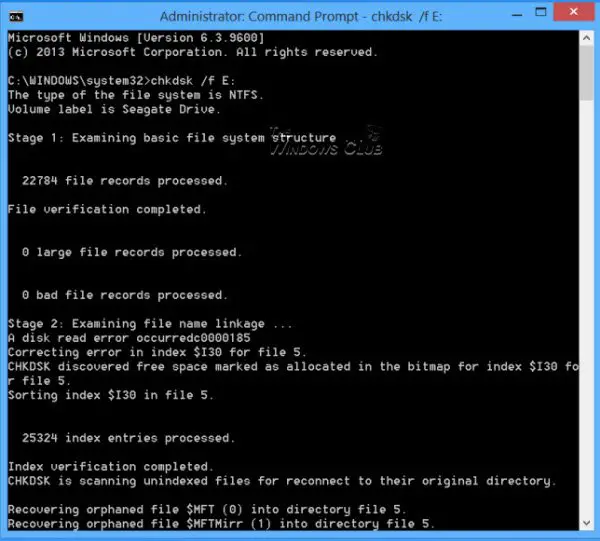
Using the WinX Menu in Windows, open an elevated Command Prompt window and type the following:
chkdsk /f E:
Here E is the letter of the USB or external drive – or any drive for that matter – where you would like to scan for errors and repair the errors if found. So make sure you replace it with the correct letter in your case, carefully, and hit Enter.
The Check Disk operation will start on the drive, and it will also repair any errors that may be found.
Once Check Disk was completed successfully on my External Drive, I found that I was able to access it.
Format Drive using CMD
I then backed up the data and decided to format it. To format a drive using CMD, type the following command, and hit Enter:
format E: /fs:ntfs
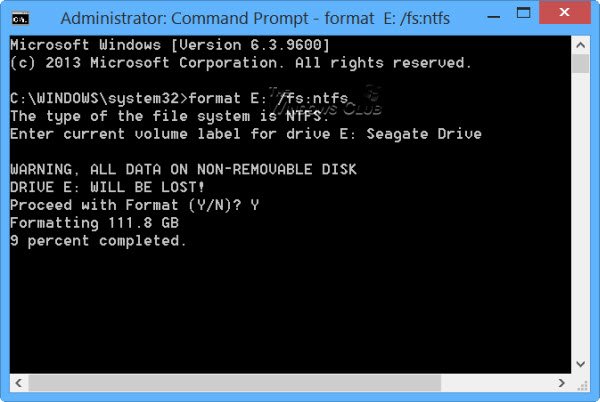
Again, here E is the letter of the USB or external drive that you want to format. So make sure you replace it with the correct letter in your case, carefully. Once you are sure, hit Enter. You may be asked to enter the Disk Label too. Type it and hit Enter again.
Disk formatting will commence.
CHKDSK stops responding
If you face a situation, where CHKDSK stops responding and cannot recover from file corruption, when you run the CHKDSK /SCAN command in Windows, you may Run System File Checker and see if it helps. You can also download Hotfix from KB2906994 and apply it to your Windows computer.
Additional information: Command Line Check Disk Options.
Hope this helps you someday.
How to fix external hard drive not accessible using cmd?
If the external hard drive is not accessible, we need to run the Check Disk command from CMD. So, open Command Prompt, and then run the chkdsk /f E: command. Make sure to replace ‘E’ with the letter of the drive you want to replace.
Also Read: Windows detected a hard disk problem.
simple but useful :)
Thanks arie. :)
Andy
Thanks for the tip. It is a long time since I have had to use the CMD prompt to carry out these actions. Like most things not used for a while I had forgotten how to do it. Thanks for the reminder.
ErnieK
I needed to use it when I found that my external hard drive had become inaccessible. :)
Like Ernie thanks for the reminder I too had forgotten
You are welcome Buck. :)
I’ve tried this for about 4 times yet still not working.. I tried using XP, Windows 7 and 8 still not working
I just tried it on my Windows 8.1. It does work. :)
I just format, my pc show missing operation system.what i need to do for next.thx
See https://www.thewindowsclub.com/missing-operating-system-not-found-windows
Thanks man very helpfull
i have external harddrive but you first time forget it but import data in harddeive why data return it,
What about windows 7 professional?
Yes, you use these commands.
The most important use for CMD is for “pinging” TWC.com to see if they’re still “up-and-running”. Time-Warner Cable is awfully inept!!!!!
simple but useful
Worked for me
Thank you.
to the symbol prendi something new system.
hello sir,
i have a Toshiba 500 GB HD. it became inaccsible after over of warranty period. Now it is almost 1 year after it became inaccessbile. But i did not format it due to important file. now it is not even taking format command. can you help me. i am very afraid of this hard disk. I tried to recover the data from some free softwares but i could recocer only some of the files.
helllo there i do have an external hard disk 1tb its called my passport but i cant access it again what can i do to recover it?
help if i put my external on my laptop it says format and when i click format it says cant be fomarted
halo sir
i just tried your tip,it seems that my system is showing 0 percentage completed,could you tell me how much time it would take it is an 8 gb card
my problem is with my external hard drive. I typed in ‘As Above” and got a DOS message saying The type of file system is RAW. CHKDSK is not available for RAW drives. Is there anything else I can try
hai anand it gives an errorr
“cannot determine the number of sectors on this volume”
Approximately 3 weeks, when I restarted my asus x55u computer
Microsoft Windows began installing automatic updates. After the install
and configuration process was complete the following windows error occurred:
“Failure configuring Windows updates. Reverting changes. Do
not turn off your computer” error when you try to install Windows
updates. Now my computer goes through a continuous loop of trying to
repair the error.
After that, my system began a continuous loop diagnosing and then
repairing my computer and I am unable to logon to my desktop. Ultimately,
the following log was created
c:windowssystem32logfilesSrtSrtTrail.txt. What this log outlined is
the following Error code = 0x0, Root cause found: The
operating system version is incompatible with Startup Repair. Obviously, it indicates some issue
with compatibility, and I naturally assume it involves compatibility between
Windows 8 and 8.1 since none of my recovery devices (usb or dvd’s) are usable
to correctly repair my system. I can only access DOS to assess where the problem is and implement any fixes. how do I get administrator access within dos, I can’t access my desktop?
cool!!
anand, my formatting is stuck on 0%. Also, my disk size is 2TB (1.81TB) but it gets filled only 4GB. rest 1.77 shows empty.. what may be the problem?
Try to run CMD as administrator.
Thanks man.. Saved my a*s :)
Thank you!
did you find any solution?