On your Windows 11 or Windows 10 PC, you may notice that Forwarded Emails are not saved in Sent Items folder in Outlook. If you’re experiencing similar issue, then you’re definitely at the right place! This post is intended to provide the most adequate solutions affected Microsoft Outlook users can apply to resolve the issue.
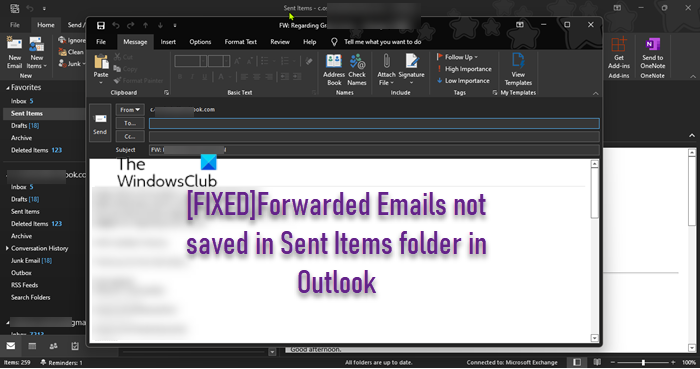
This issue applies to Outlook LTSC 2021, Outlook 2019, Outlook 2016, Outlook 2013, Microsoft Outlook 2010, Outlook for Office 365.
Forwarded Emails not saved in Sent Items folder in Outlook
If Forwarded Emails are not saved in Sent Items folder in Outlook on your Windows 11/10 work or home PC, other things being equal, it’s because the Save forwarded messages option is disabled either in the Outlook options or by a Group Policy. In this case, to resolve the issue, depending on your environment; home/personal or work, you can try the methods below respectively.
- Enable the Save forwarded messages option in the Outlook Options
- Enable the Save forwarded messages option via Group Policy
Let’s see the description of each of the presented solutions.
1] Enable the Save forwarded messages option in the Outlook Options
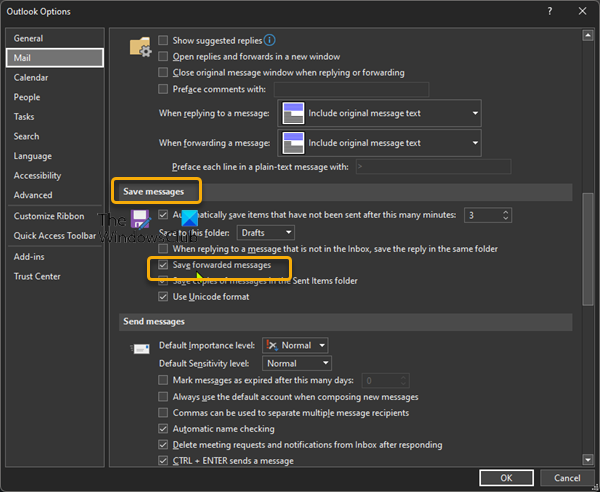
This method to resolve the Forwarded Emails are not saved in Sent Items folder in Outlook issue on your Windows 11/10 PC applies to personal/home users that are not setup in a work environment.
To enable the Save forwarded messages option in the Outlook Options, do the following:
- In Outlook, select File, and then select Options.
- In the left navigation pane, select Mail.
- On the right pane, scroll down to the Save messages section.
- Now, check the box for the option Save forwarded messages.
- Click OK to exit Outlook options.
If this option is already checked but the issue in hand isn’t resolved, you can try running the Microsoft Support and Recovery Assistant Tool and see if that helps you. The tool can help you with Outlook if:
- Outlook keeps “Trying to connect…” or gets “Disconnected”
- Outlook not responding, keeps crashing or has stopped working
- Outlook can’t send, receive, or find the email
- Email in Outlook not syncing, etc.
Read: How to stop email forwarding in Outlook for Windows
2] Enable the Save forwarded messages option via Group Policy
This method applies to users in an organizational environment and if the Save forwarded messages option is not available or appears dimmed, then the setting may be configured in Group Policy which requires your IT administrator to change and then update the policy.
To enable the Save forwarded messages option via Group Policy Outlook 2013 or later versions, do the following:
- Download Administrative Template for Office 2016, Office 2019, Office LTSC 2021, or Outlook for Office 365
- Next, you need to install the Group Policy Administrative Templates (ADMX) on your Windows 11/10 computer.
- Now, from the download, extract the admintemplates_32bit.exe or admintemplates_64bit.exe file to a folder on your local disk.
- Next, open File Explorer and navigate to the directory below:
C:\Windows\PolicyDefinitions
- Next, copy the file appropriate to your version of Office to the folder above.
Outlk16.admx for Office 2016, Office 2019, Office LTSC 2021, or Outlook for Office 365, Outlk15.admx for Office 2013 and Outlk14.adm for Office 2010.
- Next, launch the Group Policy Management Console.
- In the Group Policy Management Console, under User Configuration, expand Administrative Templates, expand your version of Microsoft Outlook, expand Outlook Options, expand Preferences, expand E-mail Options, and then select the Advanced E-mail Options node.
- Under Advanced E-mail Options, double-click More save messages.
- Select Enabled, and then enable Save forwarded messages.
- Select OK.
- Finally, force Group Policy Update.
That’s it!
Related post: Email not saved to Sent Items folder in Outlook
Do forwarded emails appear in Sent Items Outlook?
By default, the forwarded messages are saved in the Sent Items folder automatically when you forward the emails in Outlook. If you can’t see the forwarded message in the Sent Items folder after sending, obviously the save forwarded messages function is not enabled.
Read: How to automatically forward emails from Outlook to Gmail
What is the difference between forward and redirect in Outlook?
The difference between Forward and Redirect in Outlook is,when you forward an email, the “From:” field changes so you become the sender. When you redirect an email, the “From:” field doesn’t change, so the original sender remains the same.
Read: How to automatically Forward Email in Microsoft Outlook
Leave a Reply