Forza Horizon for the Windows 11/10 PC and Xbox One is one of the best racing video games out there. For many, this game is second to none, and one can understand it because it’s a lot of fun to play, even more so than the regular Forza Motorsports series. For some, Forza Horizon does not launch but crashes right after launch, so as expected, players are annoyed and wonder if there is any possible way to set things right again.
Forza Horizon not working or launching on Windows PC
If the Forza Horizon game is not starting, launching, loading or working properly on Windows PC, or if you receive an Unsupported GPU, Invalid Profile, or Errors FH101, FH203, FH204, FH301, FH401, FH501, FH601, then these fixes will help you.
1] Delete Forza Horizon Temporary files
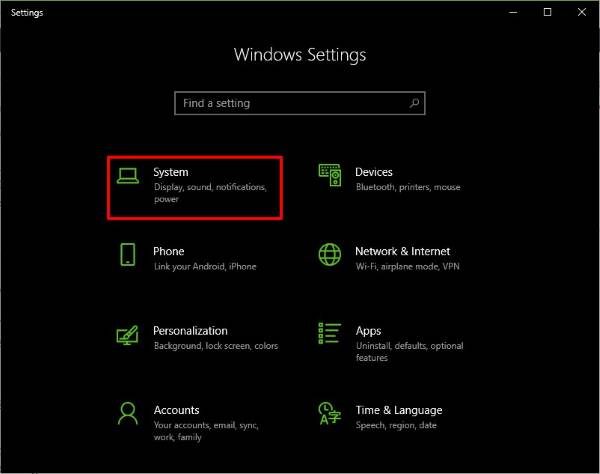
Launch the Settings app by pressing the Windows Key + I, then simply click on the System to move on to the next step.
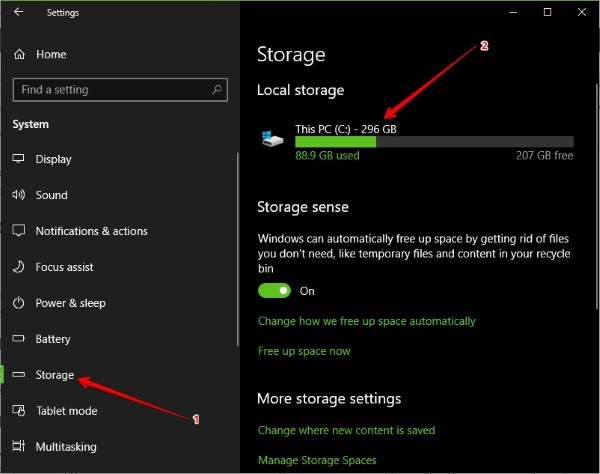
After clicking on System, look for Storage in the left pane, click on it, and then select This PC from the menu that appears on the right.
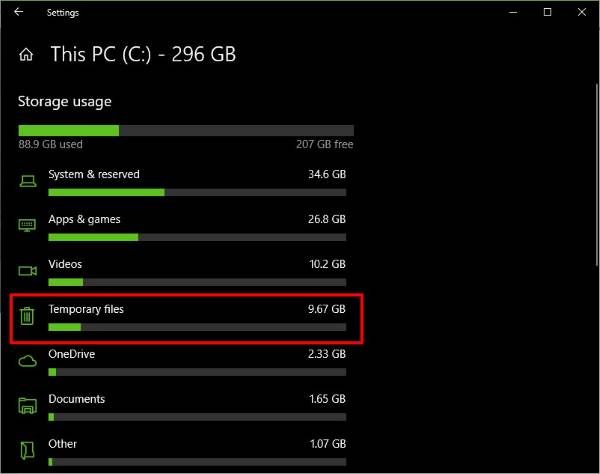
By clicking on This PC, you should now see the option that says Temporary files. It’s easy to spot due to the bin icon, which suggests these files must be deleted after some time. Now, you’re going to select this option, and right away it will begin to scan for all temporary files you might want to delete.
For this particular problem, we’re not going to delete all files. Instead, we’re going to focus on Temporary files, Temporary Internet Files, Delivery Optimization Files, and DirectX Shader Cache.
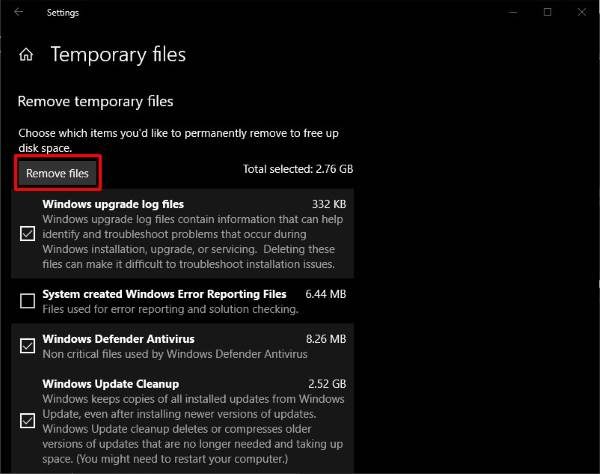
Simply tick them all then click on Remove Files. After the completion of the task, restart your computer and check if Forza Horizon 3 is working properly once more.
2] Disable your computer’s microphone

Launch you’re the Settings app by pressing the Windows Key + I, then from there, select the Privacy option from the main menu. This option has a lock icon, so it’s easy to spot if you know what a padlock looks like.
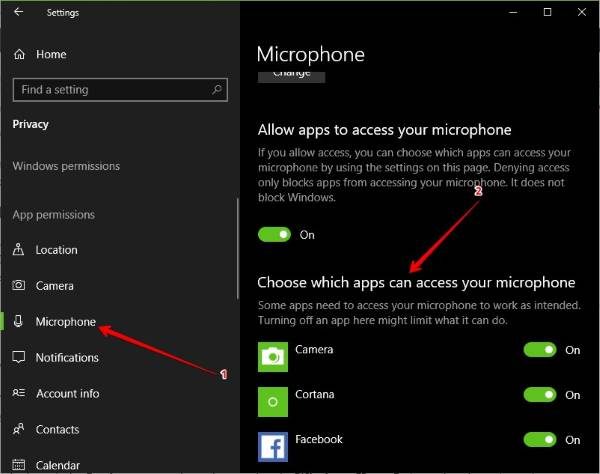
Turning off the microphone for this game or any other is easy. You see, after clicking on Privacy, look for Microphone from the left-pane, then select it. Wait for the apps and games to load under Choose which apps can access your microphone, then seek out Forza Horizon 3.
If it’s on, just hit the toggle and set it off. Finally, restart your Windows computer and attempt to play the game again.
3] Forza Horizon errors
If you are lucky, FH3 will display specific error codes and messages which will make addressing the issue easier. Here is a list of the errors that can appear on Forza Horizon:
- Error FH101: Your system’s CPU doesn’t meet the requirements to run the game – Check if your system meets the minimum hardware specs required to play the game
- Error FH203/FH204: An unsupported GPU has been detected – Update the Graphics Driver
- Error FH301: An incompatible graphics driver is detected, and there may be known issues with your current GPU manufacturer’s driver version – Update the Graphics Driver
- Error FH401: Your system memory does not meet the minimum requirements to run FH3 – Run DirectX Diagnostic Tool to diagnose memory issues. Ensure that you have sufficient RAM.
- Error FH501: Your system’s video card doesn’t support DirectX 12 – Ensure that your video card supports DirectX 12. Running the DirectX Diagnostic Tool will help.
- Error FH601: Some Windows Media components are missing, and your version of Windows 10 is missing the necessary media .dlls to install FH3 – Install Media Feature Pack for Windows.
4] Still not working? Well, let’s Reset Forza Horizon
When something continuously fails to work, then usually a simple reset is all it needs to return to how things were before. This might very well be the serum required to fix your issues with Forza Horizon, especially if you see an Invalid Profile error.
Again, launch the Settings app as always by pressing the Windows Key + I, then select Apps from the menu. Click on Apps and Features, then search for Forza Horizon 3 from the list of apps and games.
You must now click on Forza Horizon, then select Advanced options. From there, just click Reset and you’re good to go.
Restart your Windows computer and check if the game works as it should.
All the best!
Read: Fix Forza Horizon multiplayer mode not working.
Tried all this and still doesn’t work!!!
IM HAVING THE SAME EXACT ISSUE!!
Thanks for support Jacob, I’m sure there are heaps of people with this problem, I can’t get that stupid Toredo thing to work in the Xbox app on the pc when testing the connection there. How come the Xbox one doesn’t have any problems? Too much bullshit security things is it? They should just do an update to fix this. Even if it was a taredo fix download app thing for the pc through Microsoft apps aye. Does anyone else or even Microsoft staff have anything to say?