Do you keep getting the You have been disconnected error in the Forza Horizon 5 game? Many gamers have complained of experiencing this error in the middle of the game.

This error gets you disconnected from game servers leaving users frustrated. Both Windows and Xbox users have reported getting this error. Now, let us find out why this error occurs in this post.
Why can’t I connect to Forza Horizon 5 servers?
If you can’t connect to Forza Horizon 5 servers or keep getting disconnected from servers in the game, it could be due to a server problem or internet connectivity issue. Besides that, DNS server issues, closed NAT, firewall interference, and software conflicts can be other reasons for the same problem.
Fix Forza Horizon 5 You have been disconnected error
Here are the solutions you can apply if you get the You have been disconnected error in Forza Horizon 5 on your PC or Xbox console:
- Check the server status of Forza Horizon 5.
- Resolve network connectivity issues.
- Ensure Forza Horizon 5 is up-to-date.
- Set up Google DNS on your PC/Xbox.
- Make sure your NAT Type is Open and activate UPnP in your router’s settings.
- Temporarily disable your antivirus/firewall.
- Disable Overlay apps.
1] Check the server status of Forza Horizon 5
As reported by some users, this error could be a widespread error faced by several other users due to an ongoing server issue. So, before trying any other fix, it is recommended to check the current status of Forza Horizon 5 servers. You can use a free tool to find out whether the game servers of Forza Horizon 5 are down currently or not. If not, you can move on to the next fix. If the servers are down, wait for the error to be resolved from the server side.
2] Resolve network connectivity issues
You have been disconnected error in Forza Horizon 5 could very well be facilitated due to an inconsistent, laggy, or unstable internet connection. Hence, make sure you are connected to an active and optimized network connection. Here are some tips you can follow to resolve connectivity problems:
- Restart or reset your router to see if the error is fixed.
- If you are facing this error with WiFi, switch to a wired connection and check if it helps.
- Check your internet speed and if it is slow, upgrade your internet plan to enjoy gaming without errors like this.
- Make sure your network adapter driver is up-to-date.
Read: Forza Horizoncrashing on Windows PC.
3] Ensure Forza Horizon 5 is up-to-date
If there are game patches available for Forza Horizon 5, make sure you download and install them. Keeping your game up-to-date is recommended to prevent errors and issues in the game. So, update Forza Horizon 5 and see if you can play the game without any error.
4] Set up Google DNS on your PC/Xbox
DNS server inconsistency can also cause the You have been disconnected error in Forza Horizon 5 on a PC or Xbox console. Hence, if the scenario is applicable, you can switch to a reliable DNS server to resolve the issue and eventually fix the error. We recommend you change your default DNS server to Google DNS. Let’s see how:
Windows PC:

Firstly, press Win+R to open the Run dialog box and enter ncpa.cpl in the Open box to open the Network Connections window.
Now, right-click on your active network connection and then click on the Properties option from the context menu.
After that, click on the Internet Protocol (TCP / IP4) option and then hit the Properties button.
Next, select the Use the following DNS server address option and enter the following addresses:
- Preferred DNS server: 8.8.8.8
- Alternate DNS Server: 8.8.4.4
Lastly, press the Apply > OK to save changes.
You can now open the Forza Horizon 5 game and check if You have been disconnected error has stopped now.
Xbox Consoles:
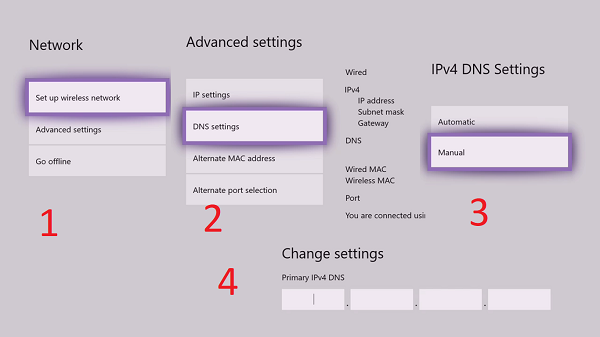
First, tap on the Xbox button on your controller to open the Guide menu.
After that, go to the Profile & system > Settings > General > Network settings option and press the Advanced Settings option. Then, click on the DNS Settings option.
Now, select the Manual option and then enter the following address in the Primary IPv4 DNS box:
178.22.122.100
Next, press the forward arrow button, type the following address in the Additional/Secondary IPv4 DNS address box, and click on the forward arrow button:
172.22.122.100
Save changes and restart your Xbox console to see if the error is fixed.
See: Forza Horizon is not working properly on Windows PC.
5] Make sure your NAT Type is Open and activate UPnP in your router’s settings
You might experience this error if your NAT (Network Address Translation) is closed and UPnP (Universal Plug and Play) is disabled in your router configurations. Some users have fixed the error by enabling UPnP. So, you can try doing the same to fix the error.
How to check the NAT type on your Xbox Console or PC:
Firstly, press the Xbox button on your controller and navigate to Profile & system > Settings > General > Network settings section.
Now, check if the NAT Type is Open, Moderate, or Strict under the Current Network Status.
If it is Moderate or Strict, you can enable UPnP from your router settings to fix the error. You can access your router settings on a computer. Here’s how:
First, open the Command Prompt app with administrator rights using Windows Search and enter the below command:
ipconfig
In the results, you get the Default Gateway address for your network that you need to copy and paste into the address bar of your web browser. Now, enter the username and password to access your router settings.
Next, navigate to the Advanced menu and select NAT Forwarding.
After that, find the UPnP option and activate it. The UPnP option might be present at a different location, depending upon the router you own. So, check your manual or look for help online.
Finally, press the Save option to apply new settings and see if the error is resolved.
Read: Fix Forza Horizon 5/4 Error FH001
6] Temporarily disable your antivirus/firewall
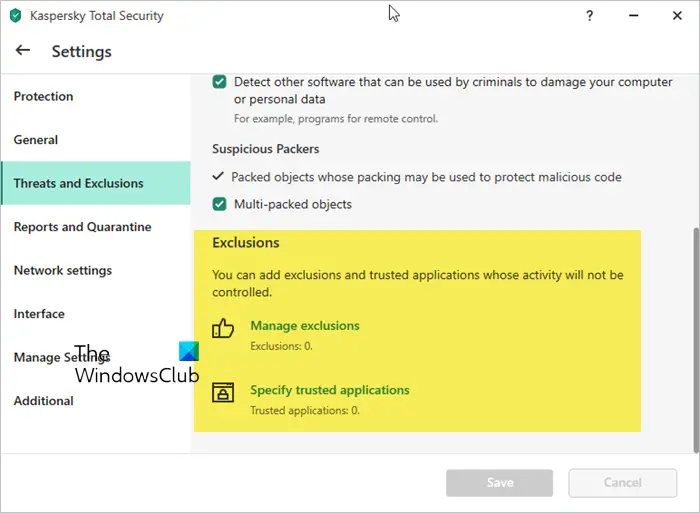
It could be your overprotective firewall or antivirus preventing the gaming client from establishing a connection with Forza Horizon 5 servers. Hence, if the scenario is applicable, you can briefly disable your antivirus or firewall and check if the error is gone. If the error is fixed, you can allow the Forza Horizon game through your firewall or add the game to the exception or exclusion list of your antivirus to fix the error without disabling your security software.
7] Disable Overlay apps
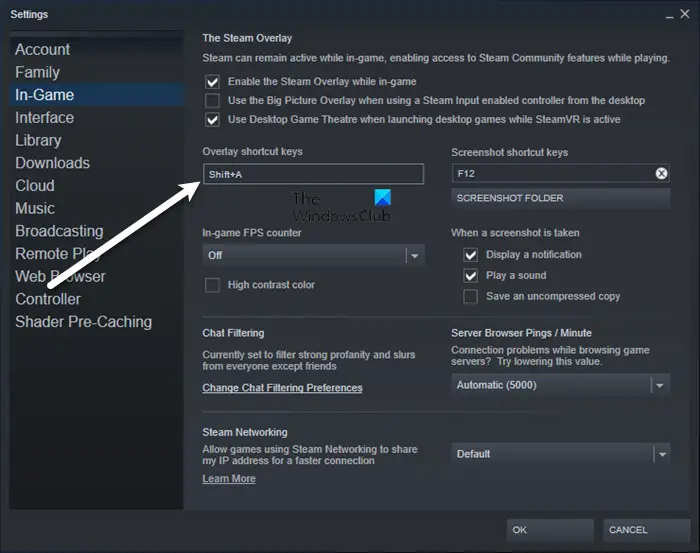
The next thing you can do to fix this error is disable in-game overlay apps running in the background. Such apps might be causing software conflicts with the game and triggering this error. You can turn off the Steam overlay, GeForce Experience in-game overlay, Discord overlay, etc.
If the above methods don’t work for you, try contacting the official support team of Forza Horizon 5 to get the required help.
Read: Fix Error 0xe06d7363 in Forza Horizon.
I hope this helps!
How do I fix Forza Horizon 5 installation error?
If you can’t install Forza Horizon on your Windows PC, try installing the game from the Microsoft Store instead of a dedicated listing or via the Xbox app. Also, ensure the correct date and time are set up on your PC. Besides that. reset the Microsoft Store cache, restart the necessary services, or reinstall the Store component to fix the issue.
Now read: Fix Forza Horizon IPsec Error Unable to join session.