In this post, we are going to discuss the best free 3D file viewer software for Windows 11/10. Using these free software, you can easily view a variety of 3D files. Some of the commonly supported 3D file formats by these viewers include OBJ, 3DS, DAE, FBX, PLY, IGS, IFC, STEP, STL, WRL, VRML, AMF, WRZ, and more.
These free 3D file viewer software offers a lot of handy tools to visualize and analyze your 3D models. You can find different projection modes, an auto-rotation feature, basic rotate, zoom, move, and pan functions, side viewports, etc. You can also render your models in various draw styles like wireframe, shading, hidden lines, and more. These even let you set up the display settings, light configuration, and more to properly view a model in a customized view. Besides all these features, you can also use these freeware to edit, create, and convert 3D files.
Now, let us take a look at the list of free 3D model viewers and their features.
How do I view 3DS files online?
You can view 3DS files online using a dedicated free service. Some of the online tools that you can try are Viewer.Autodesk.com, 3DViewerOnline.com, 3DUsher.com, etc. If you want to use a free desktop application, you can check out this article. Here, we have mentioned some great free 3D model viewers that you can use to view 3DS and other 3D files on Windows PC. Let us find out now!
What files can 3D Viewer open?
3D Viewer is a native 3D file viewer app for Windows 11/10. It comes preinstalled in Windows 10. You can view a lot of 3D files in it. To name the file formats supported by it, you can import and view OBJ, 3MF, PLY, STL, FBX, GLB, and GLTF in it. It provides a lot of good features like shading mode, environment and lighting options, animation options, a Mixed Reality feature, and more.
Likewise, you can also use Paint 3D and 3D Builder apps to view various 3D models in Windows 11/10. These are native 3D content creation apps that you can use to visualize 3D models. To check out some third-party 3D viewers, check out the article below.
Best free 3D file viewer software for Windows 11/10
Here is a list of the best free 3D file viewer software that you can use to visualize 3D models on Windows 11/10 PC:
- FreeCAD
- MeshLab
- view3dscene
- Open 3D Model Viewer
- Autodesk Meshmixer
- Wings3D
- Gmsh
- OpenCTM
- Blender
- CloudCompare
Let us discuss these free 3D model viewer software for Windows 11/10.
1] FreeCAD
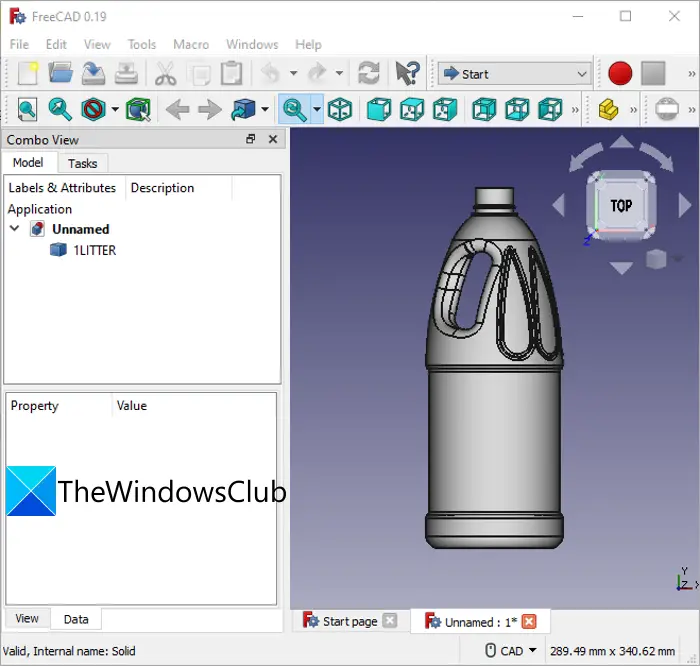
FreeCAD is a 2D and 3D modeling software that lets you visualize a variety of 3D file formats on Windows 11/10. Using it, you can view 3D files including OBJ, PLY, DXF, IGS, IFC, DWG, DAE, STEP, STL, AST, WRL, VRML, WRZ, and more. You can find a lot of handy features that enable you properly view and analyze the 3D model.
You can study the robotic movements of 3D models using its Robotic Simulation feature. To render your 3D models, it uses POV-Ray and LuxRender techniques. It lets you render a 3D model in various draw styles including normal, shaded, wireframe, flat lines, points, hidden line, and no shading. For viewing a model from different angles, you can use view options like fullscreen, axonometric, orthographic, top, front, right, rear, left, bottom, etc.
Some more handy features such as measure distance, freeze view, model properties, Scene Inspector, and more are provided in it. The basic zoom, rotate, pan, move, and other features can also be found in it.
Apart from viewing, it also allows you to modify or create new 3D models. You can also convert a 3D file from one supported format to another. To use it, you can download it from freecadweb.org.
2] MeshLab
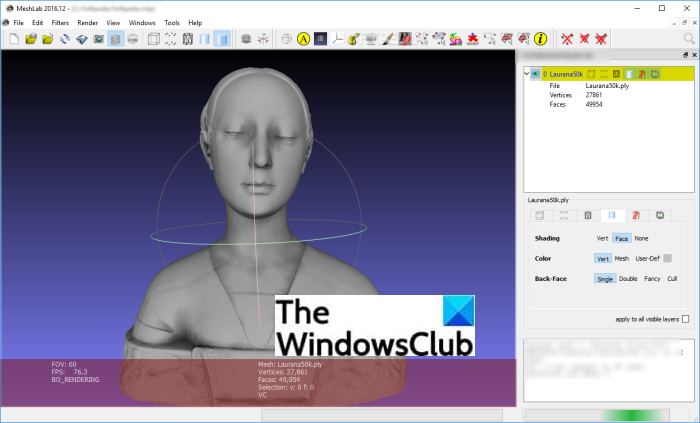
MeshLab is a great free and open-source 3D model viewer for Windows 11/10. It lets you view, edit, create and convert various 3D files. Some of the supported file formats to visualize a 3D model in it include OBJ, STL, DAE, 3DS, PLY, PTX, VMI, X3D, etc. You can customize your view using any of the following view modes: bounding box, points, orthographic camera, wireframe, grid options, draw XYZ axis.
Show Box Corners, Enable Shadow Mapping, Show Current Mesh, Show Quality Histogram, Show Quality Contour, Show UV Tex Param, Show Labels, and other options allow you to view the 3D model. It also offers a dedicated Measuring tool to measure different statistics in a 3D model. You can also find a 3D printing option in it.
Apart from all these features, you can find a lot of filters to apply and process your 3D model. For example, Smoothing, Cleaning and Repairing, Quality Measure and Computations, Color Creation and Processing, Fairing and Deformation, and more.
Read: How to edit 3D OBJ models in Windows 11/10
3] view3dscene
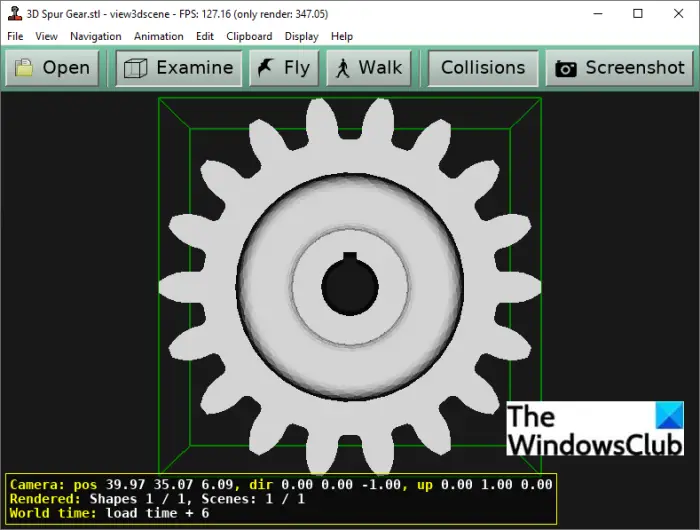
If you want a free desktop application that lets you view and analyze a wide number of 3D files, try view3dscene. It is a free, portable, and open-source 3D model viewer using which you visualize a lot of 3D files. Some of these files include 3DS, IV, OBJ, DAE, VRML, STL, etc. It offers some really good features that help you analyze a 3D model.
It provides Examine, Fly, and Walk viewing tools that let you examine and inspect a 3D model in interactive animation view mode. You can select viewports from single, double, and quadruple. To customize the model view, you can make use of Bump Mapping, Screen Effects, Textures, Phong Shading, Shadow Map, Shadow Volume, and more options. It also provides various Fill Modes such as Wireframe, Solid, Silhouette & Border Edges, etc.
Furthermore, you can also find multiple other view options like Bounding Box Visible, Lighting Calculation, Frustum Visualization, Octree Visualization, Use Scene Lights, Blending, Occlusion Sort, etc. It even provides some editing options like Load Material Properties, Add Humanoids Joints Visualization, Remove Shape, Remove Face, Light Editor, etc.
This one is good to properly analyze your 3D models.
4] Open 3D Model Viewer
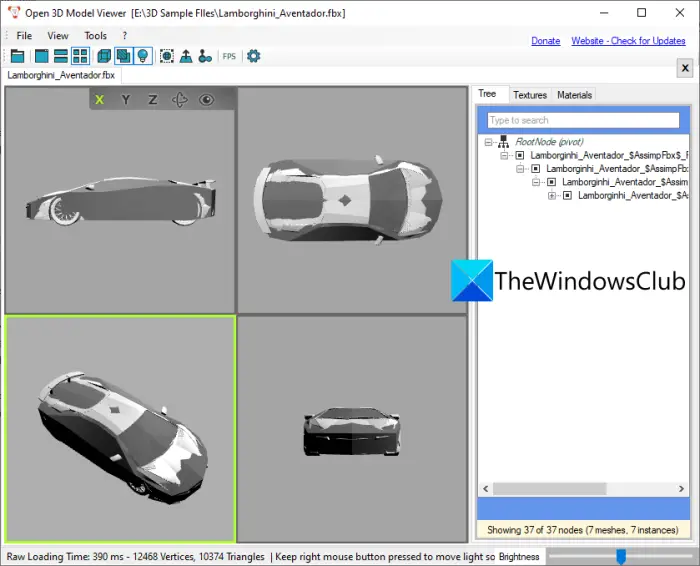
As the name suggests, Open 3D Model Viewer is a dedicated free and open-source 3D file viewer for Windows 11/10. In it, you can visualize 3D models of formats including 3DS, OBJ, PLY, DAE, STL, etc. You get a lot of easy and handy viewing tools in it.
It offers different side views and you can toggle between distinct view modes like full 3D view, two 3D views, and four 3D views. It provides wireframe, shading, and textures draw styles to render your model. You can zoom, rotate, and enable/ disable light while viewing a 3D model.
Apart from the viewing functions, it also provides an Export feature. This feature lets you convert a 3D model to another supported output 3D file format. You can download this open-source 3D file viewer from gtihub.com.
Read: How to convert OBJ to FBX using Paint 3D in Windows
5] Autodesk Meshmixer
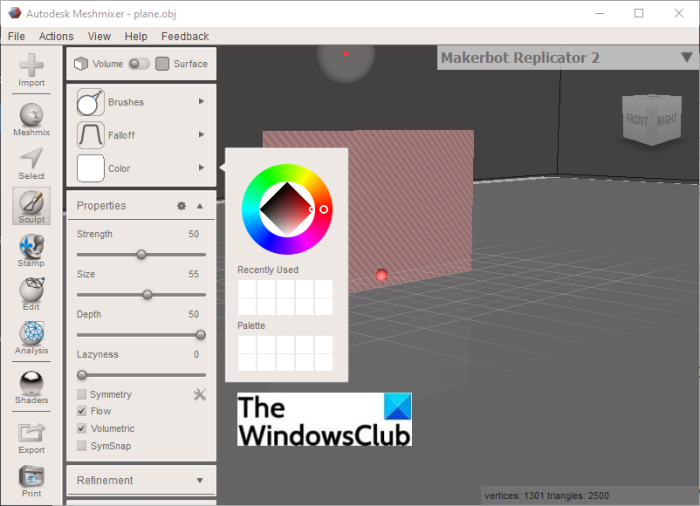
Autodesk Meshmixer is a dedicated software to view, inspect, and edit 3D models in Windows 11/10. In it, you can view 3D models in OBJ, PLY, STL, AMF, 3MF, and more formats. You can toggle view mode between Orthographic or Perspective, customize draw style to wireframe, boundaries, grid, printer bed, etc., and edit some model properties to view a 3D model.
Apart from basic viewing tools, it contains a set of Analysis tools to inspect your 3D model. Some of these 3D model inspection tools include Measure, Mesh Query, Dimensions, Orientation, Overhangs, Thickness, Inspector, Strength, Stability, Slicing, and Layout/Packing. You can find a lot of handy editing tools. It also provides an Export feature that allows you to convert a 3D model to any of the supported 3D file formats. It is available at meshmixer.com.
See: How to view an STP/STEP file in Windows 11/10?
6] Wings3D
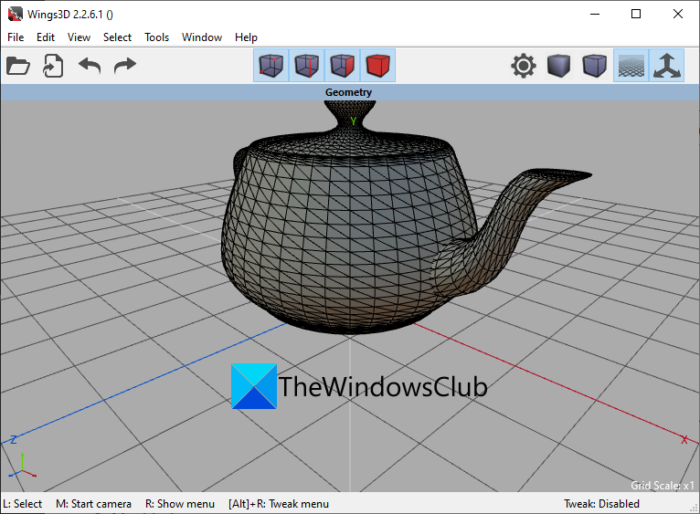
You can also use Wings3D to view 3D models in Windows 11/10. It is a free and open-source 3D CAD software that is primarily used to create a 3D model. You can view 3D files like 3DS, DAE, STL, OBJ, PLY, etc. It provides orthographic view, orthogonal view, perspective view, and isometric view modes. Also, you can view the model in Wireframe draw style.
In it, you can find an Auto-Rotate feature that automatically rotates a 3D model. Besides that, standard zoom, rotate, and pan functions are also provided in it. You can also convert a 3D file using its Export function.
7] Gmsh
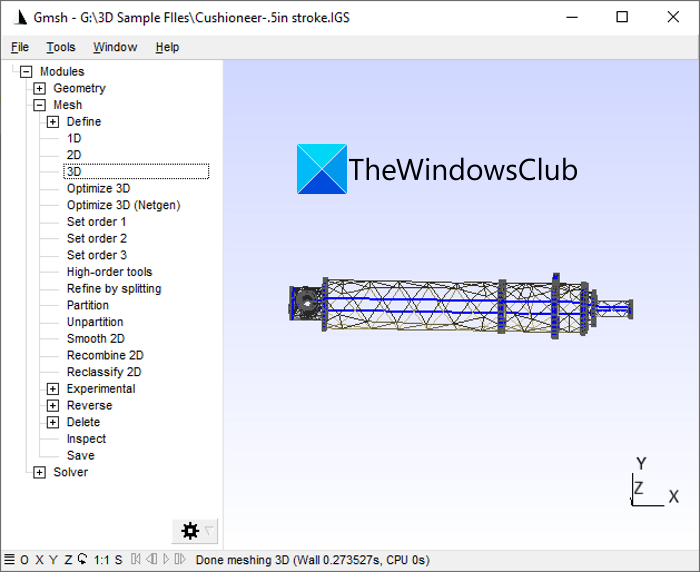
Gmsh can be another alternative to view a 3D model on Windows 11/10. The formats supported in it include STEP, GEO, IGES, PLY, STL, and P3D. You can zoom in/out a 3D model, rotate it, enable fullscreen mode, etc. It also shows you various statistics related to your 3D model, such as the number of points, curves, physical groups, surfaces, nodes, points, etc.
It also provides a Merge feature to combine two 3D models. And, you can also convert a 3D file using it. You can download it from here.
8] OpenCTM
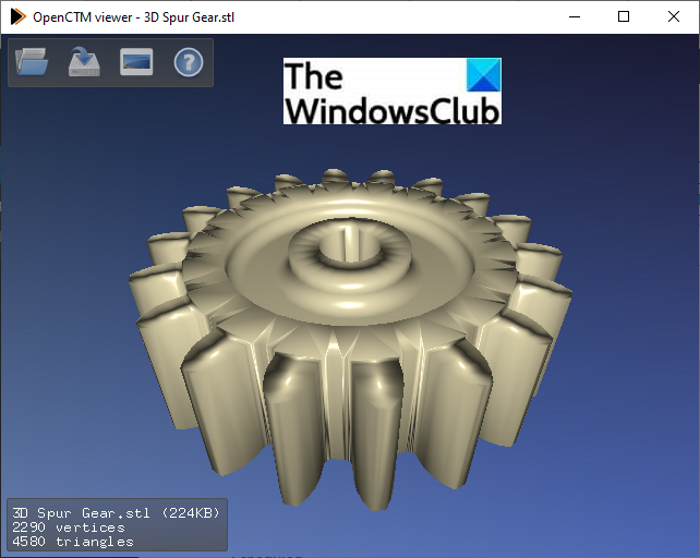
OpenCTM is a dedicated desktop application to view or convert a 3D model on your Windows 11/10 PC. You can get it on sourceforge.net and then install it to start viewing 3D files. It offers support for STL, 3DS, DAE, PLY, OBJ, OFF, and a few other 3D file formats.
You can find multiple OpenGL interactive 3D view options in it including Texturing, GLSL based Phong shading, and Vertex colors. Simply rotate or move a model using the mouse gesture. You can view the number of vertices and triangles in a 3D model.
It provides a Save feature using which you can export the 3D file to any of the supported output formats.
9] Blender
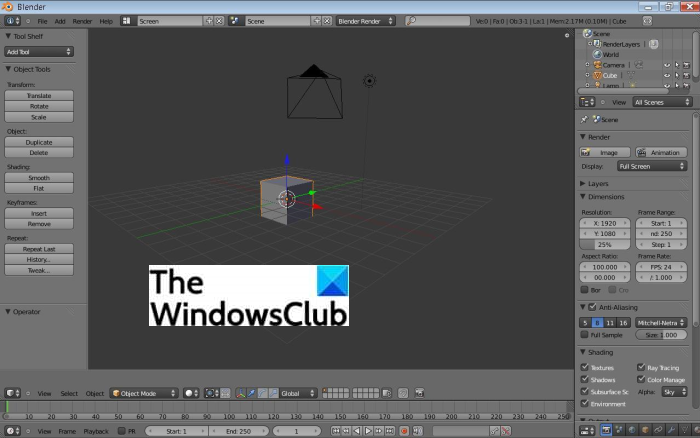
Blender needs no introduction. It is a popular software amongst professional 3D model and animation designers. Apart from creating 3D models, you can also import and view existing 3D files using it. It lets you visualize a 3D model in any of these formats: STL, FBX, 3DS, OBJ, PLY, and COLLADA (DAE). To simply view a 3D model, you can use features like zoom, rotate, pan, etc.
It is advanced and powerful 3D software and can be downloaded from its official website. However, for only viewing a 3D model, I would suggest you to use some other software from this list as it contains too many features to just view a model.
See: How to insert animated 3D Models into a PowerPoint presentation
10] CloudCompare

One more software on this list is CloudCompare. It is also a dedicated free software to view and process 3D meshes in Windows 11/10. You can find all basic view features in it including zoom, rotate, pan, move, etc. It also provides options to set up display settings like light, color, material, etc. You can also toggle between orthographic and perspective projection modes.
It is an open-source 3D file viewer. You can get it here.
That’s it!
Leave a Reply