Crapware or Bloatware refers to applications that come preinstalled on a new computer when you purchase a branded one. Also, when you purchase a used computer, you find software that you may not use. In short, programs that are not of relevance to you are crapware for you. Removing each one manually can be a tiresome job, especially in the case of new computers. Examples include and are not limited to the branding of browsers. You may also find a video player of some company, but you know you will never use it so it is crapware for you.
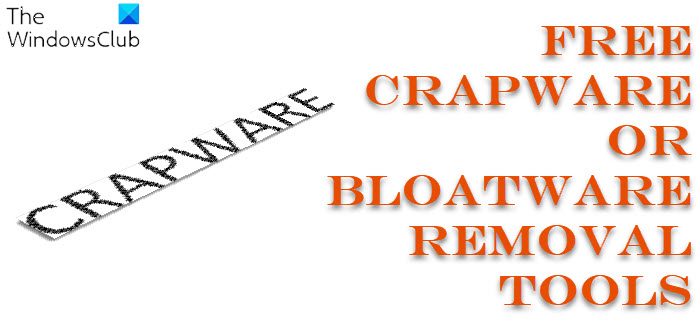
Tech-savvy people can remove bloatware using PowerShell commands, but non-tech people might find it difficult. Also using PowerShell commands to remove individual apps can take a lot of time. Hence the need for Bloatware Removal Tools!
Crapware, Junkware or Bloatware Removal Tools for Windows
Everyone wants to avoid Crapware & Bloatware from getting onto their computer. If you buy a new Windows 11/10 computer, you may want to exorcise your new Windows computer first, before you start using it, since crapware is known to make PCs take twice as long to boot! Here are the top handpicked applications that help you remove crapware from Windows.
- Bloatware Removal Utility
- BloatBox
- Windows10Debloater
- 10AppsManager
- The PC Decrapifier
- WinPatrol.
1] Bloatware Removal Utility
Bloatware Removal Utility is an open-source app to delete, remove or uninstall pre-installed apps & bloatware from Windows 11/10.
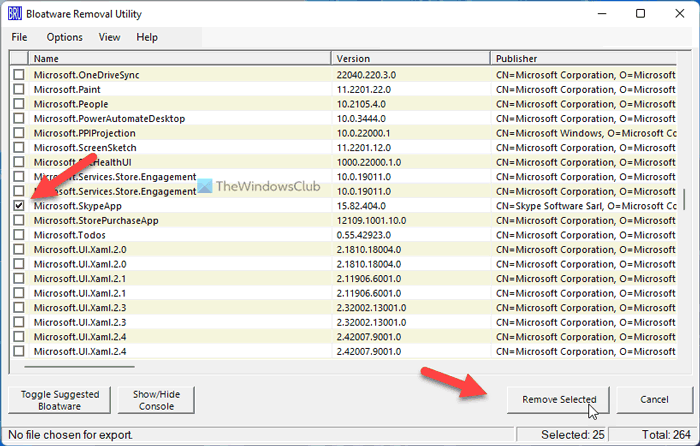
To remove Windows 11/10 pre-installed app using Bloatware Removal Utility, follow these steps:
- Download the app from GitHub.
- Extract the files.
- Right-click on Bloatware-Removal-Utility.bat and select Run as administrator.
- Click on the Yes button.
- Tick the app you want to remove.
- Click the Remove Selected button.
- Enter Y in the PowerShell window.
The tool will do it job.
2] BloatBox
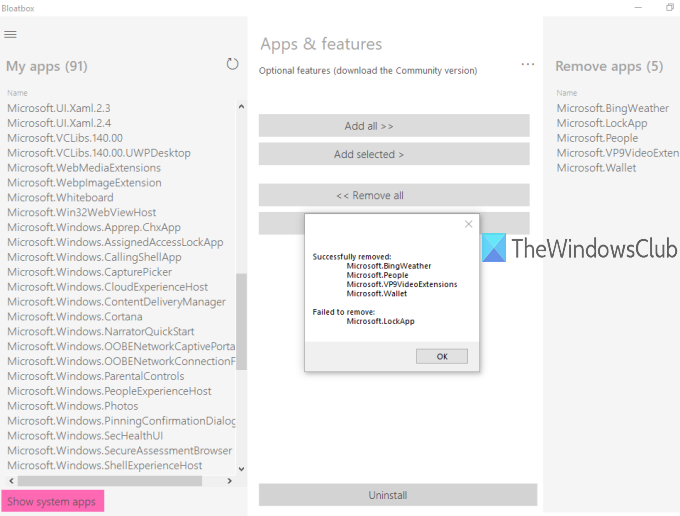
BloatBox will remove bloatware from your PC easily! You can first add apps of your choice and then remove all those apps in a click. It is also a portable tool that you can run without installation.
3] Windows10Debloater
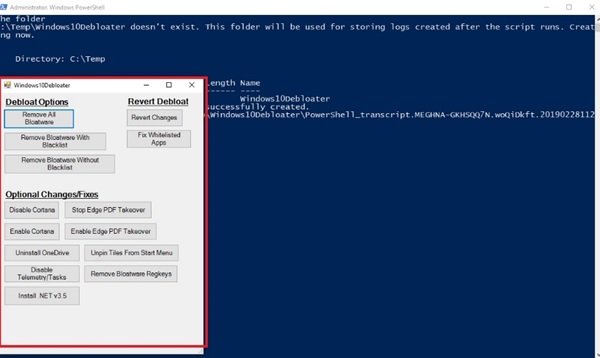
Windows10Debloater is a PowerShell script that removes Windows 10 bloatware and its traces and even provides the users with an undo option to restore them. Currently, there are three versions of this tool:
- Interactive – It involves a Windows10Debloater script with interactive prompts. This version should not be used for deployments that demand a silent script with optional parameters.
- Pure Silent – Utilizes the switch parameters: -Sysprep, -Debloat -Privacy and -StopEdgePDF. This version can be useful for deploying MDT Images/sysprepping or any other way you deploy Windows 10. It will work to remove the bloatware during the deployment process.
- GUI App – The simplest version that comes with buttons to perform all the functions that are typically done by scripts.
The GUI Application version of Windows10Debloater is one perfect tool as even a non-techie can use it.
Related: Debloat Windows 11 with BloatyNosy Bloat Finder
4] 10AppsManager
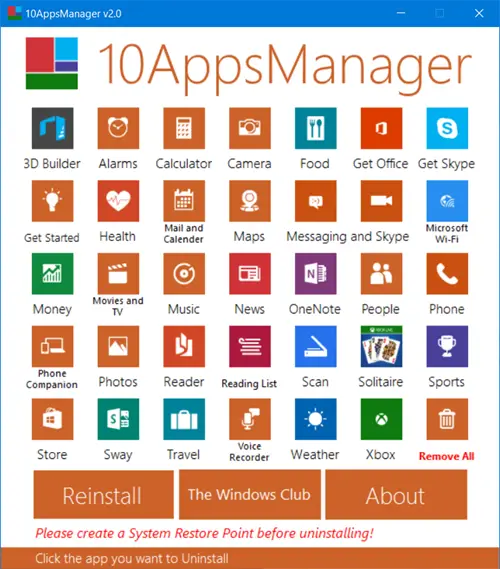
10AppsManager is our freeware that will allow you to easily uninstall and reinstall the default, built-in, preinstalled Windows Store apps in Windows 11/10.
5] The PC Decrapifier
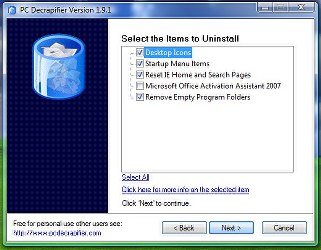
As the name suggests, the software provides for removing all unwanted programs. You can select multiple items and then uninstall them with one click. The PC Decrapifier is free for personal use while the commercial version would cost you USD 25. The best thing about PC Decrapifier is that you need not install it on your desktop. You can run it from a pen drive.
6] WinPatrol
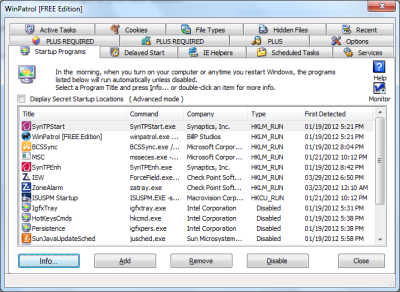
Though not automatic, WinPatrol helps you disable unwanted startup programs. You can also remove Internet Explorer add-ons and unwanted Windows services. The application is available in both free and paid (PLUS) versions. The free version is good enough but if you go for the PLUS version you get additional features such as support and looking up items displayed in the startup section.
With WinPatrol, you can disable unwanted software and also delay startup programs to speed up your computer. You can download it from winpatrol.com. I recommend it as a must-have program on Windows operating system.
There are other Bloatware Removal Tools too:
- CrapKiller is a free crapware cleaner script
- BCuninstaller is a simple lightweight Bulk Crap Uninstaller for Windows
- Decrap My Computer will help remove bloatware
- Should I Remove It will identify crapware for you
TIP: These Toolbar Removers will remove unwanted toolbars.
What should I remove from Windows 11?
Unwanted Windows programs, apps, features, and folders consume space on your hard disk. Filling up your C drive with unnecessary programs and files can slow down the performance of your system. Hence, it is better to remove such unwanted applications, files, and folders from Windows 11.
Is 3D Viewer bloatware?
Bloatware is an application that comes pre-installed on a computer. 3D viewer is bloatware because it is pre-installed on some Windows 10 computers. It is a useful app for creators. They can use it to animate 3D models, and also mix them with real-life objects using the Mixed Reality feature. If you do not require the 3D Viewer, you can uninstall it.
Please let us know if you have used any other anti-crapware and found it satisfactory – so that we may share it with others.
How come REVO Uninstaller isn’t on the list ? That’s a spectacular program
REVO is just an uninstaller. PC Decrapifier (which I use every single day) specifically seeks and targets OEM installed crapware/trialware.
Each of the above are all good programs.
*.*
I cannot more strongly warn against the average, non-technical user employing the services WinPatrol!!! It’s a potent and effective tool, to be sure, but it’s also a little counter-intuitive in a few places; and it presumes too much; and it does things automatically if one’s not right on top of it…
…and if it’s accidentally allowed to clean too much, it’ll break Windows. It happened to me once a few years ago, and I’m VERY technical. It just got away from me because it’s too automatic, and how to slow it down isn’t as obvious as it needs to be. But even though I can now handle it, I’ll be darned if, over the years, I haven’t had five (5) — count ’em, FIVE — clients who’ve called me in a panic because their post-WinPatrol usage resulted in blue screens of death, or missing apps, or logins that suddenly didn’t work anymore.
Again, WinPatrol is good. It works. It’s not defective or anything. But it needs to be used CAREFULLY, by someone who actually knows what s/he’s doing. Forewarned, is forearmed.
The other tools are less potentially dangerous. And PC Decrapifier has been around forever… and works. Personally, though, I don’t like to use any of these tools. They’re all too automatic for my tastes.
Instead, I simply remove all the crap myself… manually. It’s really the only safe and proper way… er… you know… assuming the user knows how to do it.
I, personally, use three tools. First I use REVO UNINSTALLER PRO; then I also use ABSOLUTE UNINSTALLER by the Glary folks; and then I use whatever registry tool I’m feeling best about at the time… whichever one helps me find stuff the fastest, and control permissions, and remove things, if I need to… kicking and screaming, if that’s what it takes. The registry editor built-in to Windows does that, of course, but it’s inelegant and slow. But it’ll do in a pinch.
REVO tears things out, whether they want to go or not; and then goes and hunts down all remaining pieces and forces ’em out. And it’s good at it, too… especially the PRO version.
The reason I use ABSOLUTE UNINSTALLER, too, is because there are actually some things which confuse REVO. Like, for example, just try removing the first version of all the Windows LIVE apps from an old Gateway computer on which they were installed at the factory! Ha! REVO just cries. But absolute ininstaller bygod rips it out, by the shorthairs, whether it wants to go or not. The problem with ABSOLUTE UNINSTALLER, though, is that unlike REVO, it leaves stuff behind. Oh, it’ll remove the software, but it won’t go hunt-down all its little leftover pieces like REVO will.
So I only use ABSOLUTE UNINSTALLER when REVO is stumped (which is almost never, anymore).
That’s how I do it. It’s really the best (though, obviously, the most time-consuming, and expertise-requiring) method of removing manufacturer-installed crapware.
And removing factory-installed copies of Microsoft Office… oy!… none of the regular uninstallation tools do THAT properly (and shame on Microsoft for it!).
Factory-installed copies of Office should first be removed using something like REVO, but then, after that, you have to follow-up with whichever one of these is appropriate…
Office 2007 Remover
http://refusetosuffer.com/software.php?SoftwareID=4
Office 2010 Remover
http://refusetosuffer.com/software.php?SoftwareID=10
…and then, after that, a little bit of voodoo incantation couldn’t hurt. Microsoft Office is like herpes… it’s never really gone. But giving REVO UNINSTALLER PRO a crack at it (using its most aggressive methods); and then following-up with one of “Refuse To Suffer’s” tools (plus the voodoo, of course) can just about get it done. A quick run through the registry and the hard drive will reveal little things still leftover, but they’re, by then, innocuous… dysfunctional.
So that’s my take on it all… such as it is. Agree or disagree, matters not to me.
Hope it helps, in any case.
____________________________
Gregg L. DesElms
Napa, California USA
gregg at greggdeselms dot com
Thank you for sharing your experience. It will help others. :)
Hi Arun,
Thanks for the post but if you keep WinPatrol in this list you need to have many more, like Kingsoft PC Doctor. In my honest opinion only the first and last one are the actual Crapware Removal Tool.
thankss
i need to instal borgram????
For removing annoying Internet Browser add-ons (like toolbars) I would also recommend Avast Browser Cleanup. No install needed. Download: http://www.avast.com/en-us/download-thank-you.php?product=BC&locale=en-us
The best software to remove unremovable add ons
toolbar on your internet browser even if you reset the default settings and still their. Just download: “adwcleaner” and your problem will be solved.
Does PC Decrapifier work for Windows 10?
Yes, it should.
Thanks for the speedy reply!
I’ve been using a free program for years and it is worth it. Does a great job. It’s called CleanUp.