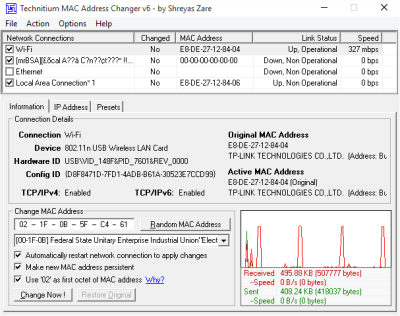MAC Address or Media Access Control Address is a unique address or identifier assigned to network interfaces. MAC Addresses are mostly assigned by the manufacturers but can be manually changed later on and this is termed as MAC Spoofing. In this post, we will discuss some freeware that will let you change the MAC address of your network interface cards.
MAC Address Changer Tools
MAC addresses are especially useful when it comes to protecting your network from unwanted connections. All you have to do is to authorize only the MAC addresses that you wish to connect to the Internet or the network. We have seen in detail, what a MAC Address is, and how to locate the MAC address of your network adaptors. Now lets us take a look at some free MAC Address Changer Tools for Windows 11/10, that let you change the MAC Address or Media Access Control Address easily.
Best MAC address changer tools for Windows 11/10 are:
- Technitium
- NoVirus Thanks
- SMAC MAC.
1] Technitium MAC Address Changer
Technitium MAC changer lets you instantly spoof or change MAC address of your network interface card. It provides you with enough information about the adapter and lets you edit settings to a greater extent. The UI is simple and easiest to operate, moreover, it automatically gets and updates the vendor information by downloading the latest vendor data (OUI) from IEEE.org.
If you do not know much about structures of MAC address then this tool can randomly provide you with a proper MAC address with complete vendor data. You can even make the new MAC address persistent and if you’ve accidentally changed the MAC address or you simply want to revert back the changes then the program has capabilities to do so. Once you change a MAC address, the software automatically restarts network connection to apply changes.
Click here to download Technitium MAC Address Changer.
2] NoVirus Thanks MAC Address Changer
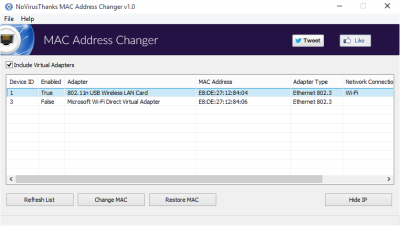
NoVirus Thanks MAC Address Changer is yet another simple MAC address changer. It displays all the available adapters and if you want you can even enable virtual network adapters, other than that it displays current MAC address and the manufacturer details.
To change the MAC address you simply need to hit the ‘Change MAC’ button and enter the new MAC address, again you can randomize it or simply choose one of your choices. Option for rolling back changes is also available. The program is quite easy to use and it doesn’t display any un-necessary confusing information, it is plain and quite straight forward.
Click here to download NoVirus Thanks MAC Address Changer.
3] SMAC MAC Address Changer
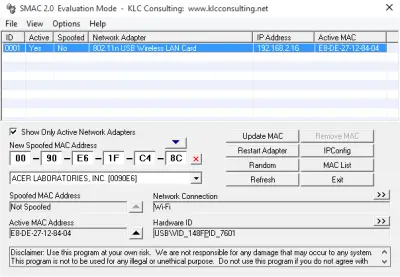
SMAC MAC address changer is available in five variants out of which the most basic one Evaluation Edition is free of cost. The evaluation edition boasts all the essential features but lacks a few advanced features that you can get in relatively higher variants. Other than spoofing MAC address, this utility can view IP Config.
Moreover, it comes with all other basic feature like removing spoofed IP address and automatically restarting the network interface adapter and randomizing the MAC address. The only limitation that can prevent you from using this tool is that it allows changing MAC address for only one adapter. If you want to change for more adapters, then you need to purchase the paid versions.
Click here to download SMAC MAC Address Changer.
Which is the best MAC address changer?
Technitium, SMAC MAC, NoVirus Thanks are the best MAC address changer tools for Windows 11/10. However, there could be more other tools that you can use to change the MAC Address on your computer. Whether you are using Ethernet or Wi-Fi, you can change the MAC Address using these tools.
How do I change my MAC address?
To change the MAC Address on Windows 11/10, you need to open the Device Manager. For that, press Win+X to open the WinX menu and select the Device Manager option. Then, expand the Network adapters menu and right-click on the currently used network adapter. Select the Properties option and switch to the Advanced tab. After that, go to the Network Address option and enter the new MAC address in the box. At last, click the OK button.
If you have any more to add, please do so in the comments section.