When your computer freezes occasionally, web pages refuse to load, and some programs fail to startup, chances are your system is losing out on memory. Under such situations, Memory Optimizers may help. Now, let us first that most consider the role of RAM optimizers suspects. Even from my experience, I can say most of them do not work as advertised.
Free Memory Optimizers for Windows PC
While they were popular in the pre-Windows XP days, their use after Windows Vista has dwindled, nevertheless, for those who may be interested, here is a list of some free Memory Optimizers for Windows 11/10/8/7 that you may want to have a look at.
- CleanMem
- Memory Washer
- WinUtilities Memory Optimizer
- Mem Reduct
- Mz RAM Booster.
Free RAM Boosters & Cleaners for Windows PC
1] CleanMem
One program many recommend and which works with a difference is CleanMem.
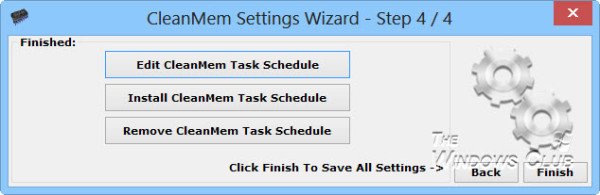
CleanMem adds a task in the Task Scheduler to run every 15 minutes after startup and after the task is created or modified. Once the task is triggered, it runs the CleanMem.exe file, provided the system is idle.
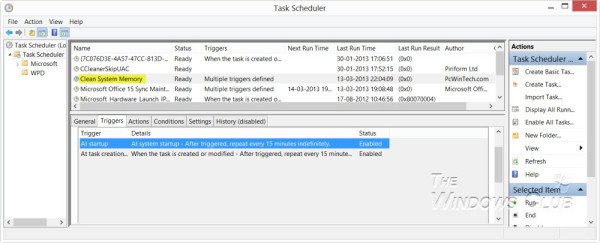
As one of our forum club members writes:
CleanMem doesn’t clean the memory from the processes itself! It asks Windows to do that. When the program starts up it grabs a list of running processes. It then grabs the ID of each process and calls the Windows API EmptyWorkingSet for each processes, CleanMem of course checks the ignore list and skips those processes. Then Windows cleans the process, and once all the processes have been cleaned Cleanmem closes itself.
You can also run it on demand from the context menu.
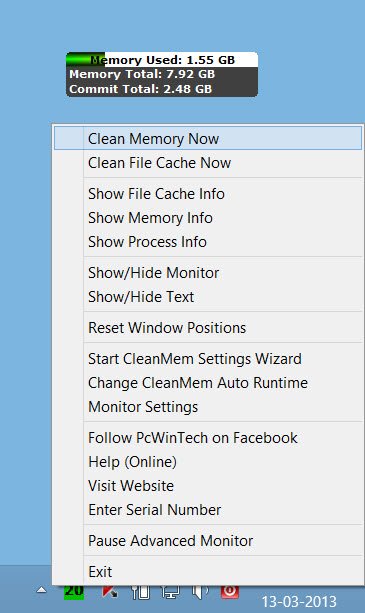
You can download CleamMem from its home page.
Read: How to Free up, Reduce or Limit RAM usage in Windows 11
2] Memory Washer
Another good program is Memory Washer from the makers of AntiTracks Free. This memory and process management program helps you increase your computer’s available physical memory and make better use of its vital resources. It pinpoints unnecessary processes, letting you remove them and manage startup applications, Windows services, and more.
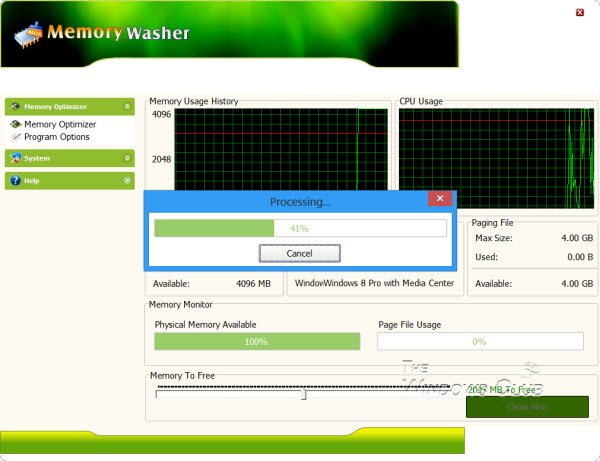
Moreover, the software lets you access processes manager features that allow you to investigate which programs use the most memory and disable them if needed. Its AutoFree RAM function automatically frees up RAM on your computer. You can set up predefined levels based on time intervals or let Memory Washer automatically free RAM whenever your memory reaches a threshold. You can download it here.
Read: How to clear Computer Cache in Windows.
3] WinUtilities Memory Optimizer
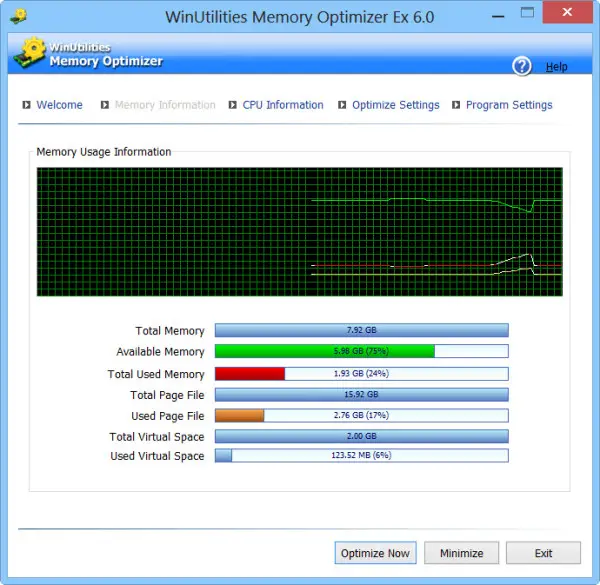
WinUtilities Memory Optimizer is another freeware program for optimizing and freeing up your PC’s memory. The latest version of WinUtilities Memory Optimizer optimizes memory only during system idle time to minimize interruptions during normal computer use. You can download it here. Make sure you click on the small Direct Download link below the large green Download Now button.
TIP: Take a look at Mem Reduct and Mz RAM Booster too.
Do remember to read our post on Do Memory Optimizers Work?
Read next: How to clear Memory Cache in Windows 11.