In this article, we will see some best free online PDF to JPG converter tools. These free online tools convert each page of the PDF file into a JPG image file. Hence, after conversion, you will see all the pages of your PDF document as images in a separate folder. If you are searching for such a tool, this post will be beneficial for you. Some of these online PDF to JPG converters also let you set JPG image quality.
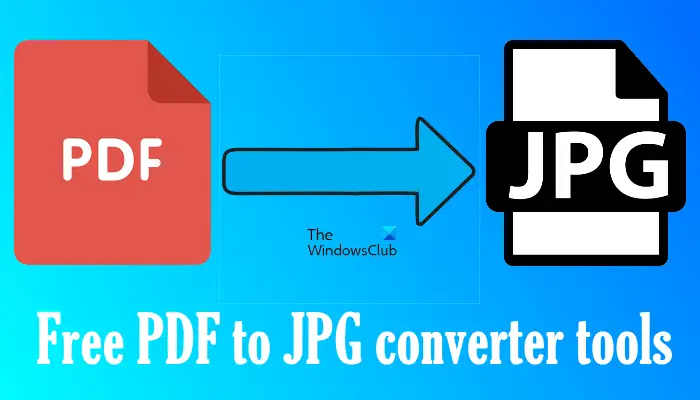
How do I convert PDF to JPG for free?
To convert PDF to JPG for free, you can download free software. If you search online, you will find many free software that let you convert PDF files into JPG images. PDF to JPG Expert is one such software that you can use to convert PDF to JPG for free.
If you do not want to install third-party software on your system, you can use free online PDF to JPG converter tools or websites. There are multiple websites that offer free PDF to JPG conversion services. We have listed some of these websites in this article.
Best free online PDF to JPG converter tools
We have the following free online PDF to JPG converter tools on our list:
- Ilovepdf
- PDF24 Tools
- PDF to Image
- PDF Converter
- Smallpdf
- Pdf2Jpg
- FreeConvert.
Let’s see what features each of these tools offer and how to use these free tools.
Convert PDF to JPG
1] Ilovepdf
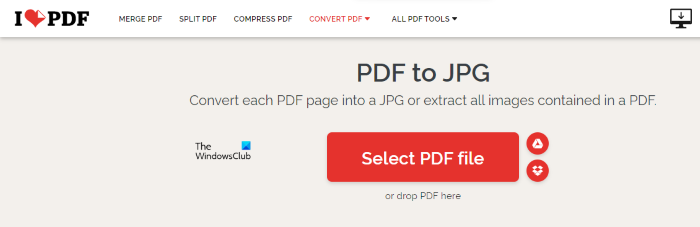
Ilovepdf is a simple online PDF to JPG converter tool. You can use this tool to convert your PDF files into JPG images. Ilovepdf offers the following two features:
- Convert each page of a PDF file into a JPG image.
- Extract all the images from a PDF file.
You can use this tool as per your requirement. After visiting their website, upload your PDF file by clicking on the Select PDF file button. Alternatively, you can also use the drag and drop method.
Apart from uploading the PDF files from your computer, ilovepdf also lets you upload the same from Google Drive and Dropbox. After conversion, you can download the images on your computer by clicking on the Download JPG images button or upload the same to Google Drive and Dropbox.
It also generates a shareable link to the converted PDF file. If you share this link with any person, he can download the converted images. When you click on the shareable link, it will also show you a QR code. By scanning this code, you can download all the images directly on your smartphone.
All the uploaded PDF files will be deleted automatically after approximately 2 hours. If you want, you can delete them immediately after conversion by clicking on the Delete button.
2] PDF24 Tools
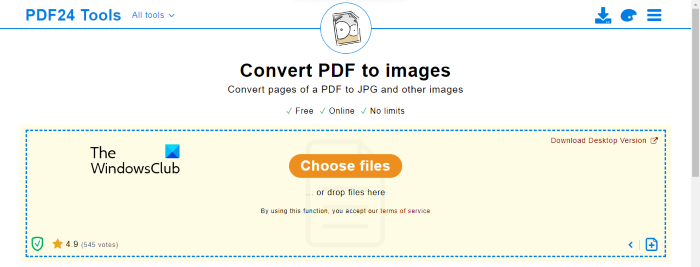
PDF24 Tools is a free online PDF to JPG converter tool that lets you convert an unlimited number of PDF files into images. A desktop version of this tool is also available. You can download and install it to convert PDF documents into JPG images offline. Like other PDF to JPG converter tools, this tool also has an option to upload PDF files from Google Drive and Dropbox. If you want to upload the PDF files from your computer, click on Choose files button.
It is a batch file conversion tool, which means you can use it to convert more than one PDF file into images. Moreover, it also has some additional features, have a look:
- You can convert a PDF file into two image formats, PNG and JPG.
- You can select whether the output is colored or greyed.
- It also lets you change the DPI settings for the images.
- You can also vary the image quality from 0 to 100 (in percentage).
After uploading the PDF files, click on the Convert button to start conversion. The time taken by the tool to convert PDF into images depends on the number of pages your PDF file contains. After conversion, you can share the converted file via email, download it as a zip file, or upload the same on Google Drive and Dropbox.
Visit tools.pdf24.org to use PDF24 Tools.
3] PDF to Image
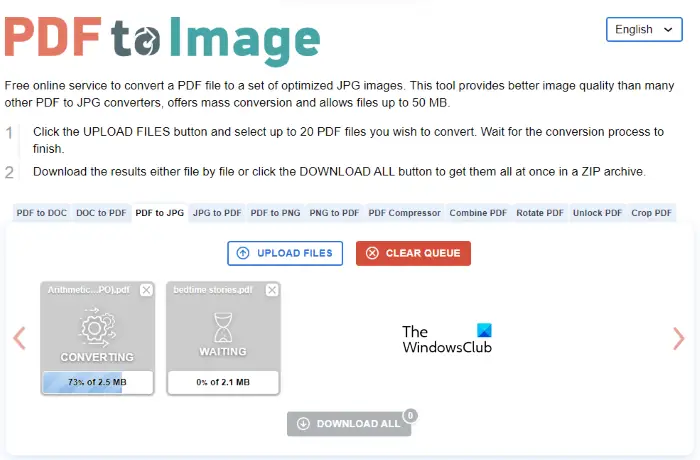
PDF to Image is a free online tool to convert PDF files into images and other formats and vice versa. You can convert PDF files to JPG and PNG using this free online tool. It is a batch file converter tool that allows you to convert more than one PDF file to JPG and PNG images. When you visit pdftoimage.com, you will see different conversion tools in their respective tabs. Select the appropriate tab to start the desired conversion.
It offers mass file conversion, but:
- The size of your files should not exceed 50 MB.
- You can upload only up to 20 PDF files to carry out mass PDF to image conversion.
Click on the Upload files button and select the files from your computer. As you upload the files, it automatically starts converting them. After the conversion gets completed, you can download the converted files one by one or all of them in a zip file.
4] PDF Converter
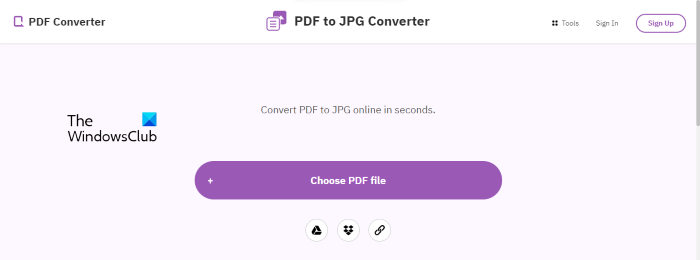
PDF Converter is one more free tool to convert PDF files into JPG images. It does not have a daily limit for PDF to JPG conversion, but after carrying out the first conversion, you have to wait for 30 minutes to start the next conversion. To upload a PDF file on their server for conversion, click on the Choose PDF file button and then select the file from your computer. Apart from that, you can also upload a PDF file from Google Drive or Dropbox, or enter its URL if you have embedded the file in your website. After uploading the PDF file, you will get two options for JPG image quality:
- Web quality, 72 DPI
- Screen quality, 150 DPI
You can select any of the above options for output files as per your requirement. When you are done, click on the Apply Changes button. When the conversion gets completed, it displays all the pages of your PDF file as images separately. If you want to download only some particular pages of your PDF files, you can download them separately, or click on the Download button to download all the images in a zip folder. The save to Google Drive and Dropbox options are also available.
Visit freepdfconvert.com to use the PDF Converter tool.
5] Smallpdf
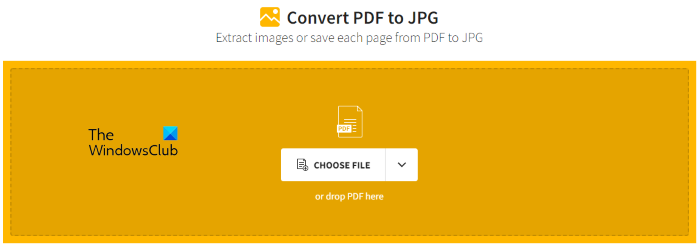
Smallpdf is another free online PDF to JPG converter tool. Like ilovepdf, it also offers two options for conversion of pdf files into JPG images, convert each page of a PDF file into a JPG image and extract images from the PDF file. The latter option is available in its pro version. The free version of this tool only lets you convert all pages of your PDF file into JPG images.
To use this free tool, you have to visit their website, smallpdf.com. To convert PDF files into JPG images, you have to upload the PDF files to their server. You can use any of the following methods to upload the PDF files for conversion:
- Select a PDF file from your device by clicking on the Choose File button.
- Select a PDF file from Google Drive or Dropbox. You will see these options by clicking on the Choose File drop-down.
The free version of this tool has a conversion limit. It lets you convert only one PDF file per day. After conversion, you can download the converted file in zip format or upload the same on Google Drive and Dropbox.
6] Pdf2Jpg
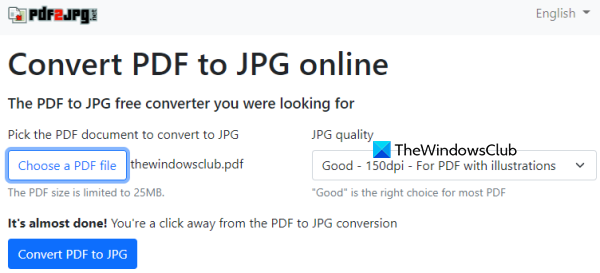
Pdf2Jpg is one of the best options for converting a PDF file to JPG images. This online tool lets you select a JPG quality before the conversion process. You can select:
- Good quality level (150dpi) for PDF with illustrations
- Excellent quality level (300dpi) for high-quality JPG images, and
- Average quality level (75dpi).
It also lets you view output JPG images separately before you can download them. Also, you will have the option to download each JPG image separately or download them all in a ZIP file.
To use this online PDF to JPG converter tool, open its homepage from pdf2jpg.net. Use Choose a PDF file button and add a PDF document (up to 25MB) from your computer.
Select any of the JPG quality options using the available drop-down menu. Hit the Convert PDF to JPG button. Once the conversion process is finished, you will get the download links to save individual images and all JPG images.
7] FreeConvert
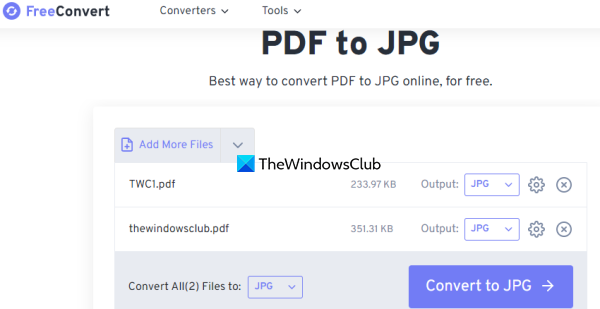
FreeConvert is an online PDF converter suite that brings PDF to ODT, PDF to WebP, PDF to MOBI, PDF to AZW3, and many other conversion tools. A separate PDF to JPG converter tool is also there that you can use to convert multiple PDF files to JPG images at a time.
You can convert PDF to JPG images from your PC, Dropbox, or Google Drive account. Its free plan provides 25 conversion minutes per day and a 1GB size limit for an input PDF which is way more than sufficient.
This tool also brings some important options which are as follows:
- Set DPI for JPG image quality: 300dpi, 150dpi, and 600dpi options are available to choose from
- Keep the original size (input PDF page size) for output JPG images or change height, change only width, or change height as well as width
- Set compression level for JPG images between 1 to 100.
You can apply output settings for all files or individual files separately.
To use this tool, open it from freeconvert.com. There, use the Choose Files button to add PDF files from any of the supported platforms. After adding the PDF files, use the Advanced settings icon to set the options for JPG images.
At last, press the Convert to JPG button. It will automatically upload PDF files, convert them to JPG images, and provide the download links for ZIP files that contain JPG images.
Read: How to convert JPEG and PNG image files to PDF in Windows.
What is the best free PDF to JPG Converter?
If you want to convert a PDF document to JPG images online for free, then Pdf2Jpg, FreeConvert, PDF24Tools, etc., are some best free PDF to JPG Converter tools to use. You will also be able to adjust the JPG image quality using such tools. To make it convenient for you, we have created a list of the best free online PDF to JPG Converter tools in this post. Check them out.
Can you save a PDF as a JPEG?
To save a PDF as a JPEG, check if your PDF reader software has an option to export the pdf file as JPEG. If not, you have to download and install some PDF to JPEG converter software. If you search online, you will find some software that let you convert PDF to JPEG for free, whereas some software have some restrictions on the free plan.
That’s it.
Read next: Convert JFIF to JPG, PNG, PDF using free online tools or software.
Leave a Reply